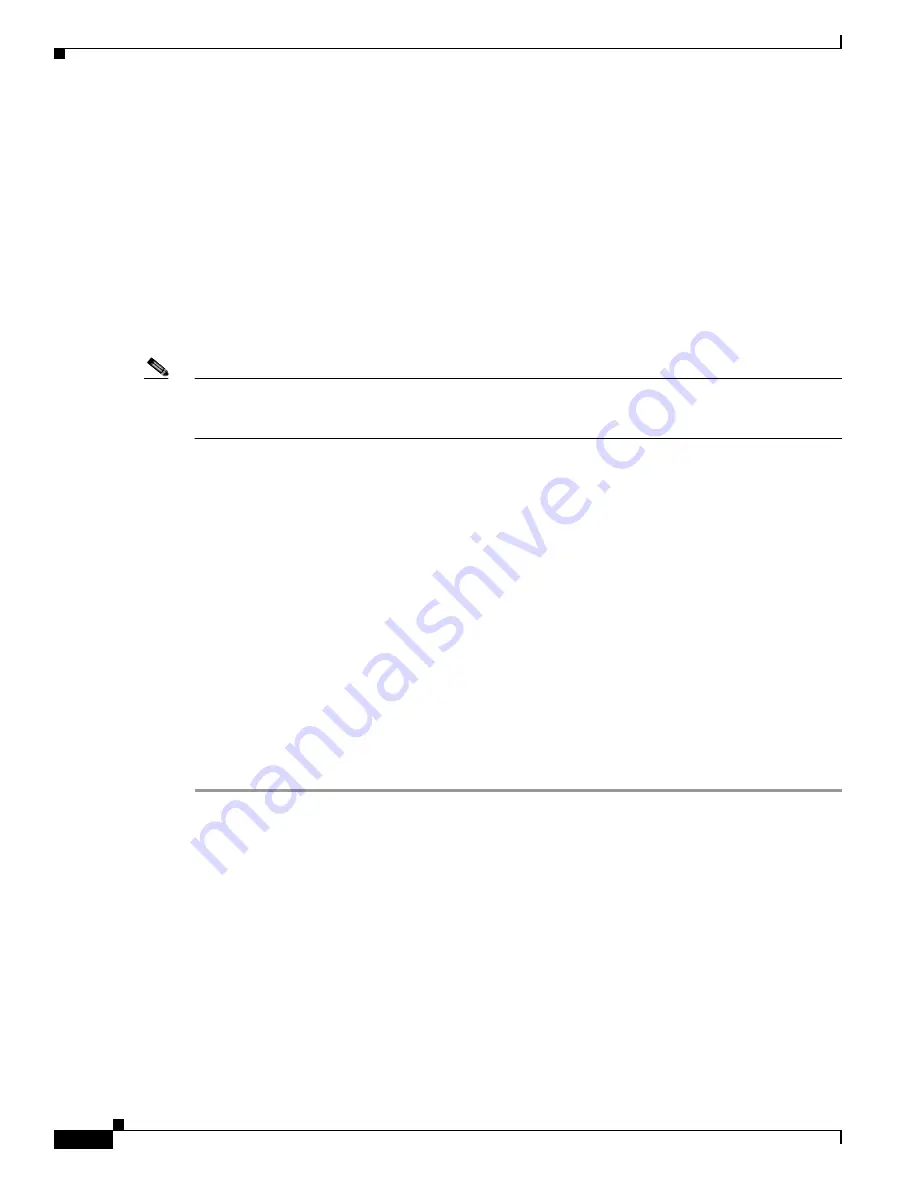
7-94
Cisco TelePresence System Release 1.6 Administration Guide
OL-13676-04
Chapter 7 Troubleshooting the CTS 1300
Managing Hardware Setup
Related Information
For more information about setting up and testing speakers, see the
Cisco TelePresence System 1300
Assembly, Use & Care, and Field Replacement Unit Guide
.
For more system troubleshooting information, see the
Cisco TelePresence System Troubleshooting
Guide
on Cisco.com.
Testing Microphones
The microphones are set up successfully when each microphone registers sound. You must supply sound
at each microphone to complete this test.
Note
The number of audio meters that are shown on the test screen is determined by the number of
microphones that have been configured in Cisco Unified Communications Manager (Cisco Unified CM)
and the version of Cisco Unified CM that you are running.
The Microphone Troubleshooting screen displays the number of microphones available for testing:
•
CTS 1300—3 “fixed” table-top microphones, 3 “positional” microphones that are mounted behind
the top front cover above the display screen: left, right, and center. These microphones establish
where the person who is speaking is seated to determine voice-activated camera switching. Each
microphone has a corresponding number of audio meters displayed on a single test screen.
Testing Microphones
Go to the following sections to test microphones:
•
Testing Microphones on the CTS 1300, page 7-94
•
Troubleshooting Microphones, page 7-95
•
Related Information, page 7-96
Testing Microphones on the CTS 1300
To test microphones on the CTS 1300, follow these steps:
Step 1
Place the microphones around your table. See the
Cisco TelePresence System 1300 Room
Recommendations
chapter in the
Cisco TelePresence System 1300 Assembly, First-Time Setup, and
Field-Replaceable Unit Guide
for the correct microphone placement.
Step 2
Log in to the Cisco TelePresence System Administration window.
Step 3
Choose Troubleshooting > Hardware Setup.
Step 4
Click the Microphones radio button.
Step 5
Click Start in the Testing box to begin the test. The Microphone Calibration button is activated.
Step 6
From the microphoneCount drop-down menu, choose the 3 microphones option.
Step 7
Lightly tap each of the 3 fixed tabletop microphones and watch the audio meter on the corresponding
display screen to see that sound registers.
Step 8
Snap or clap in front of the 3 positional microphones and watch the audio meter on the corresponding
display screen to see that sound registers.






























