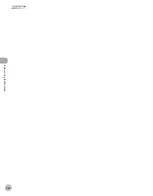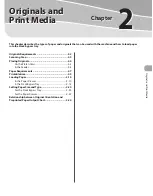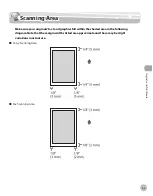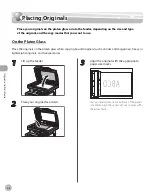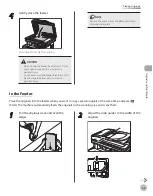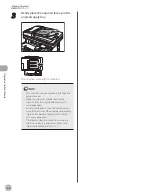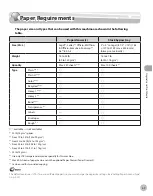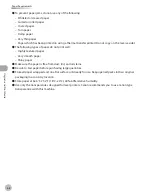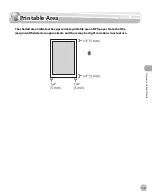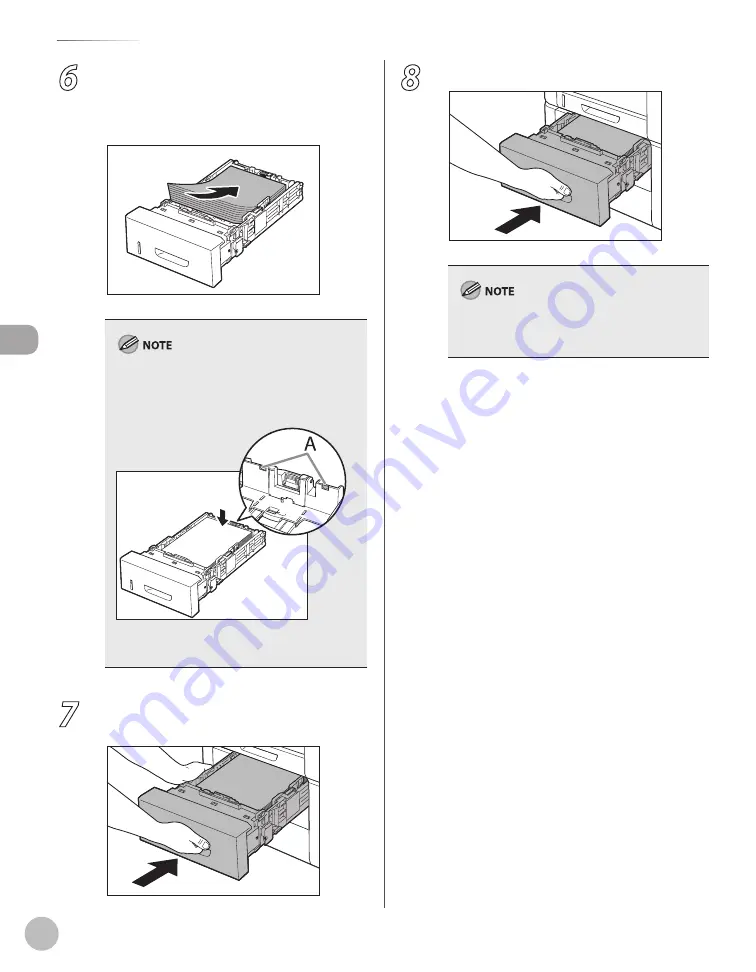
2-14
Loading Paper
Or
ig
inals and P
rin
t M
edia
6
Load the paper stack of the appropriate
size with the print side facing up. Align
the rear edge of paper stack with the rear
paper guide.
When loading paper, be careful not to cut your
fingers on the edges of the paper.
Make sure the paper stack does not exceed the
load limit mark (A).
The optional paper drawer holds approximately
500 sheets of paper (20 lb (75 g/m
2
)).
–
–
–
7
Hold the optional paper drawer with both
hands and set it back into the machine.
8
Push the paper drawer as far as it will go.
Be careful not to get your fingers caught.
For details on loading paper in the stack bypass
tray, see “In the Stack Bypass Tray,” on p. 2-15.
–
–
Summary of Contents for imageCLASS MF8450c
Page 53: ...Before Using the Machine 1 28 Timer Settings ...
Page 129: ...3 52 Storing Editing One Touch Storing Editing Address Book ...
Page 132: ...Copying 4 3 Overview of Copy Functions p 4 22 p 4 30 p 4 36 ...
Page 201: ...Copying 4 72 Confirming and Canceling Copy Jobs Confirming Copy Logs ...
Page 204: ...Fax 5 3 Overview of Fax Functions p 5 30 p 5 47 p 5 54 p 5 49 p 5 112 p 5 104 ...
Page 346: ...E mail 6 3 Overview of E Mail Functions ...
Page 354: ...Printing 7 3 Overview of Print Functions p 7 9 p 7 10 p 7 7 ...
Page 381: ...Printing 7 30 Checking and Canceling Print Jobs Checking Print Logs ...
Page 384: ...Scanning 8 3 Overview of Scanner Functions ...
Page 391: ...Scanning 8 10 Basic Scanning Operations ...