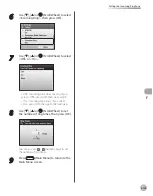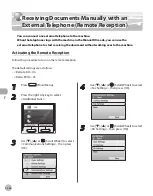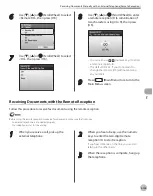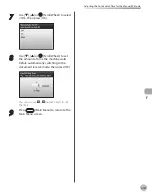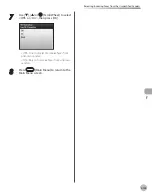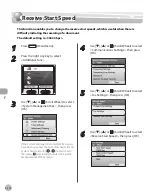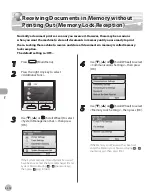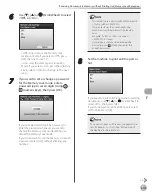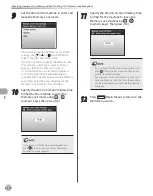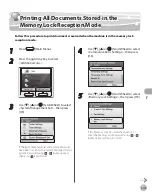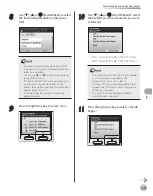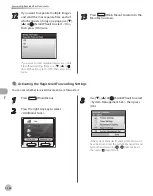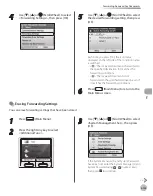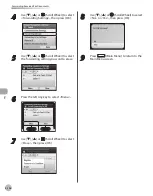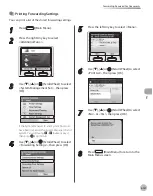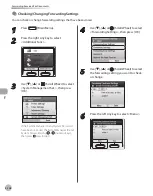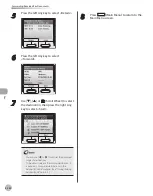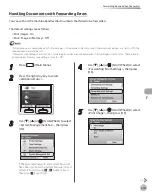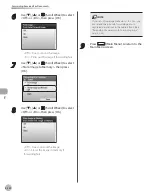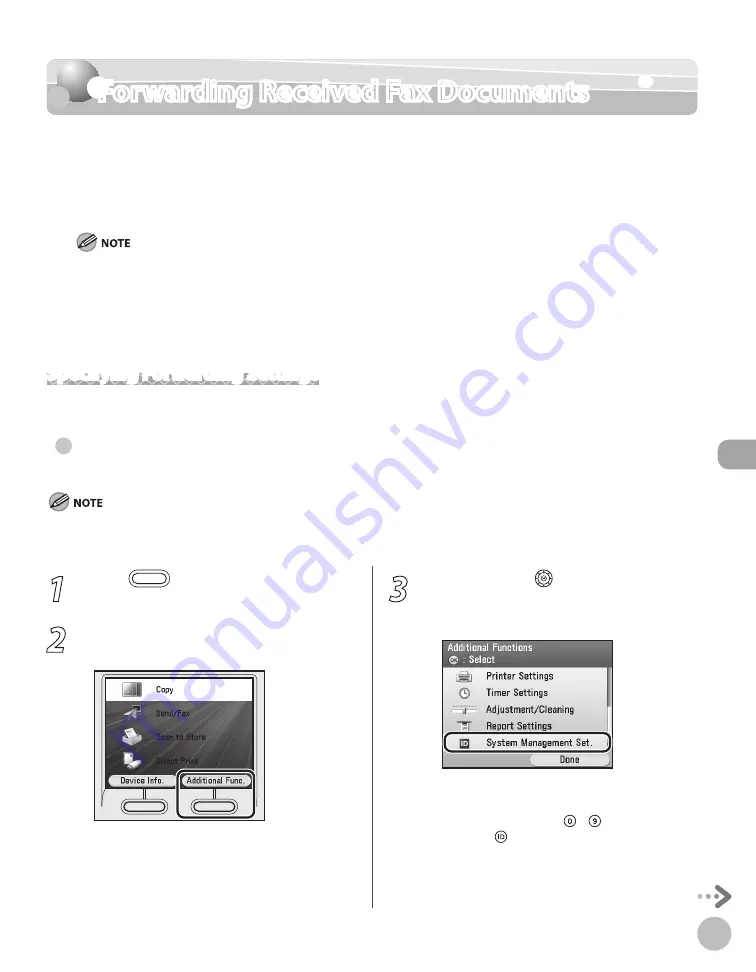
Fax
5-117
Forwarding Received Fax Documents
Forwarding Received Fax Documents
This machine enables you to automatically forward received fax documents to any desired
destination. If a received document matches the specified forwarding conditions, it is
forwarded to the specified destination. Received documents that do not match the
forwarding conditions can also be forwarded to any desired destination.
The maximum number of forwarding settings that you can store is 52 (12 for the Color imageCLASS MF8450c): 50 (10 for
the Color imageCLASS MF8450c) with forwarding conditions and 2 without conditions.
You can set whether to print fax documents with forwarding errors, and whether to store them in memory. (See “Handling
Documents with Forwarding Errors,” on p. 5-131.)
If a forwarding error occurs when all of <Print Image>, <Store Image to Memory>, and <Memory Lock Settings> are set to
<Off>, the received documents will be lost.
Specifying Forwarding Settings
This section describes how to register, erase, print, check, and change the forwarding settings.
Storng Forwardng Settngs
You can register the forwarding conditions and destinations.
To be able to forward received documents, you need to activate the settings registered here. (See “Activating the Registered Forwarding
Settings,” on p. 5-124.)
–
–
–
●
1
Press
(Main Menu).
2
Press the right Any key to select
<Additional Func.>.
3
Use [
▼
], [
▲
] or (Scroll Wheel) to select
<System Management Set.>, then press
[OK].
If the System Manager ID and System Password
have been set, enter the System Manager ID and
System Password using – (numeric keys),
then press (Log In/Out).
«Forwardng Receved Faxes»
Summary of Contents for imageCLASS MF8450c
Page 53: ...Before Using the Machine 1 28 Timer Settings ...
Page 129: ...3 52 Storing Editing One Touch Storing Editing Address Book ...
Page 132: ...Copying 4 3 Overview of Copy Functions p 4 22 p 4 30 p 4 36 ...
Page 201: ...Copying 4 72 Confirming and Canceling Copy Jobs Confirming Copy Logs ...
Page 204: ...Fax 5 3 Overview of Fax Functions p 5 30 p 5 47 p 5 54 p 5 49 p 5 112 p 5 104 ...
Page 346: ...E mail 6 3 Overview of E Mail Functions ...
Page 354: ...Printing 7 3 Overview of Print Functions p 7 9 p 7 10 p 7 7 ...
Page 381: ...Printing 7 30 Checking and Canceling Print Jobs Checking Print Logs ...
Page 384: ...Scanning 8 3 Overview of Scanner Functions ...
Page 391: ...Scanning 8 10 Basic Scanning Operations ...