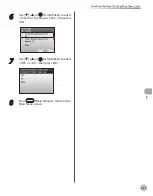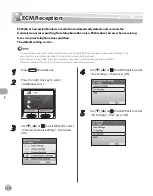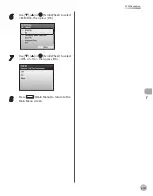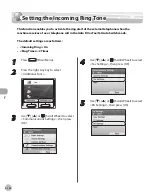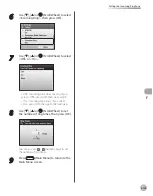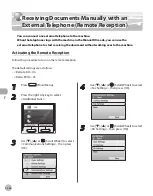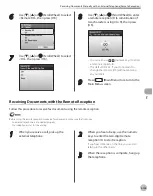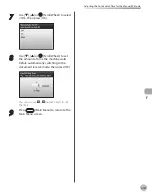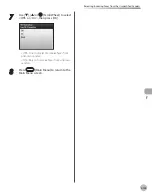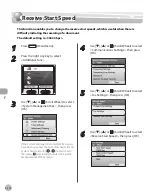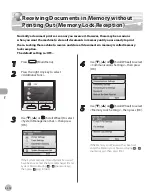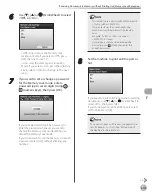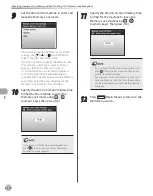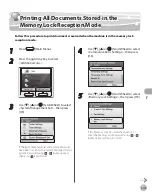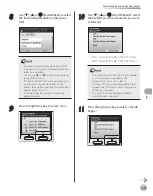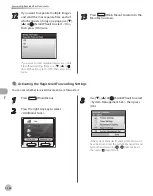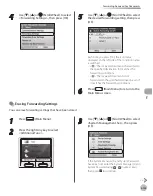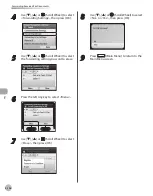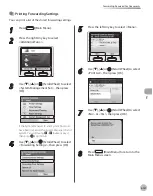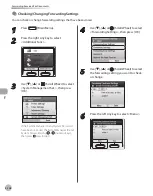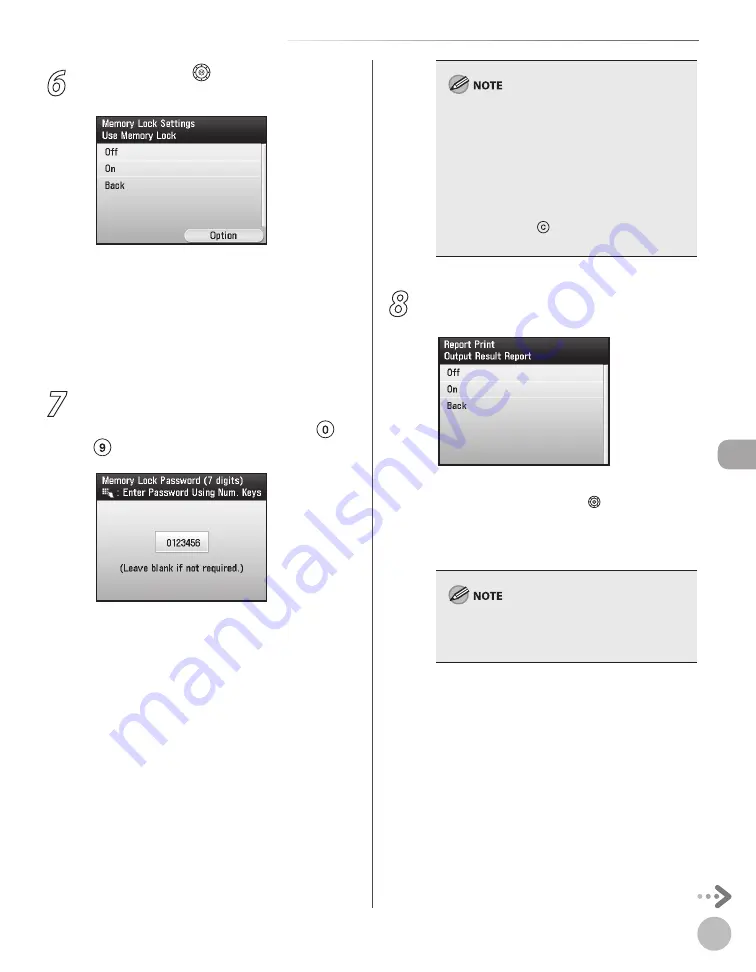
Fax
5-113
Receiving Documents in Memory without Printing Out (Memory Lock Reception)
6
Use [
▼
], [
▲
] or (Scroll Wheel) to select
<Off> or <On>.
<Off>: Does not use the memory lock
reception mode. If you select <Off>, press
[OK], then go to step 12.
<On>: Uses the memory lock reception
mode. If you select <On>, press the right Any
key to select <Option>, then go to the next
step.
7
If you want to set or change a password
for the Memory Lock mode, enter a
password (up to seven digits) using –
(numeric keys), then press [OK].
If you set a password, it will be necessary to
enter the password whenever you want to
change the Memory Lock mode settings, or
cancel the Memory Lock mode.
If you do not want to set the Memory Lock with
a password, press [OK] without entering any
numbers.
–
–
You cannot store a password that only consists
of zeros, such as <0000000>.
If you enter fewer than seven digits, the
machine stores the password with leading
zeros.
Example: If <02> or <002> is entered,
<0000002> is stored.
If you make a mistake when entering the
password, press (Clear), then enter the
correct password.
–
–
–
8
Set the machine to print an RX report or
not.
If you want to print an RX report when receiving
documents, use [
▼
], [
▲
] or (Scroll Wheel) to
select <On>, then press [OK].
If you do not want to print an RX report, select
<Off>, then press [OK].
If you want to print an RX report, you need also to
set <RX Report> to <On>. (See “Introduction of
the Machine,” in the e-Manual.)
Summary of Contents for imageCLASS MF8450c
Page 53: ...Before Using the Machine 1 28 Timer Settings ...
Page 129: ...3 52 Storing Editing One Touch Storing Editing Address Book ...
Page 132: ...Copying 4 3 Overview of Copy Functions p 4 22 p 4 30 p 4 36 ...
Page 201: ...Copying 4 72 Confirming and Canceling Copy Jobs Confirming Copy Logs ...
Page 204: ...Fax 5 3 Overview of Fax Functions p 5 30 p 5 47 p 5 54 p 5 49 p 5 112 p 5 104 ...
Page 346: ...E mail 6 3 Overview of E Mail Functions ...
Page 354: ...Printing 7 3 Overview of Print Functions p 7 9 p 7 10 p 7 7 ...
Page 381: ...Printing 7 30 Checking and Canceling Print Jobs Checking Print Logs ...
Page 384: ...Scanning 8 3 Overview of Scanner Functions ...
Page 391: ...Scanning 8 10 Basic Scanning Operations ...