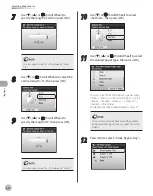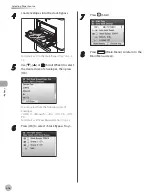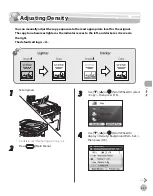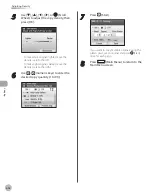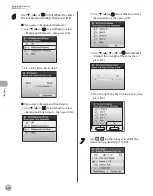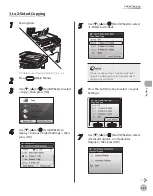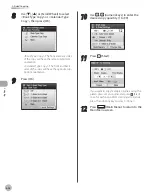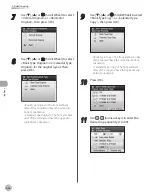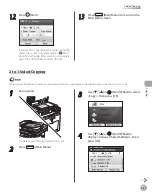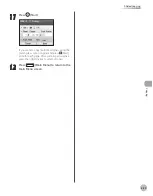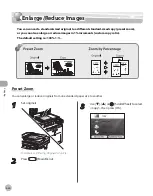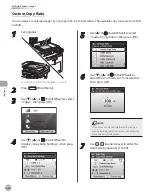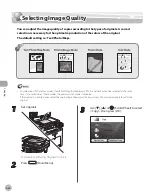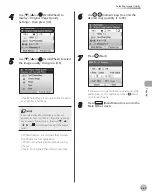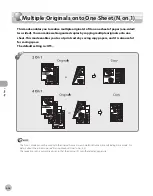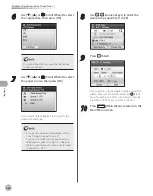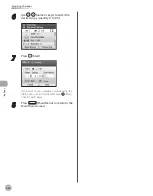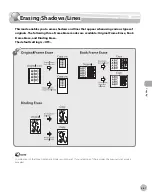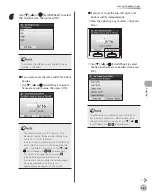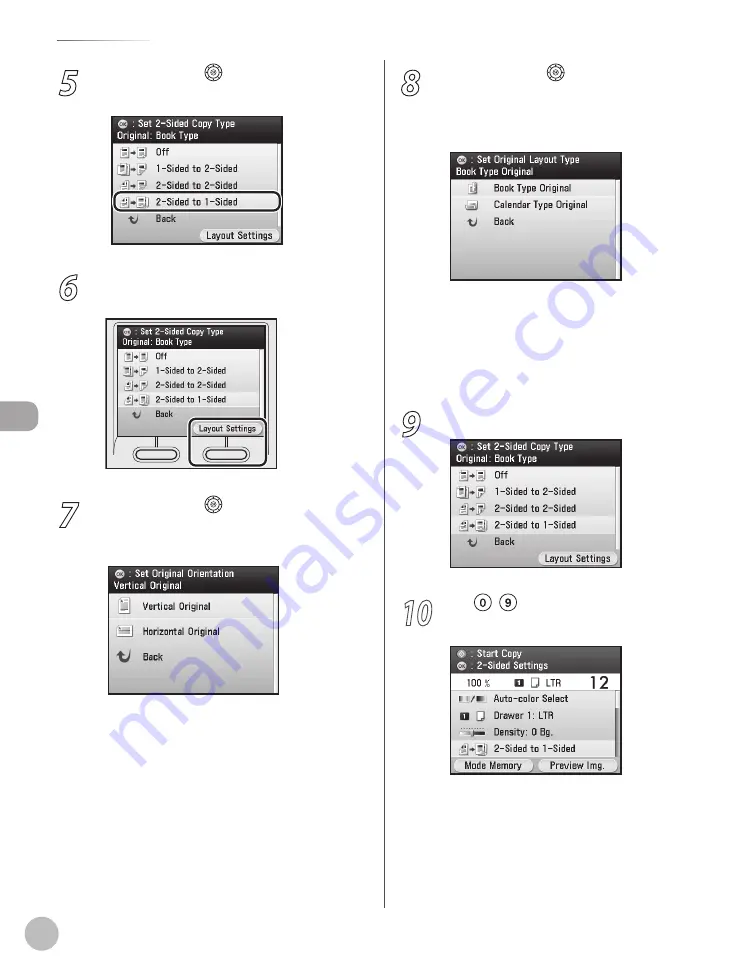
Cop
ying
4-28
2-Sided Copying
5
Use [
▼
], [
▲
] or (Scroll Wheel) to select
<2-Sided to 1-Sided>.
6
Press the right Any key to select <Layout
Settings>.
7
Use [
▼
], [
▲
] or (Scroll Wheel) to select
<Vertical Original> or <Horizontal
Original>, then press [OK].
8
Use [
▼
], [
▲
] or (Scroll Wheel) to select
<Book Type Original> or <Calendar Type
Original> for the original layout, then
press [OK].
<Book Type Original>: The front and back
sides of the original will have the same top-
bottom orientation.
<Calendar Type Original>: The front and back
sides of the original will have the opposite
top-bottom orientation.
9
Press [OK].
10
Use – (numeric keys) to enter the
desired copy quantity (1 to 99).
–
–
Summary of Contents for imageCLASS MF8450c
Page 53: ...Before Using the Machine 1 28 Timer Settings ...
Page 129: ...3 52 Storing Editing One Touch Storing Editing Address Book ...
Page 132: ...Copying 4 3 Overview of Copy Functions p 4 22 p 4 30 p 4 36 ...
Page 201: ...Copying 4 72 Confirming and Canceling Copy Jobs Confirming Copy Logs ...
Page 204: ...Fax 5 3 Overview of Fax Functions p 5 30 p 5 47 p 5 54 p 5 49 p 5 112 p 5 104 ...
Page 346: ...E mail 6 3 Overview of E Mail Functions ...
Page 354: ...Printing 7 3 Overview of Print Functions p 7 9 p 7 10 p 7 7 ...
Page 381: ...Printing 7 30 Checking and Canceling Print Jobs Checking Print Logs ...
Page 384: ...Scanning 8 3 Overview of Scanner Functions ...
Page 391: ...Scanning 8 10 Basic Scanning Operations ...