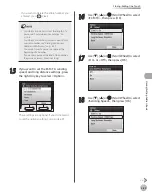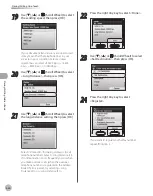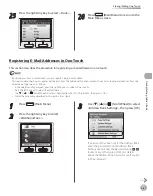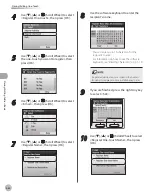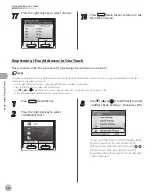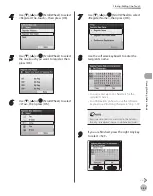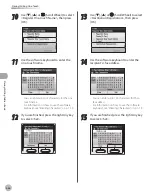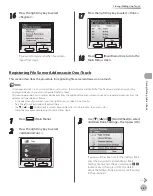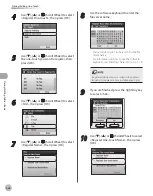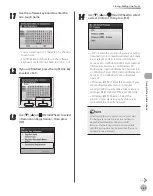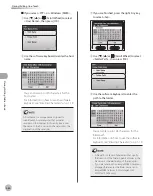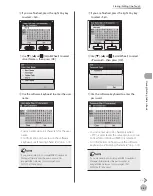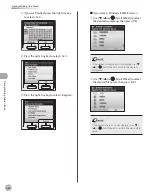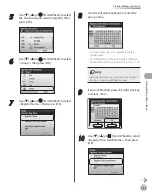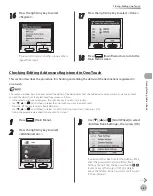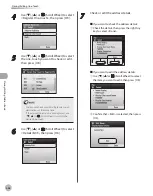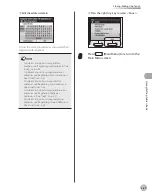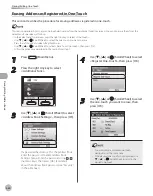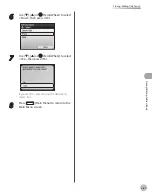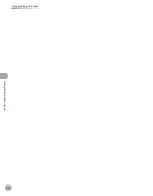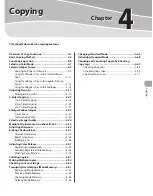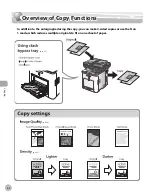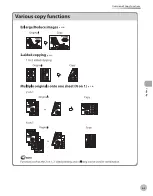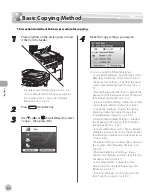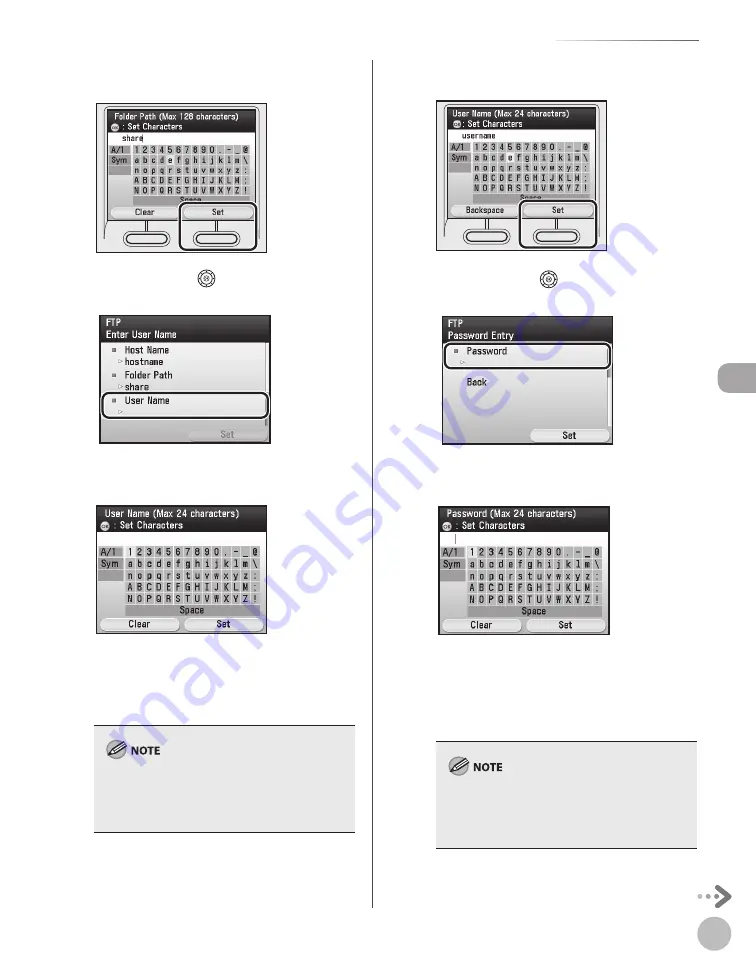
3-41
Storing/Editing One-Touch
Stor
ing/E
diting A
ddr
ess B
ook
⑥
If you are finished, press the right Any key
to select <Set>.
⑦
Use [
▼
], [
▲
] or
(Scroll Wheel) to select
<User Name>, then press [OK].
⑧
Use the software keyboard to enter the user
name.
You can enter up to 24 characters for the user
name.
For information on how to use the software
keyboard, see “Entering Characters,” on p. 1-19.
If you are sending to an imageWARE Document
Manager folder, enter the user name set in
imageWARE Gateway (Color imageCLASS
MF9170c/9150c only).
–
–
⑨
If you are finished, press the right Any key
to select <Set>.
⑩
Use [
▼
], [
▲
] or
(Scroll Wheel) to select
<Password>, then press [OK].
⑪
Use the software keyboard to enter the
password.
You can enter up to 24 characters when
<FTP> is selected as the server protocol, or up
to 14 when <Windows (SMB)> is selected.
For information on how to use the software
keyboard, see “Entering Characters,” on p. 1-19.
If you are sending to an imageWARE Document
Manager folder, enter the password set in
imageWARE Gateway (Color imageCLASS
MF9170c/9150c only).
–
–
Summary of Contents for imageCLASS MF8450c
Page 53: ...Before Using the Machine 1 28 Timer Settings ...
Page 129: ...3 52 Storing Editing One Touch Storing Editing Address Book ...
Page 132: ...Copying 4 3 Overview of Copy Functions p 4 22 p 4 30 p 4 36 ...
Page 201: ...Copying 4 72 Confirming and Canceling Copy Jobs Confirming Copy Logs ...
Page 204: ...Fax 5 3 Overview of Fax Functions p 5 30 p 5 47 p 5 54 p 5 49 p 5 112 p 5 104 ...
Page 346: ...E mail 6 3 Overview of E Mail Functions ...
Page 354: ...Printing 7 3 Overview of Print Functions p 7 9 p 7 10 p 7 7 ...
Page 381: ...Printing 7 30 Checking and Canceling Print Jobs Checking Print Logs ...
Page 384: ...Scanning 8 3 Overview of Scanner Functions ...
Page 391: ...Scanning 8 10 Basic Scanning Operations ...