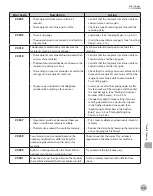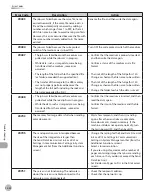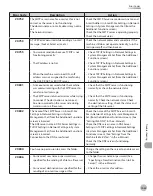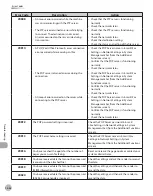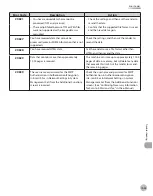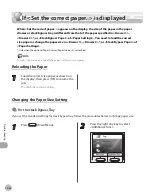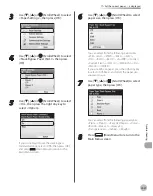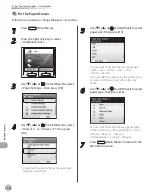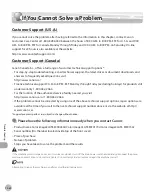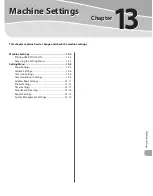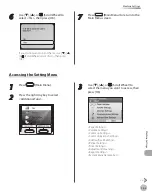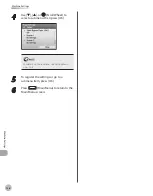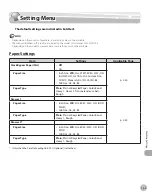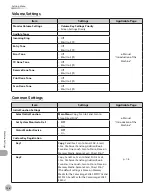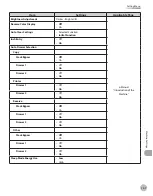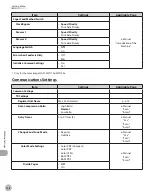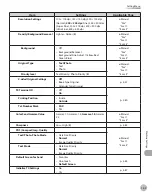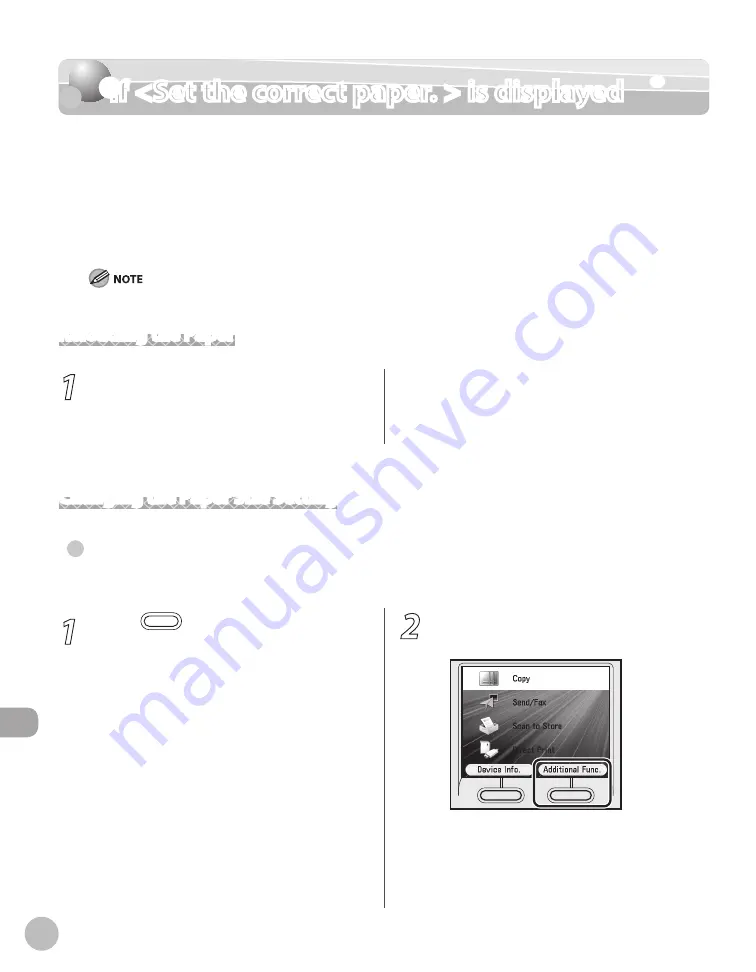
12-36
If <Set the correct paper. > is displayed
Troubleshooting
If <Set the correct paper. > is displayed
When <Set the correct paper. > appears on the display, the size of the paper in the paper
drawer or stack bypass tray is different from that of the paper specified in <Drawer 1>,
<Drawer 2>*, or <Stack Bypass Paper> of <Paper Settings>. You need to load the correct
size paper or change the paper size in <Drawer 1>, <Drawer 2>*, or <Stack Bypass Paper> of
<Paper Settings>.
* Only when the optional Paper Drawer (Paper Drawer 2) is attached.
For print jobs, you need to specify the paper size from your computer.
Reloading the Paper
1
Load the correct size paper as shown on
the display, then press [OK] to resume the
job.
The machine re-starts printing.
Changing the Paper Size Setting
For the stack Bypass Tray
If you set the standard settings for stack bypass tray, follow the procedures below to change paper size.
●
1
Press
(Main Menu).
2
Press the right Any key to select
<Additional Func.>.
Summary of Contents for imageCLASS MF8450c
Page 53: ...Before Using the Machine 1 28 Timer Settings ...
Page 129: ...3 52 Storing Editing One Touch Storing Editing Address Book ...
Page 132: ...Copying 4 3 Overview of Copy Functions p 4 22 p 4 30 p 4 36 ...
Page 201: ...Copying 4 72 Confirming and Canceling Copy Jobs Confirming Copy Logs ...
Page 204: ...Fax 5 3 Overview of Fax Functions p 5 30 p 5 47 p 5 54 p 5 49 p 5 112 p 5 104 ...
Page 346: ...E mail 6 3 Overview of E Mail Functions ...
Page 354: ...Printing 7 3 Overview of Print Functions p 7 9 p 7 10 p 7 7 ...
Page 381: ...Printing 7 30 Checking and Canceling Print Jobs Checking Print Logs ...
Page 384: ...Scanning 8 3 Overview of Scanner Functions ...
Page 391: ...Scanning 8 10 Basic Scanning Operations ...