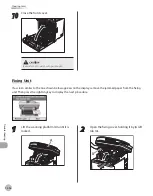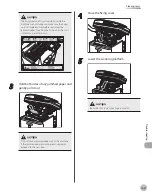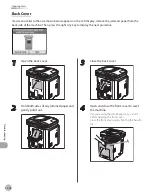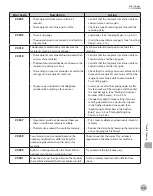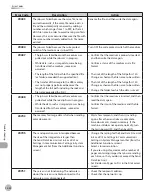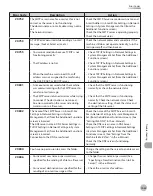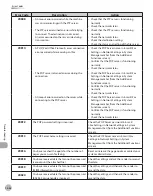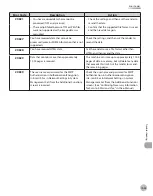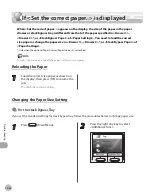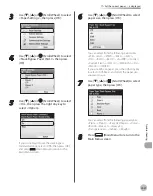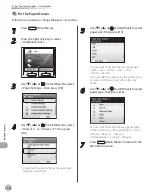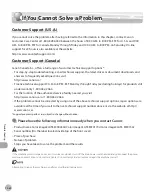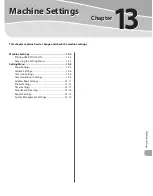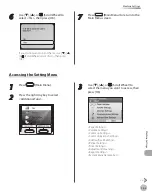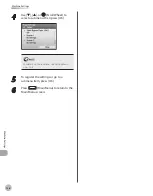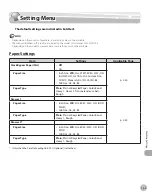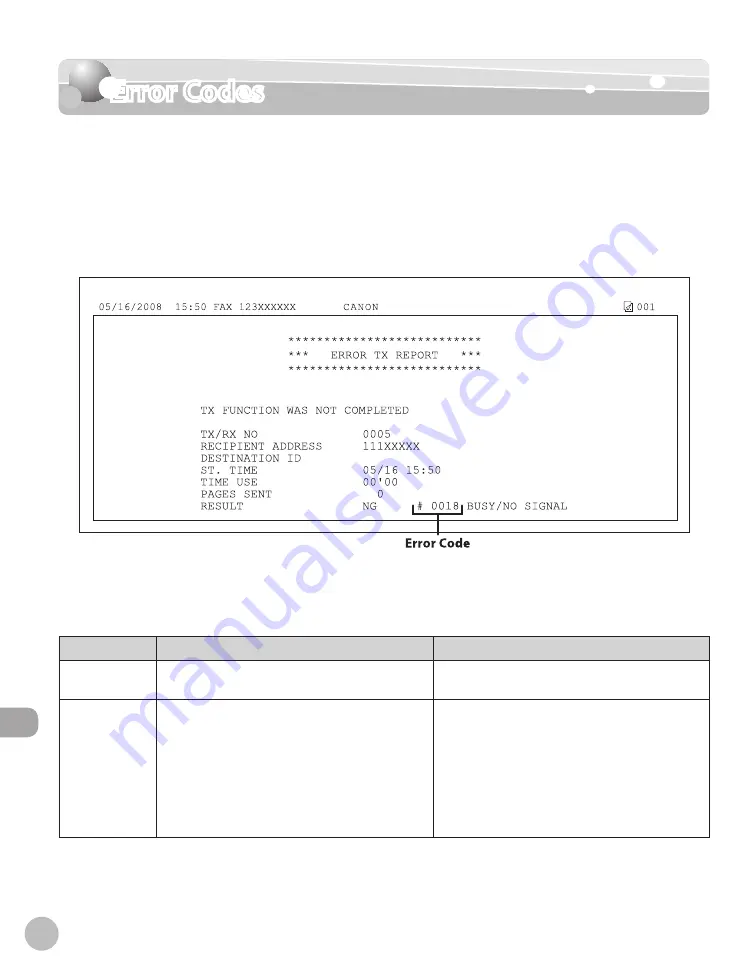
12-30
Error Codes
Troubleshooting
Error Codes
If a job or operation does not complete successfully, check the error code, and perform the
necessary operations according to the error code displayed. You can check the error code on
the Details screen when you select <Log> on the System Monitor screen.
If a send, receive, or fax job does not complete successfully, the error code is printed in the
RESULT column on the Activity Report and TX Report.
Perform the necessary procedures according to the error code.
For details on reports, see “Introduction of the Machine,” in the e-Manual.
See the table below for individual error codes.
Error Code
Description
Action
#0001
Paper or originals are jammed.
Remove any jammed paper or originals. (See
”Clearing Jams,” on p. 12-2.)
#0003
Communications that take longer than the preset
time (64 minutes) caused the error.
Reduce the resolution or divide the document
into two or more parts, and then try sending
the document again. (See ”Selecting
Resolution,” on p. 5-41.)
When receiving a document, ask the sender
to either reduce the resolution at which the
document is scanned, or divide the document
into two or more parts before sending it.
–
–
Summary of Contents for imageCLASS MF8450c
Page 53: ...Before Using the Machine 1 28 Timer Settings ...
Page 129: ...3 52 Storing Editing One Touch Storing Editing Address Book ...
Page 132: ...Copying 4 3 Overview of Copy Functions p 4 22 p 4 30 p 4 36 ...
Page 201: ...Copying 4 72 Confirming and Canceling Copy Jobs Confirming Copy Logs ...
Page 204: ...Fax 5 3 Overview of Fax Functions p 5 30 p 5 47 p 5 54 p 5 49 p 5 112 p 5 104 ...
Page 346: ...E mail 6 3 Overview of E Mail Functions ...
Page 354: ...Printing 7 3 Overview of Print Functions p 7 9 p 7 10 p 7 7 ...
Page 381: ...Printing 7 30 Checking and Canceling Print Jobs Checking Print Logs ...
Page 384: ...Scanning 8 3 Overview of Scanner Functions ...
Page 391: ...Scanning 8 10 Basic Scanning Operations ...