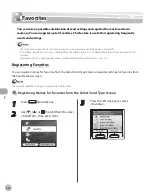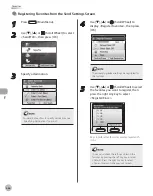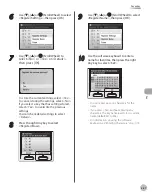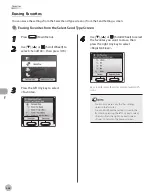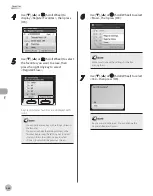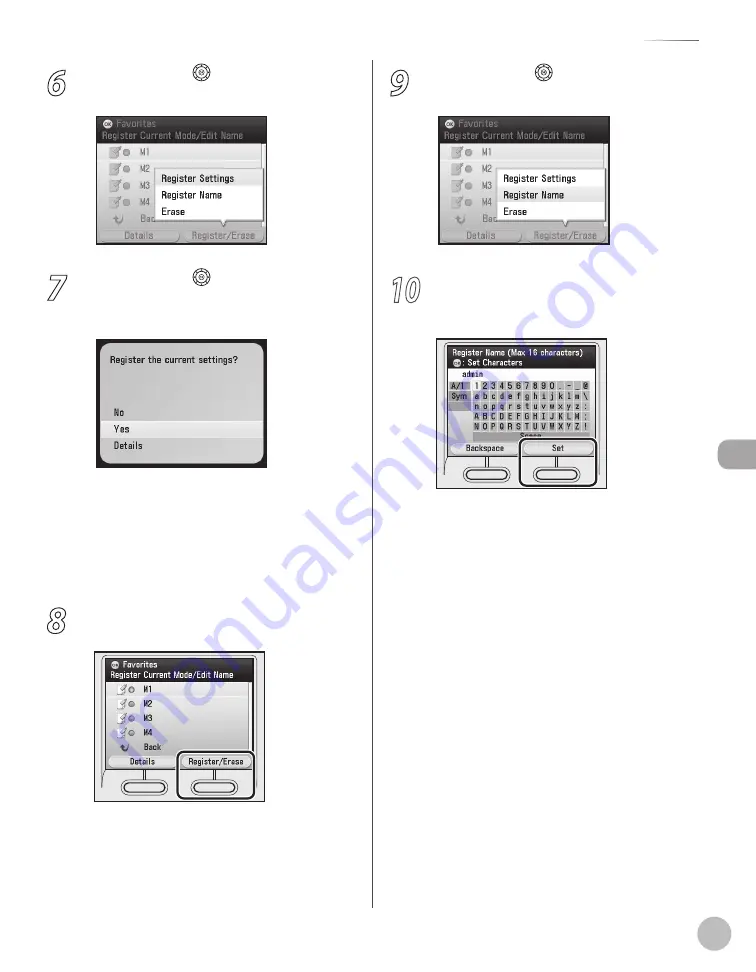
Fax
5-57
Favorites
6
Use [
▼
], [
▲
] or (Scroll Wheel) to select
<Register Settings>, then press [OK].
7
Use [
▼
], [
▲
] or (Scroll Wheel) to
select <No> or <Yes> or <Details>,
then press [OK].
To store the current settings, select <Yes>.
To cancel storing the settings, select <No>.
If you select a key that has settings stored,
select <Yes> to overwrite the previous
settings.
You can check detail settings to select
<Details>.
8
Press the right Any key to select
<Register/Erase>.
9
Use [
▼
], [
▲
] or (Scroll Wheel) to select
<Register Name>, then press [OK].
10
Use the software keyboard to enter a
name for favorites, then press the right
Any key to select <Set>.
You can enter up to 16 characters for the
name.
If you press <Set> without entering any
characters, the key name reverts to its current
name (default: M1 to M4).
For information on using the software
keyboard, see “Entering Characters,” on p. 1-19.
–
–
–
Summary of Contents for imageCLASS MF8450c
Page 53: ...Before Using the Machine 1 28 Timer Settings ...
Page 129: ...3 52 Storing Editing One Touch Storing Editing Address Book ...
Page 132: ...Copying 4 3 Overview of Copy Functions p 4 22 p 4 30 p 4 36 ...
Page 201: ...Copying 4 72 Confirming and Canceling Copy Jobs Confirming Copy Logs ...
Page 204: ...Fax 5 3 Overview of Fax Functions p 5 30 p 5 47 p 5 54 p 5 49 p 5 112 p 5 104 ...
Page 346: ...E mail 6 3 Overview of E Mail Functions ...
Page 354: ...Printing 7 3 Overview of Print Functions p 7 9 p 7 10 p 7 7 ...
Page 381: ...Printing 7 30 Checking and Canceling Print Jobs Checking Print Logs ...
Page 384: ...Scanning 8 3 Overview of Scanner Functions ...
Page 391: ...Scanning 8 10 Basic Scanning Operations ...