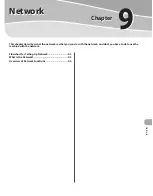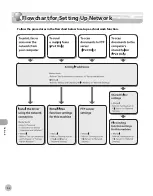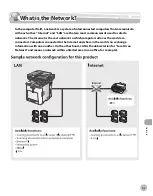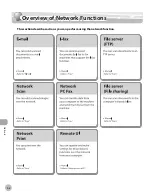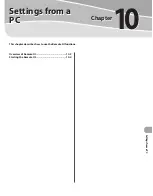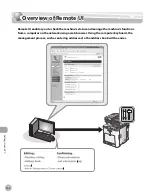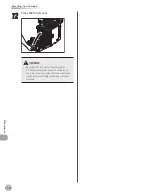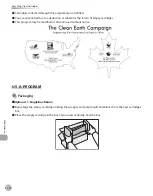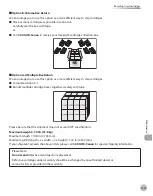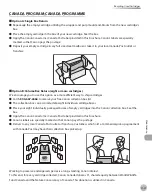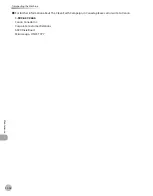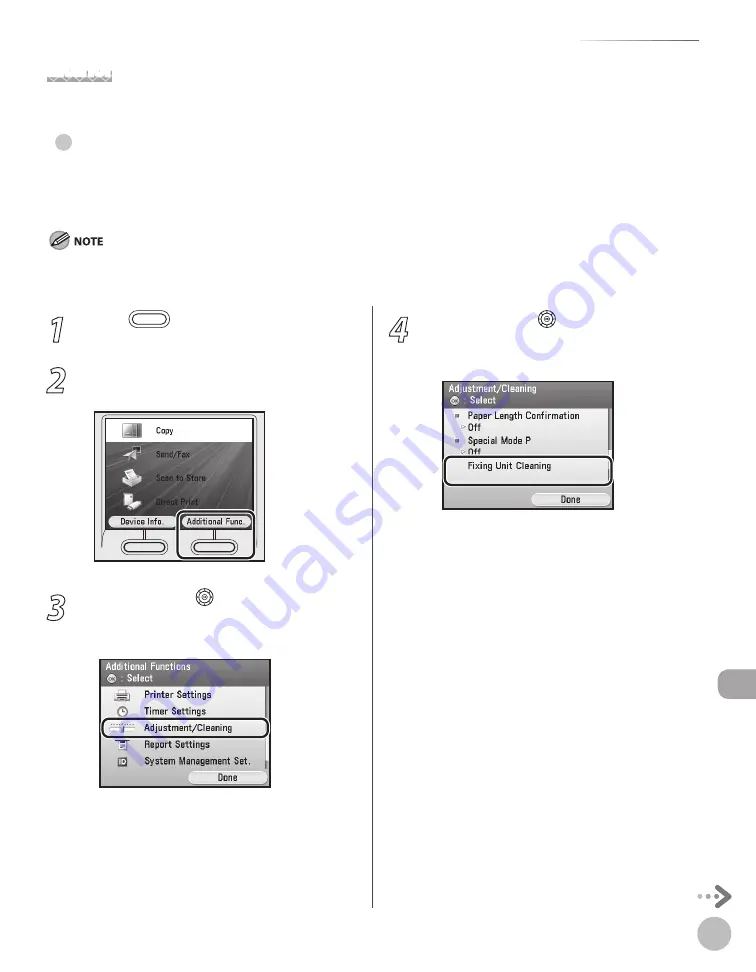
11-3
Cleaning the Machine
M
ain
tenanc
e
Interior
Clean the machine’s print area periodically to prevent toner powder and paper dust from accumulating inside.
Cleanng the Fxng Unt
If black streaks appear on printed output, the fixing unit may be dirty. Also, you should use the Fixing Unit
Cleaning procedure every time the toner cartridge is replaced. Print the cleaning pattern on LTR paper for
cleaning the fixing unit.
As cleaning paper, LTR or A4 paper must be loaded in the paper drawer or the stack bypass tray.
Cleaning the fixing unit takes approximately 60 seconds.
●
–
–
1
Press
(Main Menu).
2
Press the right Any key to select
<Additional Func>.
3
Use [
▼
], [
▲
], or (Scroll Wheel) to
select <Adjustment/Cleaning>, then
press [OK].
4
Use [
▼
], [
▲
], or (Scroll Wheel) to
select <Fixing Unit Cleaning>, then press
[OK].
Summary of Contents for imageCLASS MF8450c
Page 53: ...Before Using the Machine 1 28 Timer Settings ...
Page 129: ...3 52 Storing Editing One Touch Storing Editing Address Book ...
Page 132: ...Copying 4 3 Overview of Copy Functions p 4 22 p 4 30 p 4 36 ...
Page 201: ...Copying 4 72 Confirming and Canceling Copy Jobs Confirming Copy Logs ...
Page 204: ...Fax 5 3 Overview of Fax Functions p 5 30 p 5 47 p 5 54 p 5 49 p 5 112 p 5 104 ...
Page 346: ...E mail 6 3 Overview of E Mail Functions ...
Page 354: ...Printing 7 3 Overview of Print Functions p 7 9 p 7 10 p 7 7 ...
Page 381: ...Printing 7 30 Checking and Canceling Print Jobs Checking Print Logs ...
Page 384: ...Scanning 8 3 Overview of Scanner Functions ...
Page 391: ...Scanning 8 10 Basic Scanning Operations ...