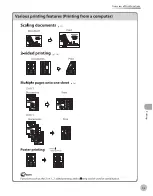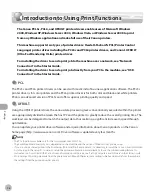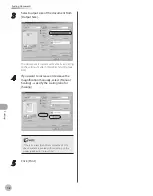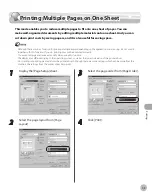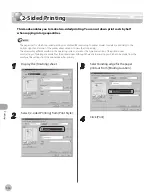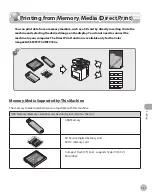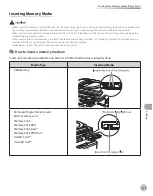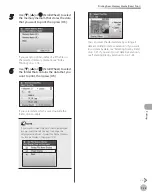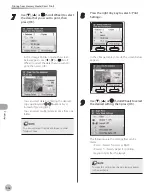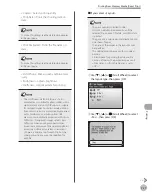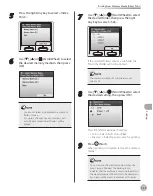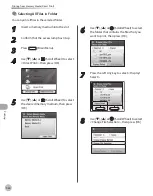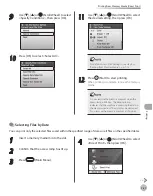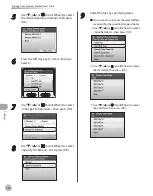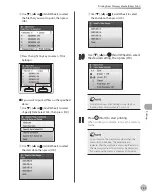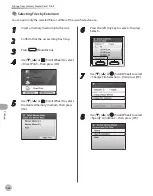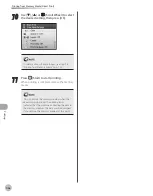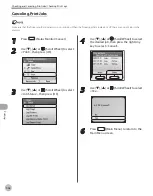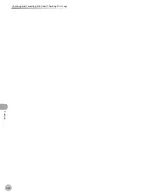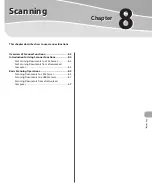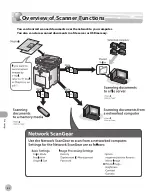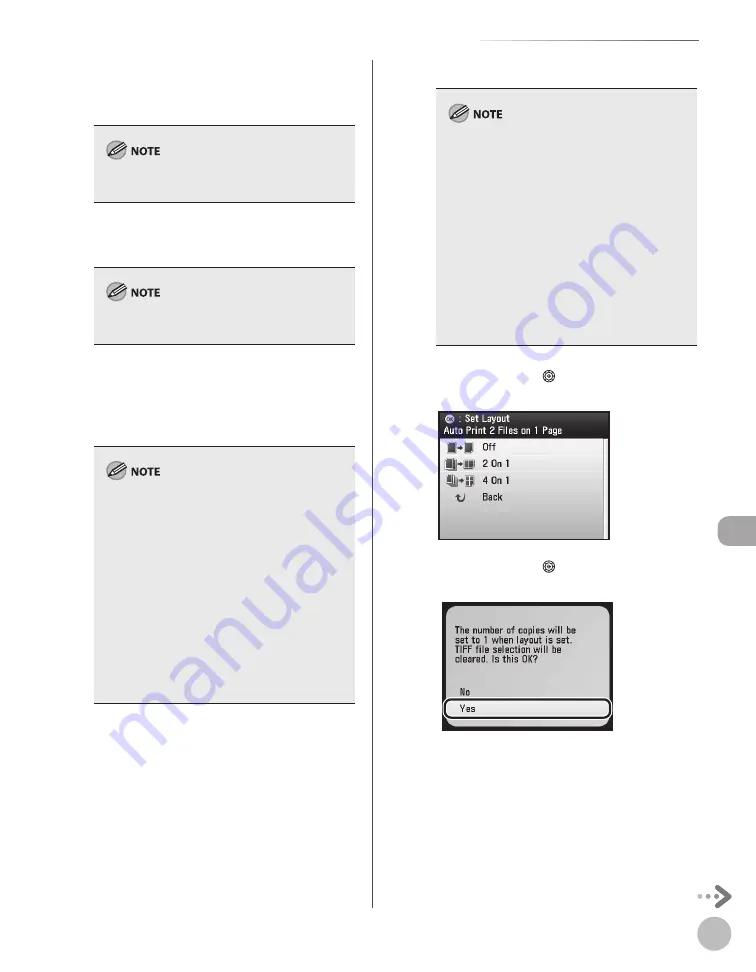
Prin
ting
7-17
Printing from Memory Media (Direct Print)
<Copies>: Selects print quantity.
<Print Date>: Prints the shooting date on
data.
To make this setting, see the detailed procedures
in the next page.
<Print File Name>: Prints the file name on
data.
To make this setting, see the detailed procedures
in the next page.
<Vivid Photo>: Makes green and blue more
lively.
<Brightness>: Adjusts brightness.
<Halftones>: Optimizes data for printing.
The <Halftones> default setting is <Auto>.
<Gradation> is suitable for photos taken with a
digital camera and <Error Diffusion> is suitable
for scanned images. In <Auto> mode, printing
from a memory card is automatically processed
with <Gradation> and printing from USB
memory is automatically processed with <Error
Diffusion>. For optimal images, select <Error
Diffusion> when printing scanned images
stored in memory cards. When printing photos
stored in a USB memory, select <Gradation>.
<Copies> can be set up for each file, but the
other print settings cannot be specified for
each file.
–
–
–
–
–
–
–
–
■
If you select <Layout>:
The print quantity is limited to one.
Only JPEG data can be printed. Even if the
selected files contain TIFF data, only JPEG data
is printed.
The print size is adjusted automatically to fit on
one sheet of paper.
The order of the images in the layout cannot
be specified.
This setting cannot be used with two-sided
printing.
A blank space for printing the date and file
name is left below the printed image even if
<Print Date> or <Print File Name> is set to
<Off>.
–
–
–
–
–
–
①
Use [
▼
], [
▲
] or (Scroll Wheel) to select
the layout type, then press [OK].
②
Use [
▼
], [
▲
] or (Scroll Wheel) to select
<Yes>, then press [OK].
Summary of Contents for imageCLASS MF8450c
Page 53: ...Before Using the Machine 1 28 Timer Settings ...
Page 129: ...3 52 Storing Editing One Touch Storing Editing Address Book ...
Page 132: ...Copying 4 3 Overview of Copy Functions p 4 22 p 4 30 p 4 36 ...
Page 201: ...Copying 4 72 Confirming and Canceling Copy Jobs Confirming Copy Logs ...
Page 204: ...Fax 5 3 Overview of Fax Functions p 5 30 p 5 47 p 5 54 p 5 49 p 5 112 p 5 104 ...
Page 346: ...E mail 6 3 Overview of E Mail Functions ...
Page 354: ...Printing 7 3 Overview of Print Functions p 7 9 p 7 10 p 7 7 ...
Page 381: ...Printing 7 30 Checking and Canceling Print Jobs Checking Print Logs ...
Page 384: ...Scanning 8 3 Overview of Scanner Functions ...
Page 391: ...Scanning 8 10 Basic Scanning Operations ...