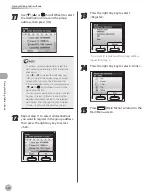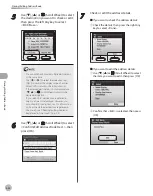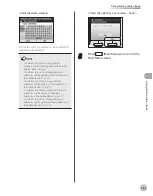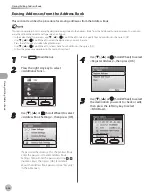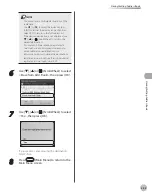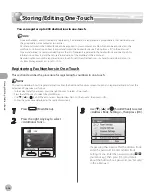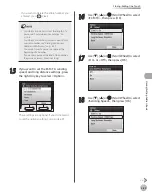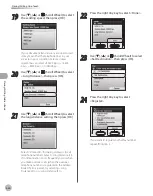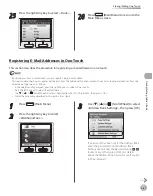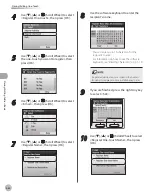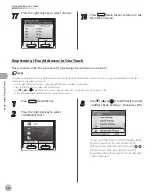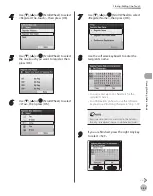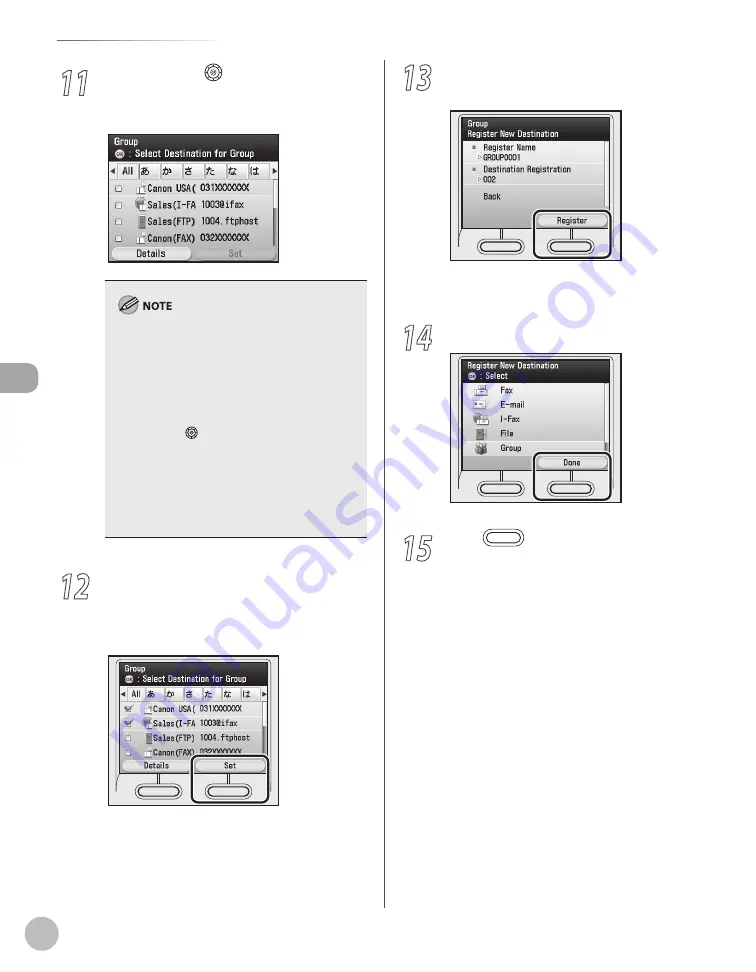
3-20
Storing/Editing Address Book
Stor
ing/E
diting A
ddr
ess B
ook
11
Use [
▼
], [
▲
] or (Scroll Wheel) to select
the destination to store in the group
address, then press [OK].
To cancel a selected destination, select the
destination again and press [OK] to clear the
check mark.
Use [
◀
] or [
▶
] to select the index key (e.g.,
[ABC]) to restrict the display range of entries.
Select [All] to return to the full address list.
If the desired destination is not displayed, use
[
▼
], [
▲
] or (Scroll Wheel) to scroll to the
desired destination.
You can select a destination and press the left
Any key to select <Details> to confirm the
detailed information related to the selected
destination. Press the right Any key to select
<Done> to return to the previous screen.
–
–
–
–
12
Repeat step 11 to select all destinations
you want to register in the group address,
then press the right Any key to select
<Set>.
13
Press the right Any key to select
<Register>.
If you want to register another group address,
repeat from step 6.
14
Press the right Any key to select <Done>.
15
Press
(Main Menu) to return to the
Main Menu screen.
Summary of Contents for imageCLASS MF8450c
Page 53: ...Before Using the Machine 1 28 Timer Settings ...
Page 129: ...3 52 Storing Editing One Touch Storing Editing Address Book ...
Page 132: ...Copying 4 3 Overview of Copy Functions p 4 22 p 4 30 p 4 36 ...
Page 201: ...Copying 4 72 Confirming and Canceling Copy Jobs Confirming Copy Logs ...
Page 204: ...Fax 5 3 Overview of Fax Functions p 5 30 p 5 47 p 5 54 p 5 49 p 5 112 p 5 104 ...
Page 346: ...E mail 6 3 Overview of E Mail Functions ...
Page 354: ...Printing 7 3 Overview of Print Functions p 7 9 p 7 10 p 7 7 ...
Page 381: ...Printing 7 30 Checking and Canceling Print Jobs Checking Print Logs ...
Page 384: ...Scanning 8 3 Overview of Scanner Functions ...
Page 391: ...Scanning 8 10 Basic Scanning Operations ...