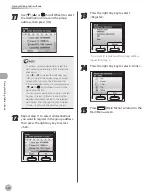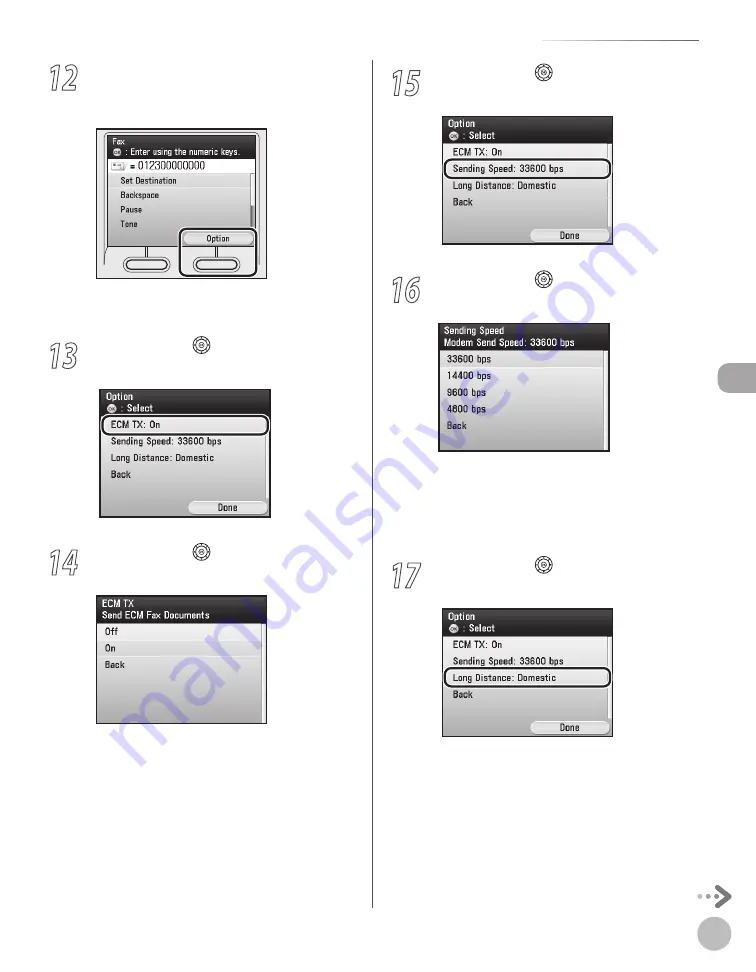
3-5
Storing/Editing Address Book
Stor
ing/E
diting A
ddr
ess B
ook
12
If you want to set the ECM TX, sending
speed, and long distance settings, press
the right Any key to select <Option>.
These settings are optional. If you do not want
to set the optional settings, skip to step 20.
13
Use [
▼
], [
▲
] or (Scroll Wheel) to select
<ECM TX>, then press [OK].
14
Use [
▼
], [
▲
] or (Scroll Wheel) to select
<On> or <Off>, then press [OK].
15
Use [
▼
], [
▲
] or (Scroll Wheel) to select
<Sending Speed>, then press [OK].
16
Use [
▼
], [
▲
] or (Scroll Wheel) to select
the sending speed, then press [OK].
If your document transmissions are slow to start,
it may mean that the telephone lines in your
area are in poor condition. Select a slower
speed. You can select <33600 bps>, <14400
bps>, <9600 bps>, or <4800 bps>.
17
Use [
▼
], [
▲
] or (Scroll Wheel) to select
<Long Distance>, then press [OK].
Summary of Contents for imageCLASS MF8450c
Page 53: ...Before Using the Machine 1 28 Timer Settings ...
Page 129: ...3 52 Storing Editing One Touch Storing Editing Address Book ...
Page 132: ...Copying 4 3 Overview of Copy Functions p 4 22 p 4 30 p 4 36 ...
Page 201: ...Copying 4 72 Confirming and Canceling Copy Jobs Confirming Copy Logs ...
Page 204: ...Fax 5 3 Overview of Fax Functions p 5 30 p 5 47 p 5 54 p 5 49 p 5 112 p 5 104 ...
Page 346: ...E mail 6 3 Overview of E Mail Functions ...
Page 354: ...Printing 7 3 Overview of Print Functions p 7 9 p 7 10 p 7 7 ...
Page 381: ...Printing 7 30 Checking and Canceling Print Jobs Checking Print Logs ...
Page 384: ...Scanning 8 3 Overview of Scanner Functions ...
Page 391: ...Scanning 8 10 Basic Scanning Operations ...