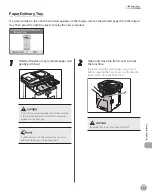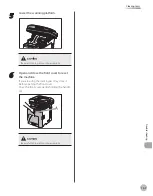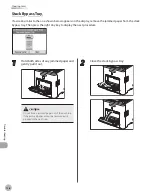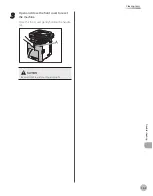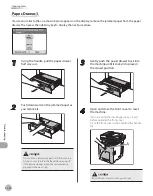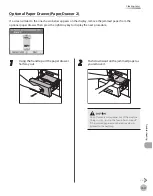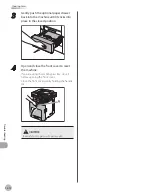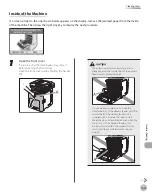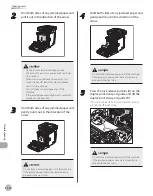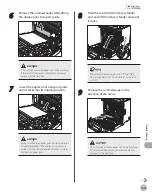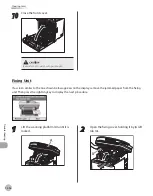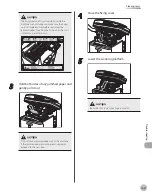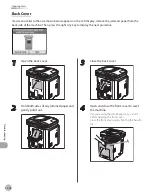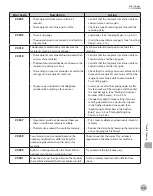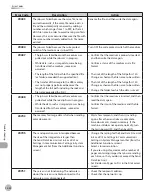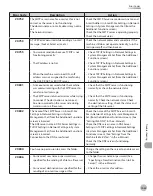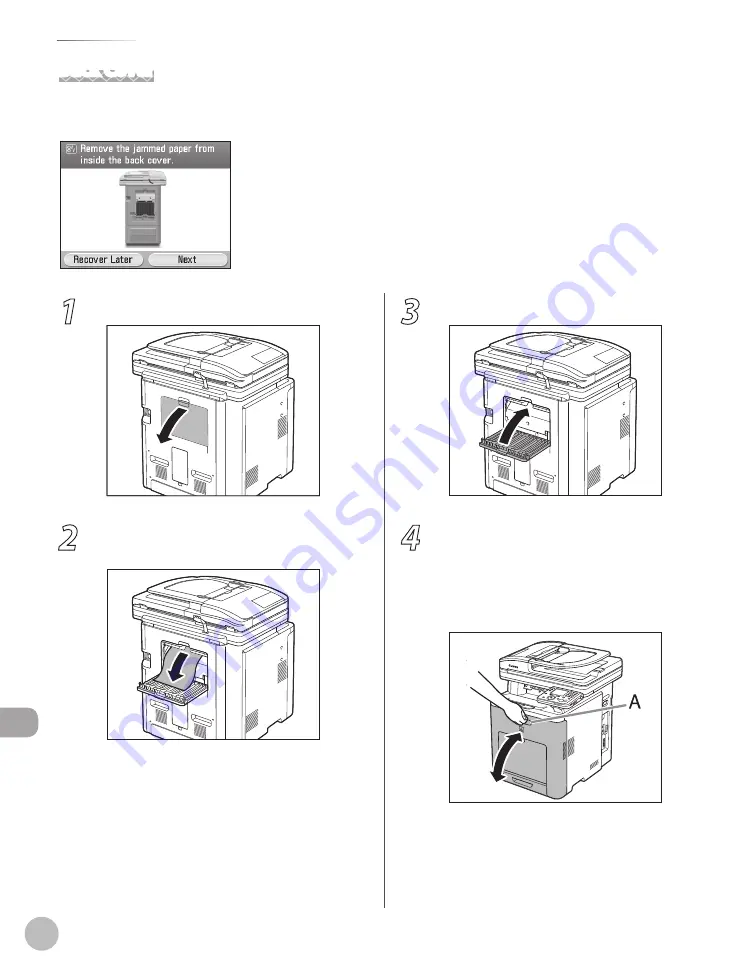
12-18
Clearing Jams
Troubleshooting
1
Open the back cover.
2
Hold both sides of any jammed paper and
gently pull it out.
3
Close the back cover.
4
Open and close the front cover to reset
the machine.
If you are using the stack bypass tray, close it
before opening the front cover.
Close the front cover gently holding the handle
(A).
Back Cover
If a screen similar to the one shown below appears on the LCD display, remove the jammed paper from the
back side of the machine. Then press the right Any key to display the next procedure.
Summary of Contents for imageCLASS MF8450c
Page 53: ...Before Using the Machine 1 28 Timer Settings ...
Page 129: ...3 52 Storing Editing One Touch Storing Editing Address Book ...
Page 132: ...Copying 4 3 Overview of Copy Functions p 4 22 p 4 30 p 4 36 ...
Page 201: ...Copying 4 72 Confirming and Canceling Copy Jobs Confirming Copy Logs ...
Page 204: ...Fax 5 3 Overview of Fax Functions p 5 30 p 5 47 p 5 54 p 5 49 p 5 112 p 5 104 ...
Page 346: ...E mail 6 3 Overview of E Mail Functions ...
Page 354: ...Printing 7 3 Overview of Print Functions p 7 9 p 7 10 p 7 7 ...
Page 381: ...Printing 7 30 Checking and Canceling Print Jobs Checking Print Logs ...
Page 384: ...Scanning 8 3 Overview of Scanner Functions ...
Page 391: ...Scanning 8 10 Basic Scanning Operations ...