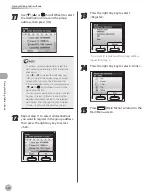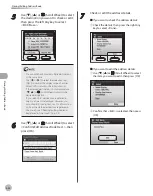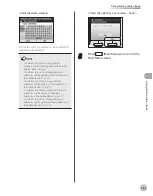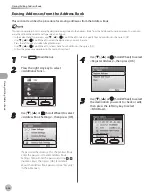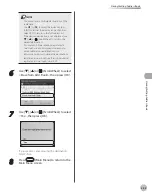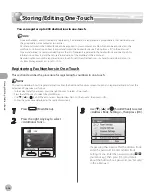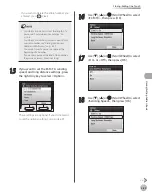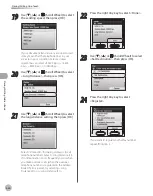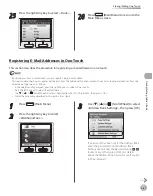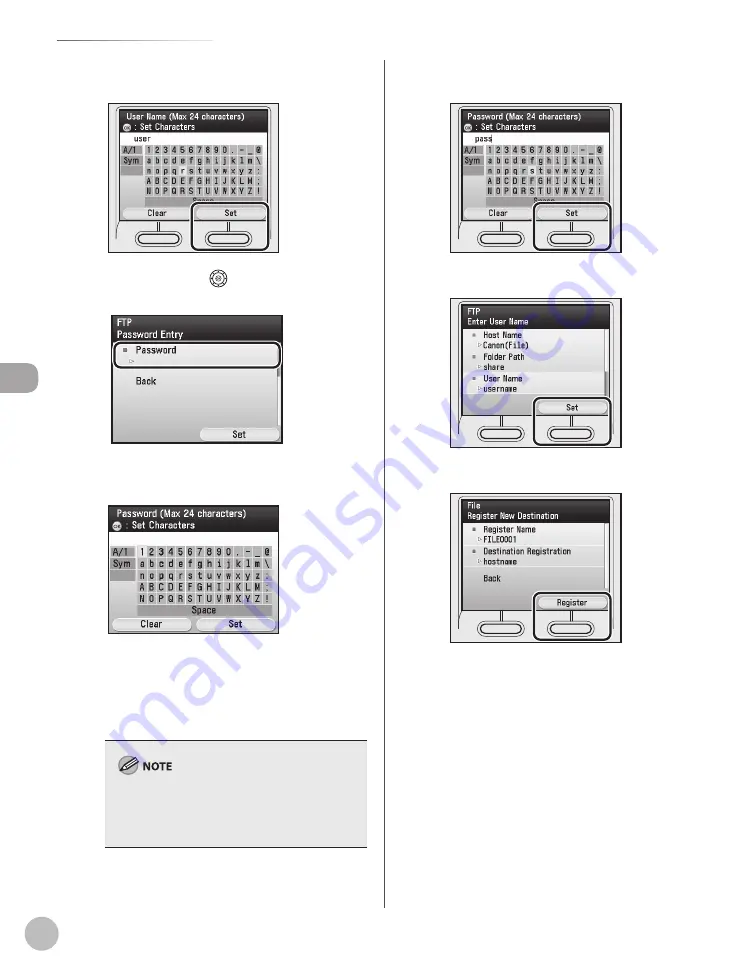
3-16
Storing/Editing Address Book
Stor
ing/E
diting A
ddr
ess B
ook
⑨
If you are finished, press the right Any key
to select <Set>.
⑩
Use [
▼
], [
▲
] or
(Scroll Wheel) to select
<Password>, then press [OK].
⑪
Use the software keyboard to enter the
password.
You can enter up to 24 characters when
<FTP> is selected as the server protocol, or up
to 14 when <Windows (SMB)> is selected.
For information on how to use the software
keyboard, see “Entering Characters,” on p. 1-19.
If you are sending to an imageWARE Document
Manager folder, enter the password set in
imageWARE Gateway (Color imageCLASS
MF9170c/9150c only).
–
–
⑫
If you are finished, press the right Any key
to select <Set>.
⑬
Press the right Any key to select <Set>.
⑭
Press the right Any key to select <Register>.
Summary of Contents for imageCLASS MF8450c
Page 53: ...Before Using the Machine 1 28 Timer Settings ...
Page 129: ...3 52 Storing Editing One Touch Storing Editing Address Book ...
Page 132: ...Copying 4 3 Overview of Copy Functions p 4 22 p 4 30 p 4 36 ...
Page 201: ...Copying 4 72 Confirming and Canceling Copy Jobs Confirming Copy Logs ...
Page 204: ...Fax 5 3 Overview of Fax Functions p 5 30 p 5 47 p 5 54 p 5 49 p 5 112 p 5 104 ...
Page 346: ...E mail 6 3 Overview of E Mail Functions ...
Page 354: ...Printing 7 3 Overview of Print Functions p 7 9 p 7 10 p 7 7 ...
Page 381: ...Printing 7 30 Checking and Canceling Print Jobs Checking Print Logs ...
Page 384: ...Scanning 8 3 Overview of Scanner Functions ...
Page 391: ...Scanning 8 10 Basic Scanning Operations ...