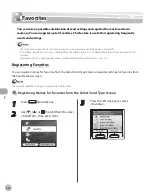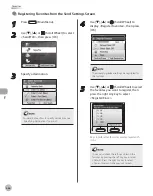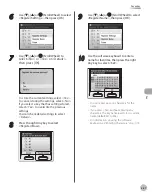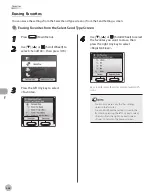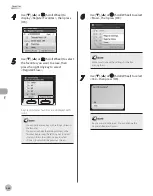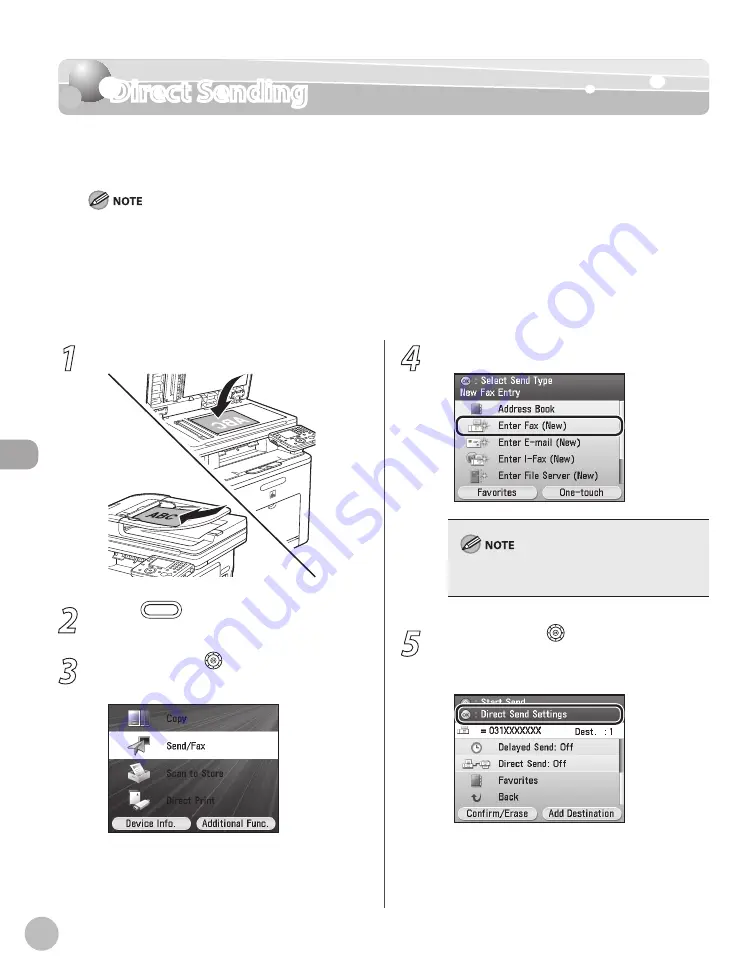
Fax
5-52
Direct Sending
Direct Sending
The machine sends each page of the document to the destination as it is scanned.
The default setting is <Off>.
If you do not select direct sending mode, memory sending mode is used.
With direct sending mode, you can send a document of two or more pages only when using the feeder. You can only
send one page at a time when you place your original on the platen glass.
You can specify only one destination at a time for direct sending mode.
Memory sending is automatically set when using delayed sending or when multiple destinations are specified.
If an error occurs or you cancel transmission in the direct sending mode, you can check how many pages have been sent
to the destination by printing the Activity Report or on the <Log> for fax on the System Monitor screen.
–
–
–
–
–
1
Place your originals.
2
Press
(Main Menu).
3
Use [
▼
], [
▲
] or (Scroll Wheel) to select
<Send/FAX>, then press [OK].
4
Specify a destination.
For details about how to specify destinations, see
“Specifying Destinations,” on p. 5-30.
5
Use [
▼
], [
▲
] or (Scroll Wheel) to
display <Direct Send Settings>, then
press [OK].
Summary of Contents for imageCLASS MF8450c
Page 53: ...Before Using the Machine 1 28 Timer Settings ...
Page 129: ...3 52 Storing Editing One Touch Storing Editing Address Book ...
Page 132: ...Copying 4 3 Overview of Copy Functions p 4 22 p 4 30 p 4 36 ...
Page 201: ...Copying 4 72 Confirming and Canceling Copy Jobs Confirming Copy Logs ...
Page 204: ...Fax 5 3 Overview of Fax Functions p 5 30 p 5 47 p 5 54 p 5 49 p 5 112 p 5 104 ...
Page 346: ...E mail 6 3 Overview of E Mail Functions ...
Page 354: ...Printing 7 3 Overview of Print Functions p 7 9 p 7 10 p 7 7 ...
Page 381: ...Printing 7 30 Checking and Canceling Print Jobs Checking Print Logs ...
Page 384: ...Scanning 8 3 Overview of Scanner Functions ...
Page 391: ...Scanning 8 10 Basic Scanning Operations ...