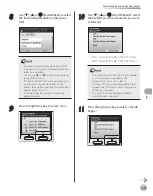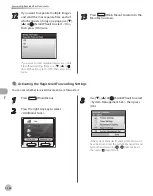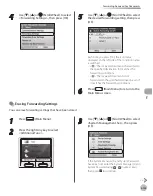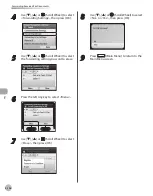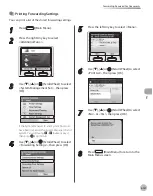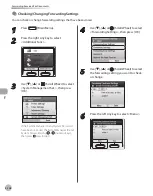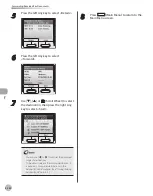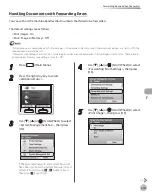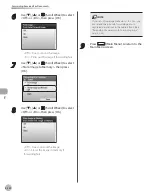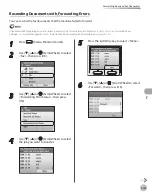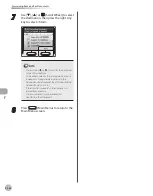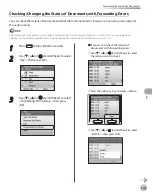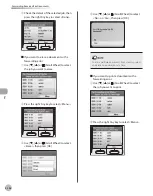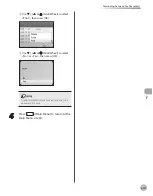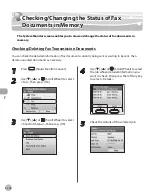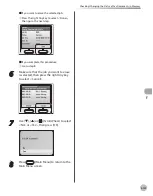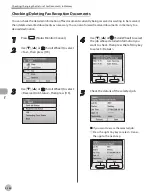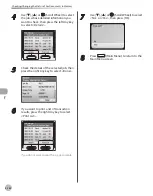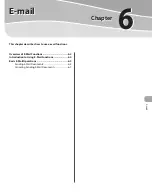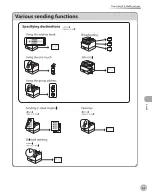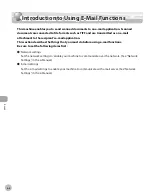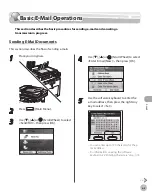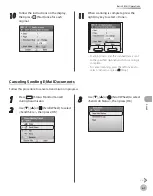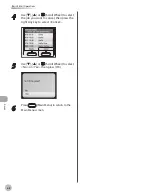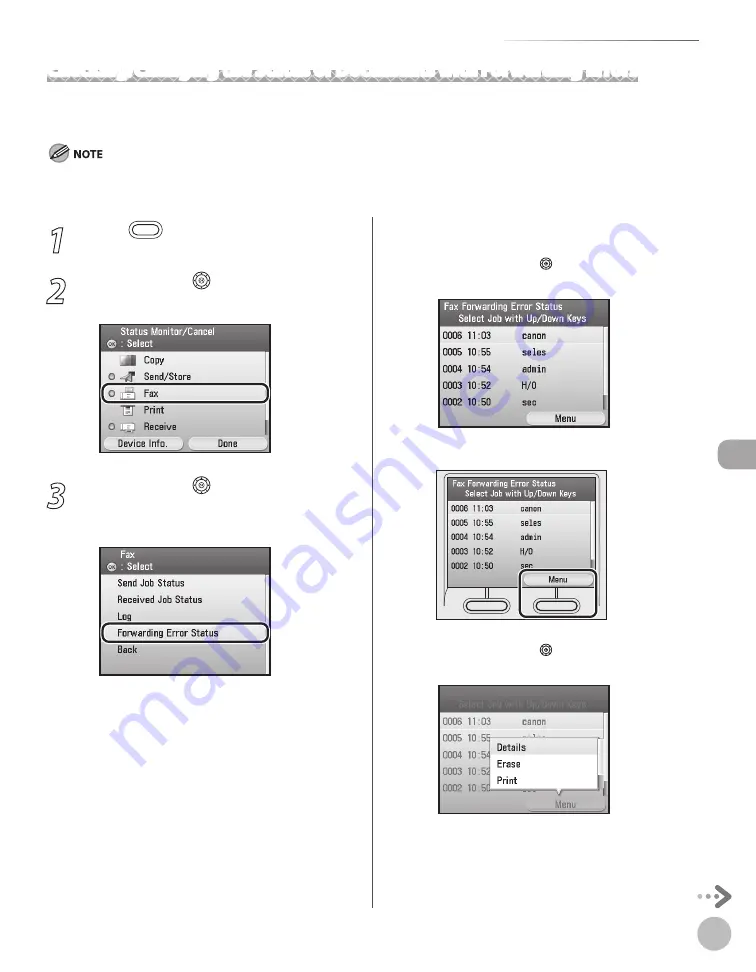
Fax
5-135
Forwarding Received Fax Documents
1
Press
(Status Monitor/Cancel).
2
Use [
▼
], [
▲
] or (Scroll Wheel) to select
<Fax>, then press [OK].
3
Use [
▼
], [
▲
] or (Scroll Wheel) to select
<Forwarding Error Status>, then press
[OK].
■
If you want to check the details of
documents with forwarding errors:
①
Use [
▼
], [
▲
] or (Scroll Wheel) to select
the job you want to check.
②
Press the right Any key to select <Menu>.
③
Use [
▼
], [
▲
] or (Scroll Wheel) to select
<Details>, then press [OK].
Checking/Changing the Status of Documents with Forwarding Errors
You can check the details of fax documents that the machine failed to forward. You can also erase and print
those documents.
Documents with forwarding errors are stored in memory only if <Store Image to Memory> is set to <On> in <Forwarding Error
Settings> in <System Management Set.>. (See “Handling Documents with Forwarding Errors,” on p. 5-131.)
Summary of Contents for imageCLASS MF8450c
Page 53: ...Before Using the Machine 1 28 Timer Settings ...
Page 129: ...3 52 Storing Editing One Touch Storing Editing Address Book ...
Page 132: ...Copying 4 3 Overview of Copy Functions p 4 22 p 4 30 p 4 36 ...
Page 201: ...Copying 4 72 Confirming and Canceling Copy Jobs Confirming Copy Logs ...
Page 204: ...Fax 5 3 Overview of Fax Functions p 5 30 p 5 47 p 5 54 p 5 49 p 5 112 p 5 104 ...
Page 346: ...E mail 6 3 Overview of E Mail Functions ...
Page 354: ...Printing 7 3 Overview of Print Functions p 7 9 p 7 10 p 7 7 ...
Page 381: ...Printing 7 30 Checking and Canceling Print Jobs Checking Print Logs ...
Page 384: ...Scanning 8 3 Overview of Scanner Functions ...
Page 391: ...Scanning 8 10 Basic Scanning Operations ...