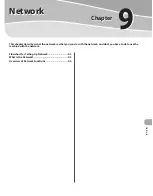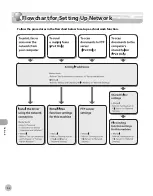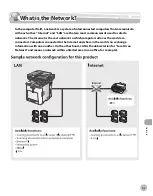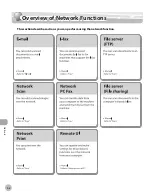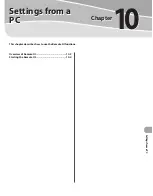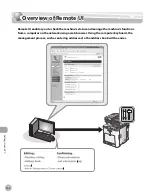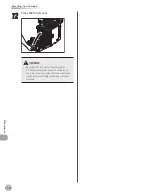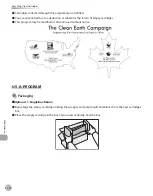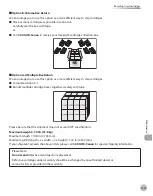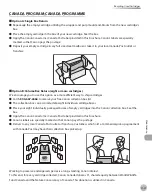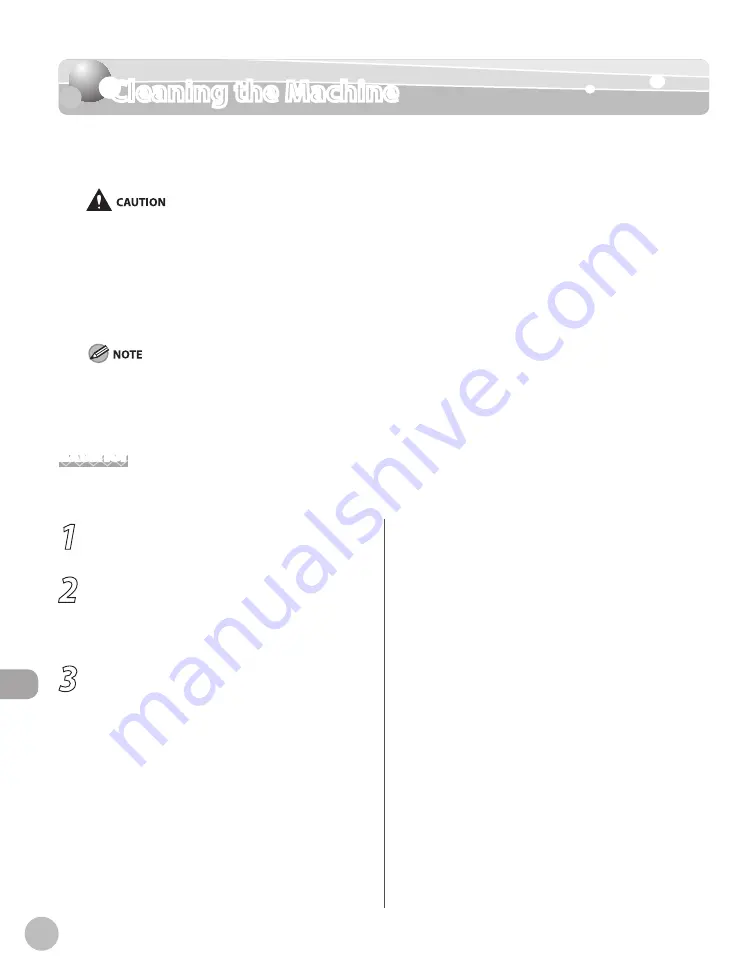
11-2
Cleaning the Machine
M
ain
tenanc
e
Cleaning the Machine
If the original is not copied clearly, clean the machine. For high-quality printouts, we
recommend cleaning the machine once or twice a month.
Do not use alcohol, benzene, paint thinner, or other solvents for cleaning. Doing so may result in damage to the plastic
parts.
Do not use tissue paper, paper towels, or similar materials for cleaning; they can stick to the components or generate
static charges.
Disconnect the power cord from the power outlet regularly, and clean the area around the base of the power plug’s metal
pins and the power outlet with a dry cloth to ensure that all dust and grime is removed. If the power cord is connected for
a long period of time in a damp, dusty, or smoky location, dust can build up around the power plug and become damp.
This may cause a short circuit and result in a fire.
You cannot send or receive documents when the main power switch is turned off or the power cord is disconnected.
If the main power switch is turned ON, all jobs waiting in the print queue will be erased.
Documents received into memory and documents stored for delayed send will be retained for approximately 60 minutes
after the power cord has been disconnected.
Exterior
Clean the exterior of the machine.
–
–
–
–
–
–
1
Turn OFF the main power switch and
disconnect the power cord.
2
Wipe the machine’s exterior with a clean,
soft, lint-free cloth dampened with water
or diluted dishwashing detergent
solution.
3
Wait for the machine to dry, then
reconnect the power cord and turn ON
the main power switch.
Summary of Contents for imageCLASS MF8450c
Page 53: ...Before Using the Machine 1 28 Timer Settings ...
Page 129: ...3 52 Storing Editing One Touch Storing Editing Address Book ...
Page 132: ...Copying 4 3 Overview of Copy Functions p 4 22 p 4 30 p 4 36 ...
Page 201: ...Copying 4 72 Confirming and Canceling Copy Jobs Confirming Copy Logs ...
Page 204: ...Fax 5 3 Overview of Fax Functions p 5 30 p 5 47 p 5 54 p 5 49 p 5 112 p 5 104 ...
Page 346: ...E mail 6 3 Overview of E Mail Functions ...
Page 354: ...Printing 7 3 Overview of Print Functions p 7 9 p 7 10 p 7 7 ...
Page 381: ...Printing 7 30 Checking and Canceling Print Jobs Checking Print Logs ...
Page 384: ...Scanning 8 3 Overview of Scanner Functions ...
Page 391: ...Scanning 8 10 Basic Scanning Operations ...