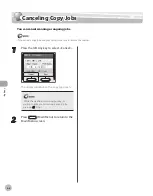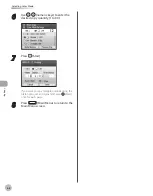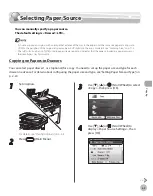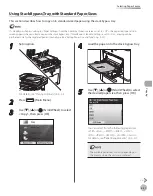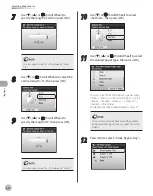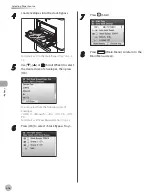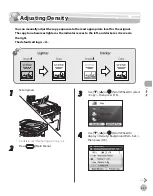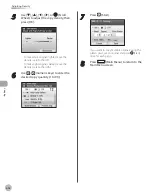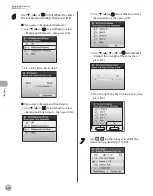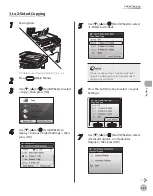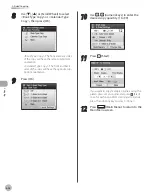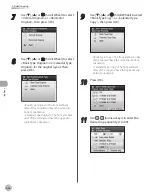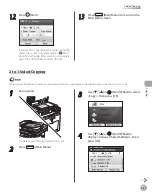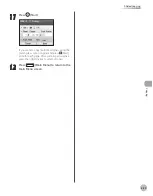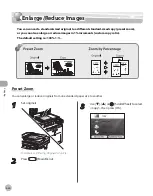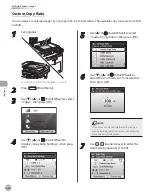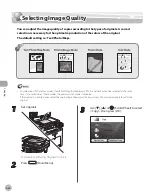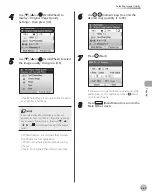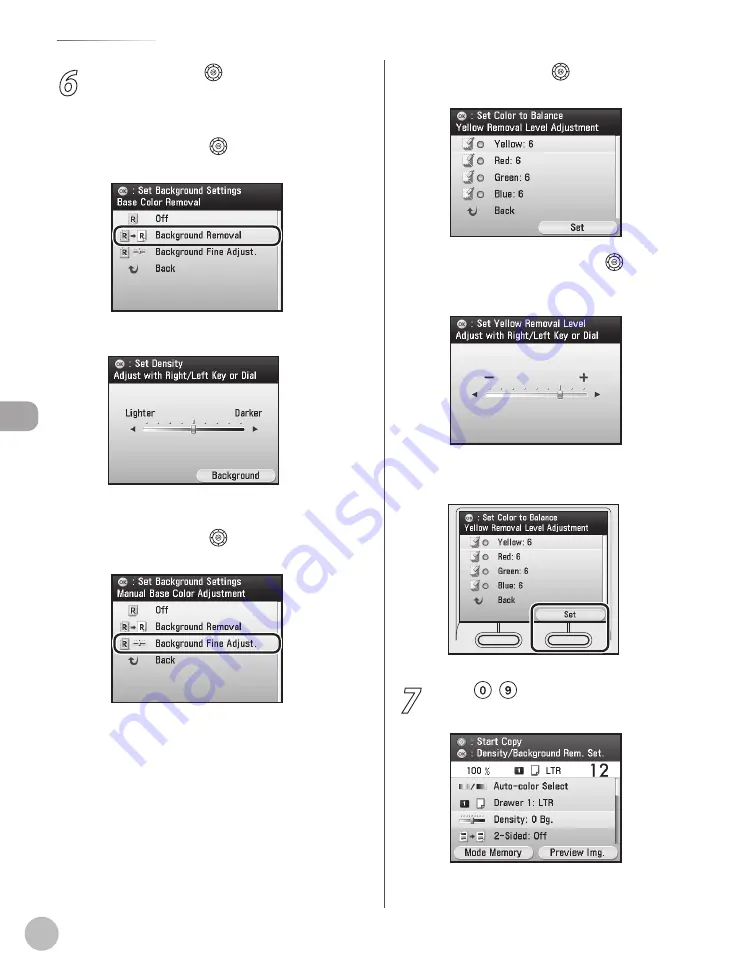
Cop
ying
4-20
Adjusting Density
6
Use [
▼
], [
▲
] or (Scroll Wheel) to select
the background setting, then press [OK].
■
If you select <Background Removal>:
①
Use [
▼
], [
▲
] or
(Scroll Wheel) to select
<Background Removal>, then press [OK].
②
Press [OK], then skip to step 7.
■
If you select <Background Fine Adjust.>:
①
Use [
▼
], [
▲
] or
(Scroll Wheel) to select
<Background Fine Adjust.>, then press [OK].
②
Use [
▼
], [
▲
] or
(Scroll Wheel) to select
the desired color, then press [OK].
③
Use [
▼
], [
▲
], [
◀
], [
▶
] or
(Scroll Wheel)
to adjust the strength of the color, then
press [OK].
④
Press the right Any key to select <Set>, then
press [OK].
7
Use – (numeric keys) to enter the
desired copy quantity (1 to 99).
Summary of Contents for imageCLASS MF8450c
Page 53: ...Before Using the Machine 1 28 Timer Settings ...
Page 129: ...3 52 Storing Editing One Touch Storing Editing Address Book ...
Page 132: ...Copying 4 3 Overview of Copy Functions p 4 22 p 4 30 p 4 36 ...
Page 201: ...Copying 4 72 Confirming and Canceling Copy Jobs Confirming Copy Logs ...
Page 204: ...Fax 5 3 Overview of Fax Functions p 5 30 p 5 47 p 5 54 p 5 49 p 5 112 p 5 104 ...
Page 346: ...E mail 6 3 Overview of E Mail Functions ...
Page 354: ...Printing 7 3 Overview of Print Functions p 7 9 p 7 10 p 7 7 ...
Page 381: ...Printing 7 30 Checking and Canceling Print Jobs Checking Print Logs ...
Page 384: ...Scanning 8 3 Overview of Scanner Functions ...
Page 391: ...Scanning 8 10 Basic Scanning Operations ...