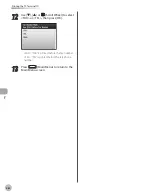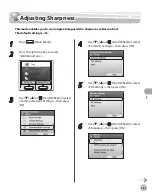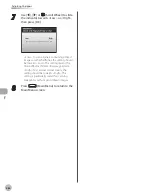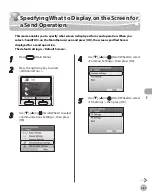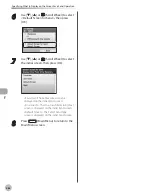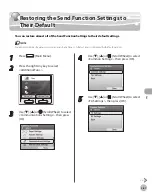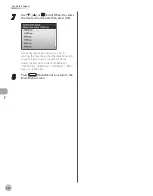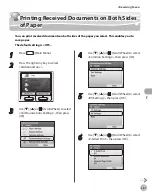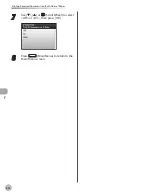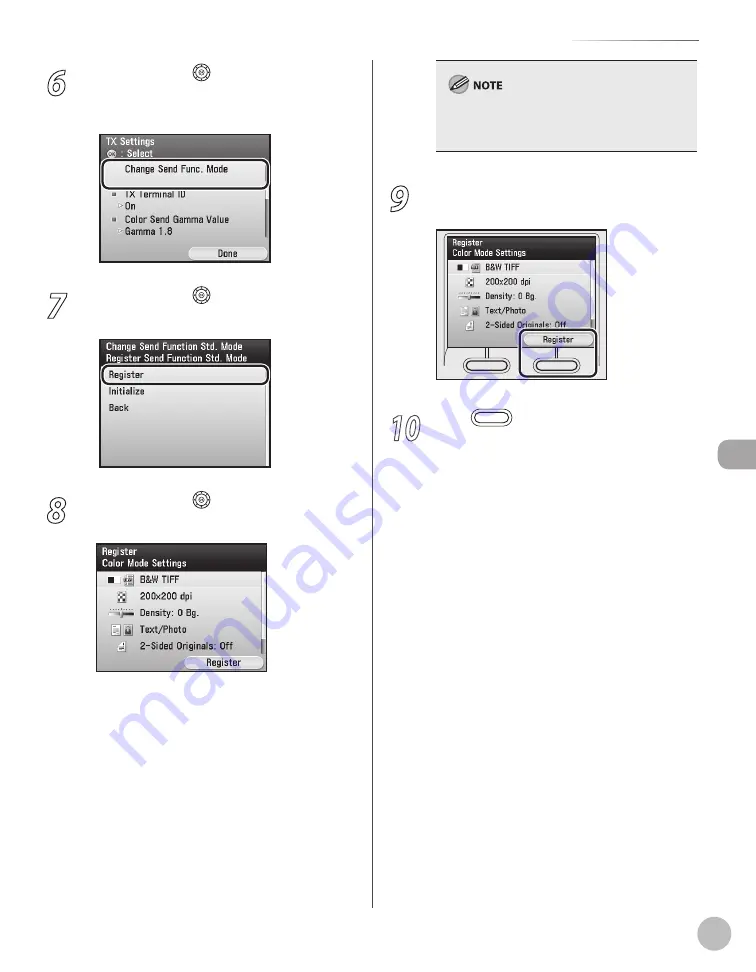
Fax
5-77
Standard Send Settings
6
Use [
▼
], [
▲
] or (Scroll Wheel) to select
<Change Send Func. Mode>, then press
[OK].
7
Use [
▼
], [
▲
] or (Scroll Wheel) to select
<Register>, then press [OK].
8
Use [
▼
], [
▲
] or (Scroll Wheel) to select
the desired setting item, then press [OK].
You can specify the following settings:
<Resolution Settings>: Adjusts the resolution
of originals. (See “Selecting Resolution,” on
p. 5-41.)
<Density/Background Removal>: Adjusts the
density and the background color of originals.
(See “Adjusting Density,” on p. 5-42.)
<Original Type>: Adjusts the image quality of
originals. (See “Selecting Image Quality,” on
p. 5-45.)
<2-Sided Originals Settings>: Scans two-sided
originals for sending. (See “2-Sided Original,”
–
–
–
–
You do not need to specify <Color/File Format
Settings>. This setting is disabled when sending
faxes.
9
Press the right Any key to select
<Register>.
10
Press
(Main Menu) to return to the
Main Menu screen.
Summary of Contents for imageCLASS MF8450c
Page 53: ...Before Using the Machine 1 28 Timer Settings ...
Page 129: ...3 52 Storing Editing One Touch Storing Editing Address Book ...
Page 132: ...Copying 4 3 Overview of Copy Functions p 4 22 p 4 30 p 4 36 ...
Page 201: ...Copying 4 72 Confirming and Canceling Copy Jobs Confirming Copy Logs ...
Page 204: ...Fax 5 3 Overview of Fax Functions p 5 30 p 5 47 p 5 54 p 5 49 p 5 112 p 5 104 ...
Page 346: ...E mail 6 3 Overview of E Mail Functions ...
Page 354: ...Printing 7 3 Overview of Print Functions p 7 9 p 7 10 p 7 7 ...
Page 381: ...Printing 7 30 Checking and Canceling Print Jobs Checking Print Logs ...
Page 384: ...Scanning 8 3 Overview of Scanner Functions ...
Page 391: ...Scanning 8 10 Basic Scanning Operations ...