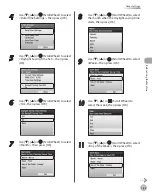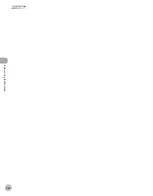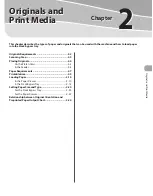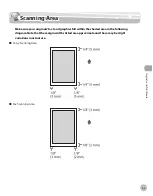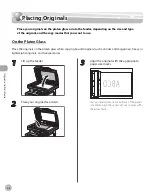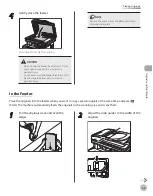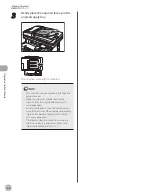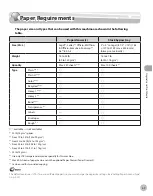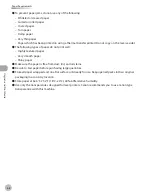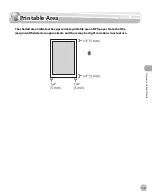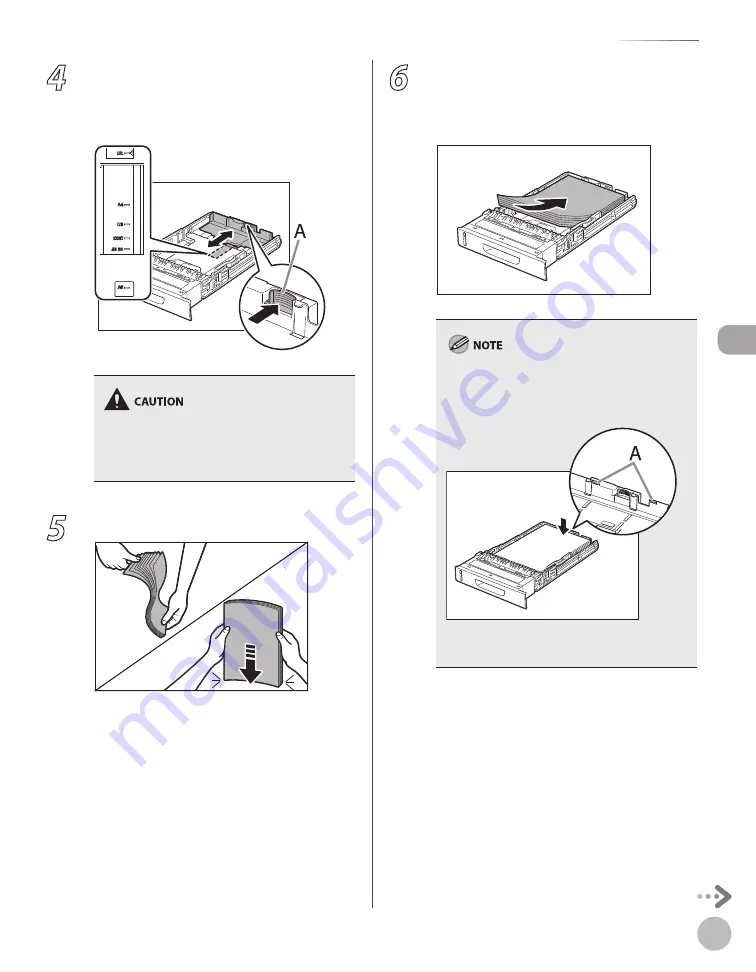
2-11
Loading Paper
Or
ig
inals and P
rin
t M
edia
4
Hold the lock release lever of the rear
paper guides (A) and slide the guides to
the mark for the size of the paper to be
loaded.
Make sure to set the guides to the mark for the
size of the paper to be loaded correctly. If the
guides are positioned incorrectly, it may cause
paper jams, dirty prints, etc.
5
Fan the paper stack and even the edges.
6
Load the paper stack of the appropriate
size with the print side facing up. Align
the rear edge of the paper stack with the
rear paper guide.
When loading paper, be careful not to cut your
fingers on the edges of the paper.
Make sure the paper stack does not exceed the
load limit mark (A).
The paper drawer holds approximately 250
sheets of paper (20 lb (75 g/m
2
)).
–
–
–
Summary of Contents for imageCLASS MF8450c
Page 53: ...Before Using the Machine 1 28 Timer Settings ...
Page 129: ...3 52 Storing Editing One Touch Storing Editing Address Book ...
Page 132: ...Copying 4 3 Overview of Copy Functions p 4 22 p 4 30 p 4 36 ...
Page 201: ...Copying 4 72 Confirming and Canceling Copy Jobs Confirming Copy Logs ...
Page 204: ...Fax 5 3 Overview of Fax Functions p 5 30 p 5 47 p 5 54 p 5 49 p 5 112 p 5 104 ...
Page 346: ...E mail 6 3 Overview of E Mail Functions ...
Page 354: ...Printing 7 3 Overview of Print Functions p 7 9 p 7 10 p 7 7 ...
Page 381: ...Printing 7 30 Checking and Canceling Print Jobs Checking Print Logs ...
Page 384: ...Scanning 8 3 Overview of Scanner Functions ...
Page 391: ...Scanning 8 10 Basic Scanning Operations ...