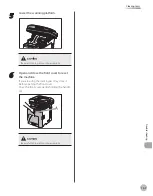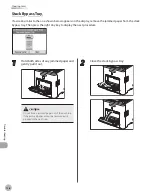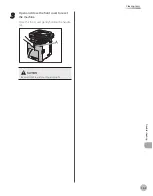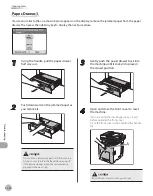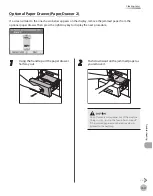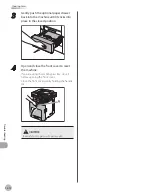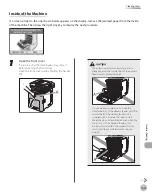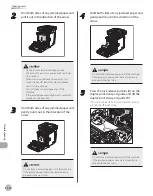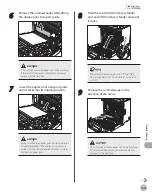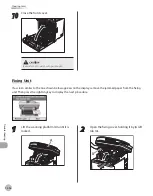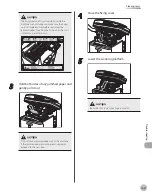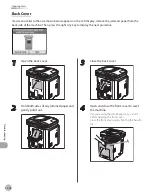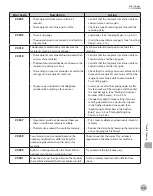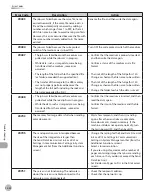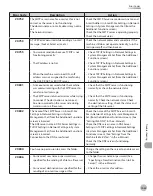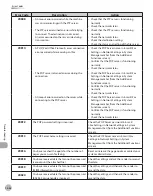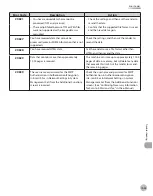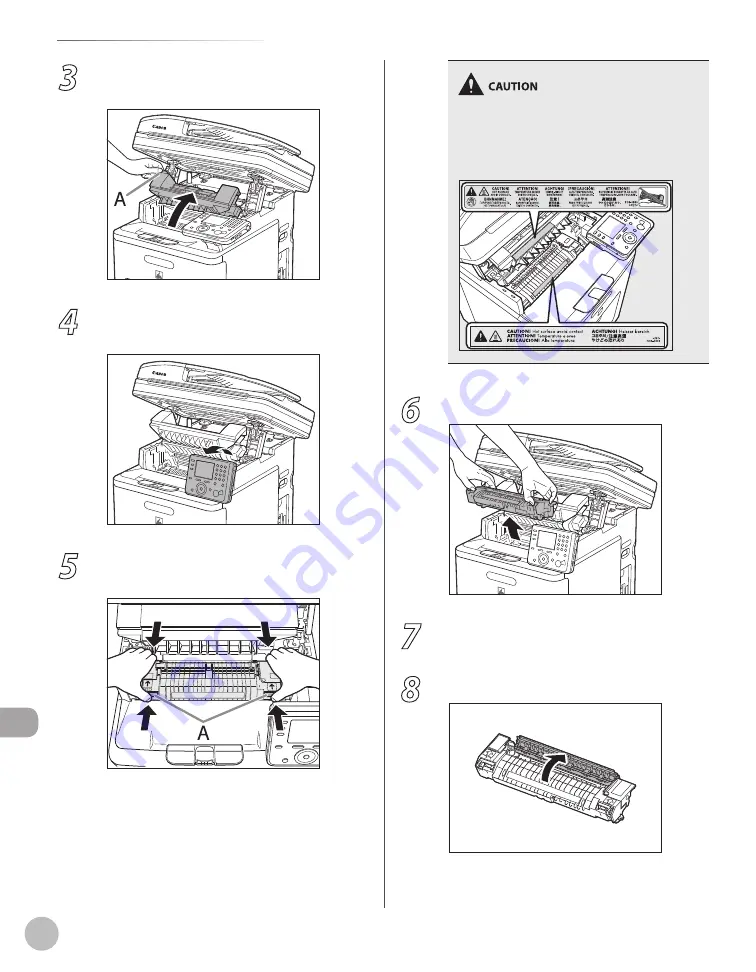
12-20
When the Message Does Not Disappear
Troubleshooting
3
Grasp and pull the tab (A) on the left side
of the top cover to open the fixing cover.
4
Move the control panel into the upright
position.
5
Press the blue tabs (A) and hold the fixing
unit by the parts indicated with arrows.
The fixing unit and its surroundings inside the
printer are hot during use. Make sure the fixing
unit is completely cool before removing the
jammed paper. Touching the fixing unit when it is
still hot may result in burns.
6
Remove the fixing unit with both hands.
7
Place the fixing unit on a flat surface.
8
Open the fixing unit cover.
Summary of Contents for imageCLASS MF8450c
Page 53: ...Before Using the Machine 1 28 Timer Settings ...
Page 129: ...3 52 Storing Editing One Touch Storing Editing Address Book ...
Page 132: ...Copying 4 3 Overview of Copy Functions p 4 22 p 4 30 p 4 36 ...
Page 201: ...Copying 4 72 Confirming and Canceling Copy Jobs Confirming Copy Logs ...
Page 204: ...Fax 5 3 Overview of Fax Functions p 5 30 p 5 47 p 5 54 p 5 49 p 5 112 p 5 104 ...
Page 346: ...E mail 6 3 Overview of E Mail Functions ...
Page 354: ...Printing 7 3 Overview of Print Functions p 7 9 p 7 10 p 7 7 ...
Page 381: ...Printing 7 30 Checking and Canceling Print Jobs Checking Print Logs ...
Page 384: ...Scanning 8 3 Overview of Scanner Functions ...
Page 391: ...Scanning 8 10 Basic Scanning Operations ...