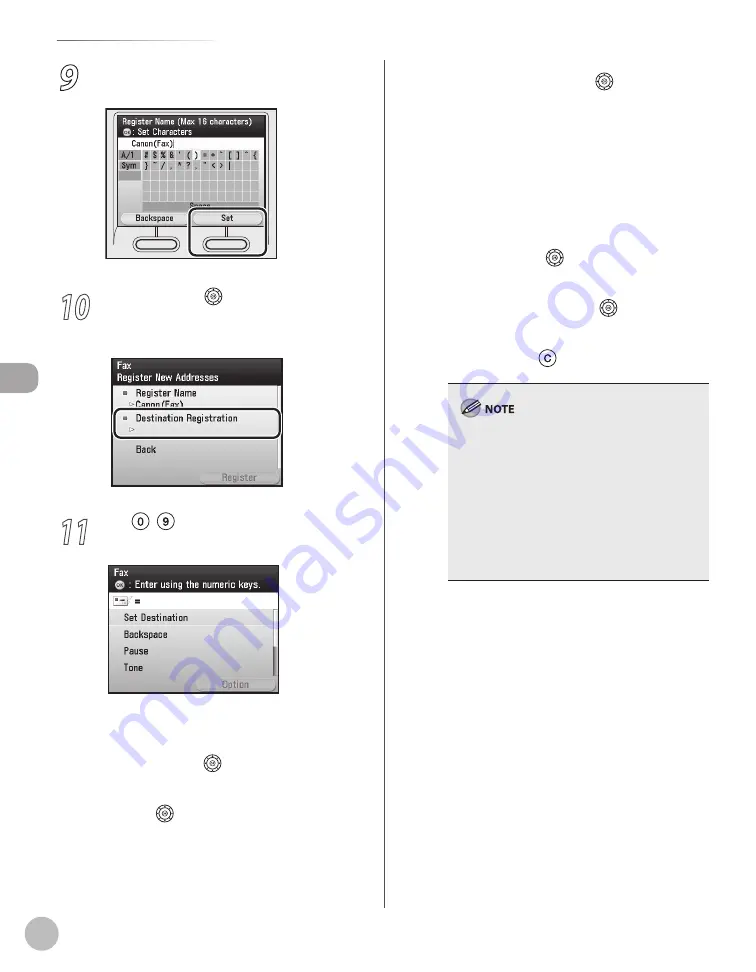
3-4
Storing/Editing Address Book
Stor
ing/E
diting A
ddr
ess B
ook
9
If you are finished, press the right Any key
to select <Set>.
10
Use [
▼
], [
▲
] or (Scroll Wheel) to select
<Destination Registration>, then press
[OK].
11
Use – (numeric keys) to enter the fax
number.
You can enter up to 120 characters for fax
number.
If you want to move the position of the cursor,
use [
▼
], [
▲
] or
(Scroll Wheel).
If you want to delete the number or character
immediately to the left of the cursor, use [
▼
],
[
▲
] or
(Scroll Wheel) to select
<Backspace>, then press [OK].
–
–
–
If you want to insert a pause of several
seconds, use [
▼
], [
▲
] or
(Scroll Wheel) to
select <Pause>, then press [OK]. If you insert a
pause within the fax number, the letter <p> is
displayed between the numbers. If you insert
a pause at the end of the fax number, the
letter <P> appears. When dialing an overseas
number, insert a pause after the country code,
and at the end of the fax number.
If you want to directly call an extension line
that is connected to a PBX (Private Branch
Exchange), which accepts only tone signals,
use [
▼
], [
▲
] or
(Scroll Wheel) to select
<Tone>, then press [OK].
If you want to insert a space between
numbers, use [
▼
], [
▲
] or
(Scroll Wheel) to
select <Space>, then press [OK].
If you want to delete the entire number you
entered, press
(Clear).
For information on how to set the length of a
pause, see “Communications Settings,” on
p. 13-8.
For information on how to insert a pause for an
overseas number, see “Dialing an Overseas
Number (With Pauses),” on p. 5-22.
You cannot insert a pause or a space at the
beginning of a number.
If you enter a pause at the end of the number,
the pause is always 10 seconds long.
–
–
–
–
–
–
–
–
Summary of Contents for imageCLASS MF8450c
Page 53: ...Before Using the Machine 1 28 Timer Settings ...
Page 129: ...3 52 Storing Editing One Touch Storing Editing Address Book ...
Page 132: ...Copying 4 3 Overview of Copy Functions p 4 22 p 4 30 p 4 36 ...
Page 201: ...Copying 4 72 Confirming and Canceling Copy Jobs Confirming Copy Logs ...
Page 204: ...Fax 5 3 Overview of Fax Functions p 5 30 p 5 47 p 5 54 p 5 49 p 5 112 p 5 104 ...
Page 346: ...E mail 6 3 Overview of E Mail Functions ...
Page 354: ...Printing 7 3 Overview of Print Functions p 7 9 p 7 10 p 7 7 ...
Page 381: ...Printing 7 30 Checking and Canceling Print Jobs Checking Print Logs ...
Page 384: ...Scanning 8 3 Overview of Scanner Functions ...
Page 391: ...Scanning 8 10 Basic Scanning Operations ...






























