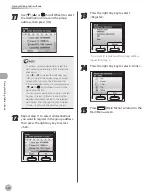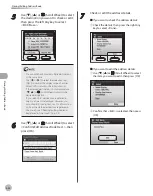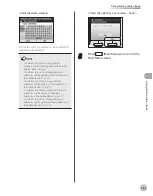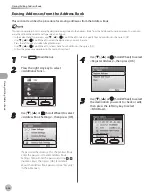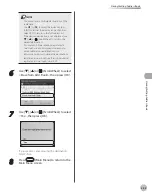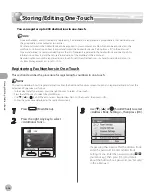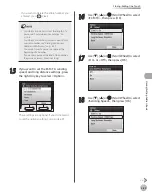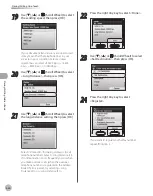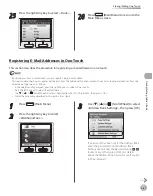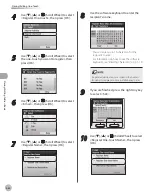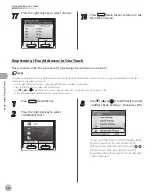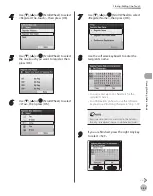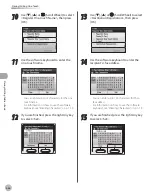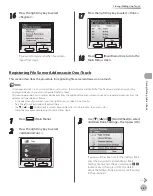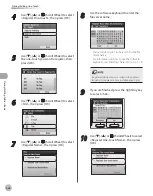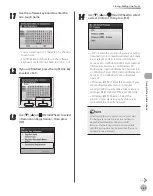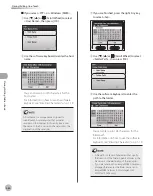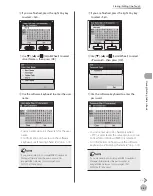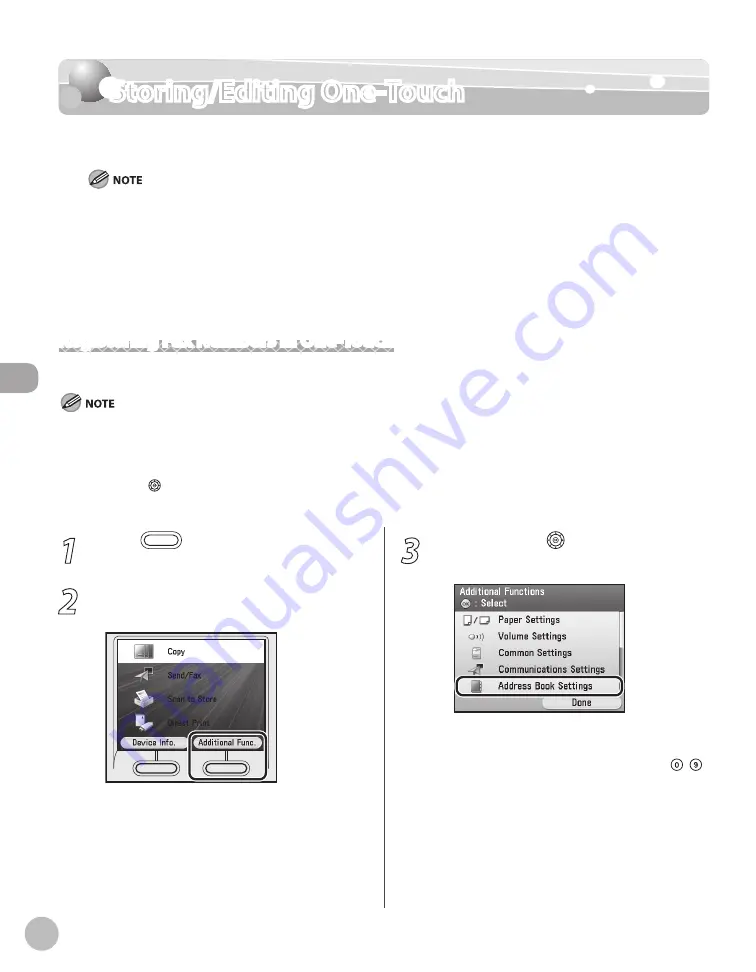
3-26
Storing/Editing One-Touch
Stor
ing/E
diting A
ddr
ess B
ook
Storing/Editing One-Touch
You can register up to 200 destinations in one-touch.
Since each address entry is treated as a single entry, if a destination is registered in a group address, that destination and
the group address are counted as two entries.
Destinations stored in the Address Book can be exported to your computer as a file, which can be imported into the
machine. For information on how to export and import the Address Book, see “Setting from a PC,” in the e-Manual.
For easy reference, it is recommended to print the list of recipients registered in the Address Book and one-touch. For
information on how to print the lists, see “Introduction of the Machine,” in the e-Manual.
New destinations cannot be registered in one-touch if <Limit New Destinations> in <Send Function Restriction> in
<System Management Set.> is set to <On>.
Registering Fax Numbers in One-Touch
This section describes the procedure for registering fax numbers in one-touch.
This section describes how to register destinations from the Additional Functions screen. You can also register destinations from the
Select Send Type screen, as follows:
In the Select Send Type screen, press the right Any key to select <One-touch>.
Press the left Any key to select <Reg/Edit/Erase>.
Use [
▼
], [
▲
] or (Scroll Wheel) to select <Register New Dest. to One-touch>, then press <OK>.
Follow the procedure described in this section from step 5.
–
–
–
–
–
–
–
–
1
Press
(Main Menu).
2
Press the right Any key to select
<Additional Func.>.
3
Use [
▼
], [
▲
] or (Scroll Wheel) to select
<Address Book Settings>, then press [OK].
If a password has been set for the Address Book,
enter the password to enter Address Book
Settings menu. Enter the password using –
(numeric keys), then press [OK]. (For details
about the Address Book password, see “Security,”
in the e-Manual.)
Summary of Contents for imageCLASS MF8450c
Page 53: ...Before Using the Machine 1 28 Timer Settings ...
Page 129: ...3 52 Storing Editing One Touch Storing Editing Address Book ...
Page 132: ...Copying 4 3 Overview of Copy Functions p 4 22 p 4 30 p 4 36 ...
Page 201: ...Copying 4 72 Confirming and Canceling Copy Jobs Confirming Copy Logs ...
Page 204: ...Fax 5 3 Overview of Fax Functions p 5 30 p 5 47 p 5 54 p 5 49 p 5 112 p 5 104 ...
Page 346: ...E mail 6 3 Overview of E Mail Functions ...
Page 354: ...Printing 7 3 Overview of Print Functions p 7 9 p 7 10 p 7 7 ...
Page 381: ...Printing 7 30 Checking and Canceling Print Jobs Checking Print Logs ...
Page 384: ...Scanning 8 3 Overview of Scanner Functions ...
Page 391: ...Scanning 8 10 Basic Scanning Operations ...