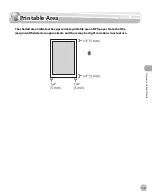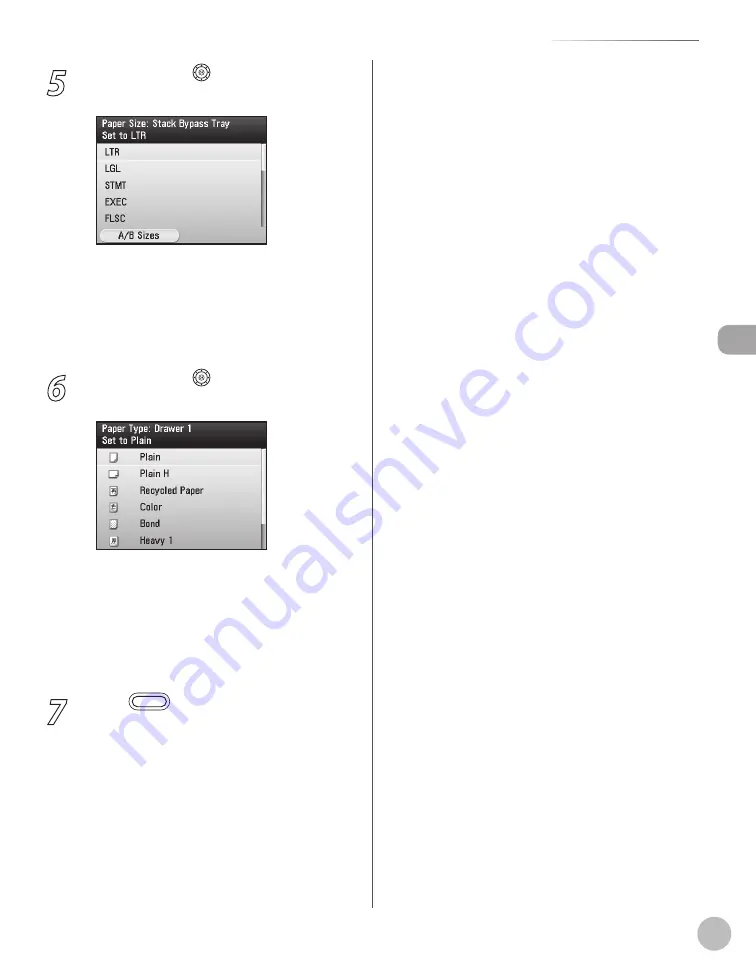
2-23
Setting Paper Size and Type
Or
ig
inals and P
rin
t M
edia
5
Use [
▼
], [
▲
] or (Scroll Wheel) to select
paper size, then press [OK].
You can select from the following paper sizes:
<LTR>, <LGL>, <EXEC>, <FLSC>, <OFI>, <B-
OFI>, <M-OFI>
If you use A/B size paper, press the right Any
key to select <A/B Sizes> and perform the
step above.
6
Use [
▼
], [
▲
] or (Scroll Wheel) to select
paper type, then press [OK].
You can select from the following paper types:
<Plain>, <Plain H>, <Recycled Paper>,
<Color>, <Bond>, <Heavy 1>, <Rough>
If you use the paper drawer 2*, repeat the
steps 4 to 6 for the paper drawer 2*.
* Only when the optional Paper Drawer (Paper
Drawer 2) is attached.
7
Press
(Main Menu) to return to the
Main Menu screen.
–
–
–
–
–
Summary of Contents for imageCLASS MF8450c
Page 53: ...Before Using the Machine 1 28 Timer Settings ...
Page 129: ...3 52 Storing Editing One Touch Storing Editing Address Book ...
Page 132: ...Copying 4 3 Overview of Copy Functions p 4 22 p 4 30 p 4 36 ...
Page 201: ...Copying 4 72 Confirming and Canceling Copy Jobs Confirming Copy Logs ...
Page 204: ...Fax 5 3 Overview of Fax Functions p 5 30 p 5 47 p 5 54 p 5 49 p 5 112 p 5 104 ...
Page 346: ...E mail 6 3 Overview of E Mail Functions ...
Page 354: ...Printing 7 3 Overview of Print Functions p 7 9 p 7 10 p 7 7 ...
Page 381: ...Printing 7 30 Checking and Canceling Print Jobs Checking Print Logs ...
Page 384: ...Scanning 8 3 Overview of Scanner Functions ...
Page 391: ...Scanning 8 10 Basic Scanning Operations ...