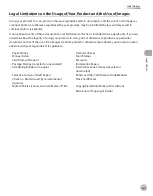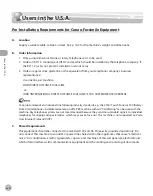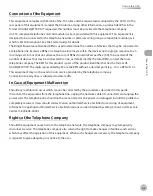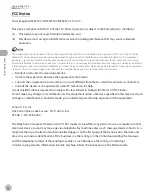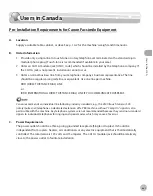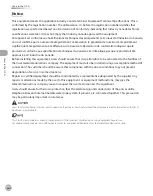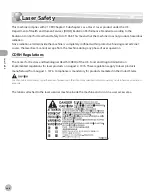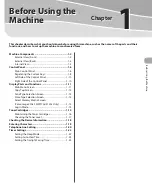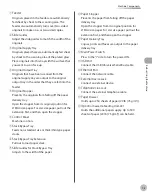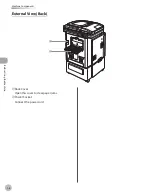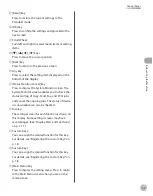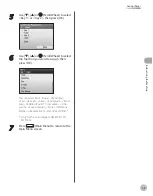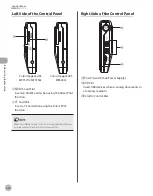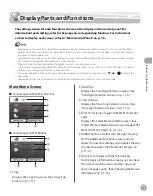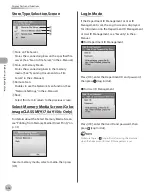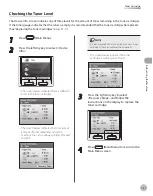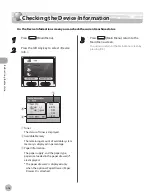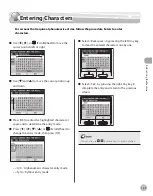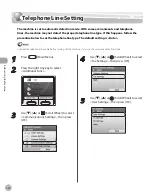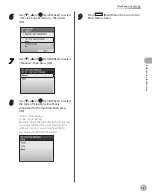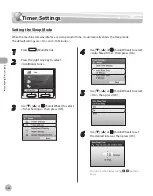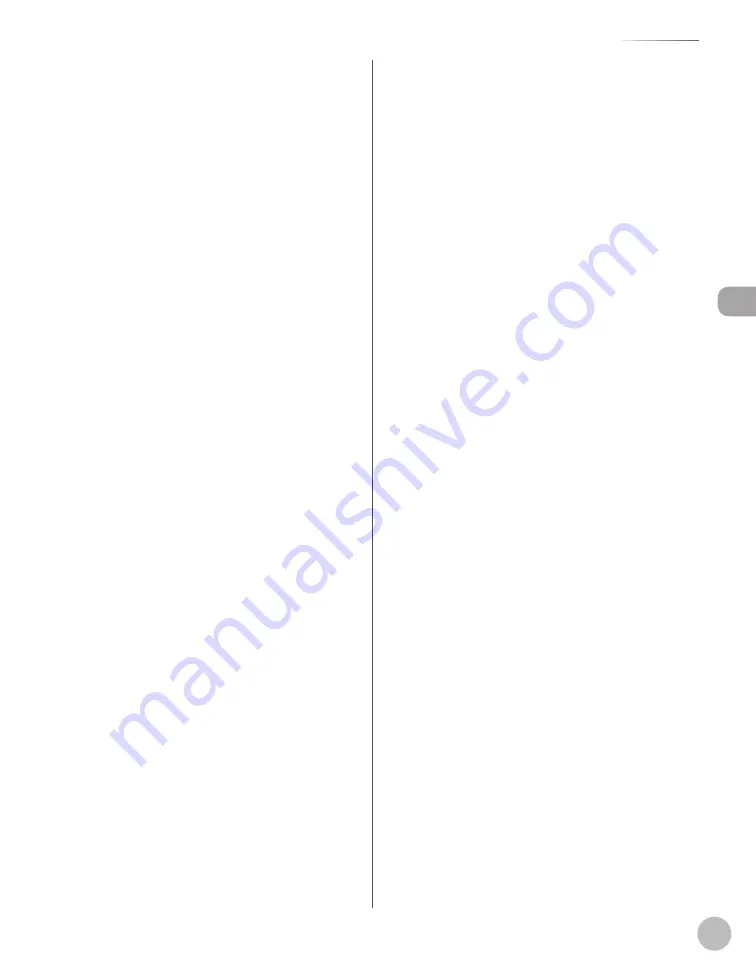
Bef
or
e U
sing the M
achine
1-7
Control Panel
⑪
[Reset] key
Press to restore the current settings to the
Standard mode.
⑫
[OK] key
Press to confirm the settings and proceed to the
next screen.
⑬
Scroll Wheel
Turn left and right to select menu items or setting
items.
⑭
[
▼
], [
▲
], [
◀
], [
▶
] keys
Press to move the cursor position.
⑮
[Back] key
Press to return to the previous screen.
⑯
Any key
Press to select the setting item displayed on the
bottom of the display.
⑰
[Status Monitor/Cancel] key
Press to display the System Monitor screen. The
System Monitor screen enables you to check the
status and log of Copy, Send, Fax, and Print jobs
and cancel the ongoing jobs. The status of device
or consumable can also be checked.
⑱
Display
The settings screen for each function is shown on
this display. Some settings screens may have
several pages. (See ”Display Parts and Functions,”
on p. 1-11.)
⑲
Custom Key 2
You can assign the desired function for this key.
For details, see “Registering the Custom Keys” on
p. 1-8.
⑳
Custom Key 1
You can assign the desired function for this key.
For details, see “Registering the Custom Keys” on
p. 1-8.
㉑
[Main Menu] key
Press to display the setting menu. Press to return
to the Main Menu screen when you are on the
mode screen.
Summary of Contents for imageCLASS MF8450c
Page 53: ...Before Using the Machine 1 28 Timer Settings ...
Page 129: ...3 52 Storing Editing One Touch Storing Editing Address Book ...
Page 132: ...Copying 4 3 Overview of Copy Functions p 4 22 p 4 30 p 4 36 ...
Page 201: ...Copying 4 72 Confirming and Canceling Copy Jobs Confirming Copy Logs ...
Page 204: ...Fax 5 3 Overview of Fax Functions p 5 30 p 5 47 p 5 54 p 5 49 p 5 112 p 5 104 ...
Page 346: ...E mail 6 3 Overview of E Mail Functions ...
Page 354: ...Printing 7 3 Overview of Print Functions p 7 9 p 7 10 p 7 7 ...
Page 381: ...Printing 7 30 Checking and Canceling Print Jobs Checking Print Logs ...
Page 384: ...Scanning 8 3 Overview of Scanner Functions ...
Page 391: ...Scanning 8 10 Basic Scanning Operations ...