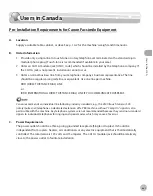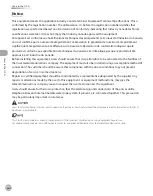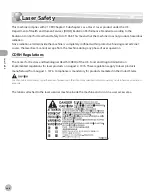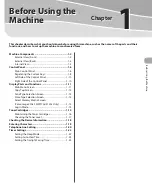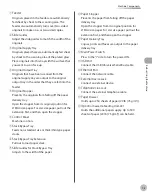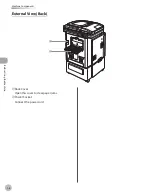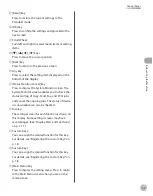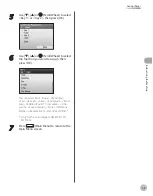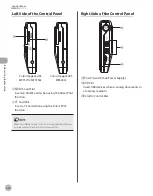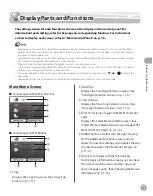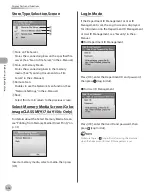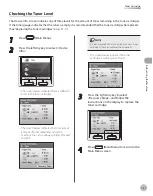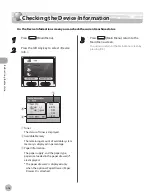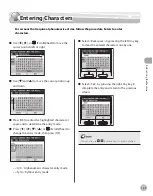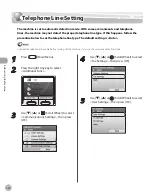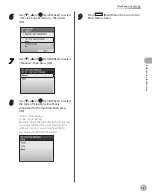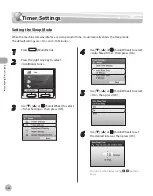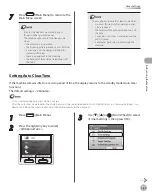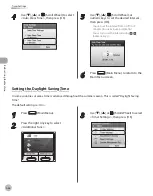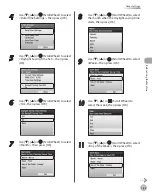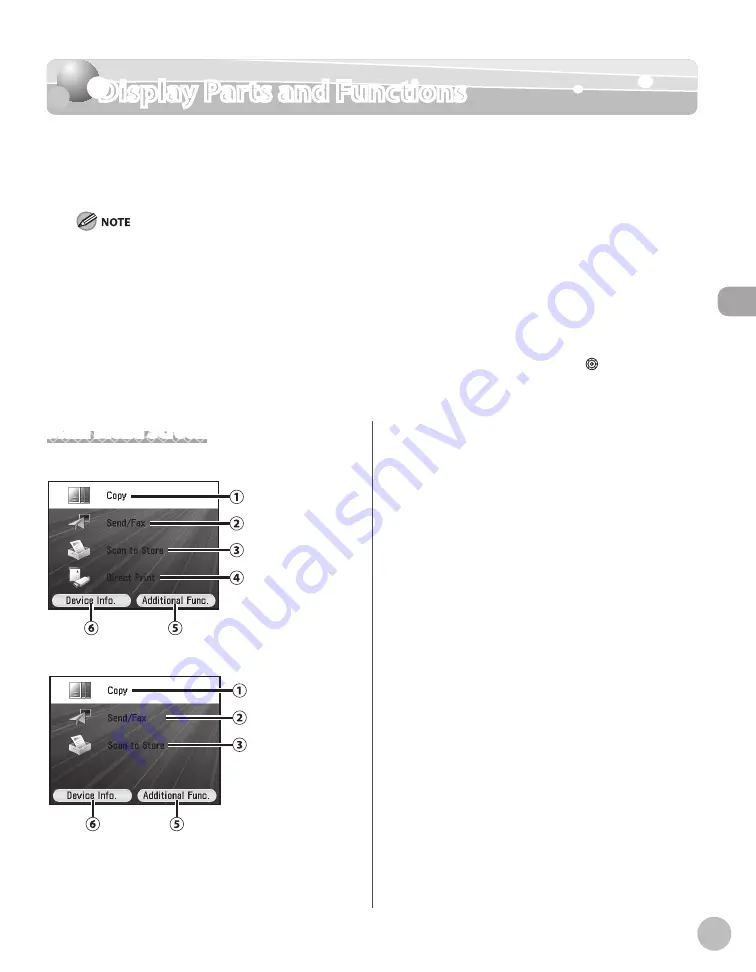
Bef
or
e U
sing the M
achine
1-11
Display Parts and Functions
Display Parts and Functions
The settings screen for each function is shown on the display on the control panel. For
details about each setting, refer to the pages on corresponding function. For instructions
on how to display each screen, refer to “Main Control Panel,” on p. 1-6.
Depending on the number of destinations registered, after the main power switch is turned ON, you may not be able to
perform operations using the control panel when the main menu screen appears. If this happens, wait until the machine
responses to the key operations.
Depending on your needs, you can change the main menu screen which appears when the main power switch is turned
ON. For details, “Setting the Initial Function,” in the e-Manual.
If the Auto Clear function is activated, the display returns to the main menu screen.
Log in mode is displayed only when Department/User ID Management is set to <ON> in <SYSTEM SETTINGS>. For details
on the system settings, see “Security,” in the e-Manual.
A scroll bar displayed on the right side on the screen indicates that there are more items. Use [
▼
],[
▲
] or to display the
next screen.
Depending on the system configuration and product purchased, some functions may not be available.
–
–
–
–
–
–
Main Menu Screen
Color imageCLASS MF9170c/9150c
Color imageCLASS MF8450c
①Copy
Displays the Copy Top screen. (See ”Copy Top
Screen,” on p. 1-12.)
●
●
②Send/Fax
Displays the Send Type Selection screen. (See
”Send Type Selection Screen,” on p. 1-13.)
③Scan
to Store
Displays the Store Type Selection screen. (See
”Store Type Selection Screen,” on p. 1-14.)
④ Direct
Print (Color imageCLASS MF9170c/9150c
only)
Displays the Select Memory Media screen. (See
“Select Memory Media Screen (Color imageCLASS
MF9170c/9150c Only),” on p. 1-14.)
⑤Additional
Func. (Select with the right Any key)
On the Additional Functions screen, you can
adjust the machine settings to customize the way
the machine works. (See “Machine Settings,” on
p. 13-2.)
⑥Device
Info. (Select with the left Any key)
On the Device Information screen, you can check
the current machine status and the copy, scan,
and print page counts. (See “Checking the Device
Information,” on p. 1-18.)
Summary of Contents for imageCLASS MF8450c
Page 53: ...Before Using the Machine 1 28 Timer Settings ...
Page 129: ...3 52 Storing Editing One Touch Storing Editing Address Book ...
Page 132: ...Copying 4 3 Overview of Copy Functions p 4 22 p 4 30 p 4 36 ...
Page 201: ...Copying 4 72 Confirming and Canceling Copy Jobs Confirming Copy Logs ...
Page 204: ...Fax 5 3 Overview of Fax Functions p 5 30 p 5 47 p 5 54 p 5 49 p 5 112 p 5 104 ...
Page 346: ...E mail 6 3 Overview of E Mail Functions ...
Page 354: ...Printing 7 3 Overview of Print Functions p 7 9 p 7 10 p 7 7 ...
Page 381: ...Printing 7 30 Checking and Canceling Print Jobs Checking Print Logs ...
Page 384: ...Scanning 8 3 Overview of Scanner Functions ...
Page 391: ...Scanning 8 10 Basic Scanning Operations ...