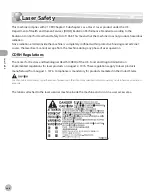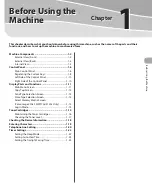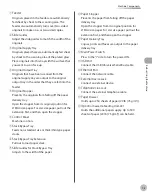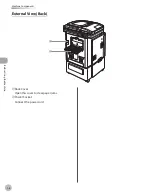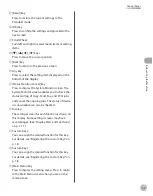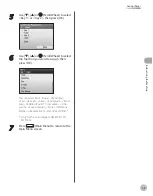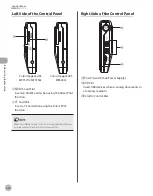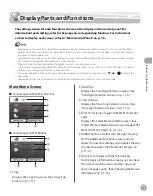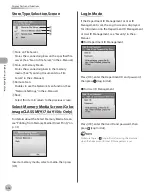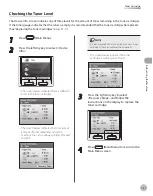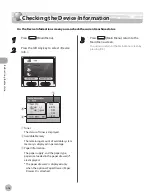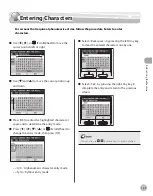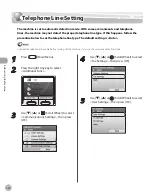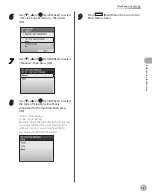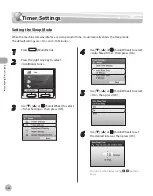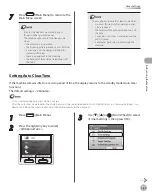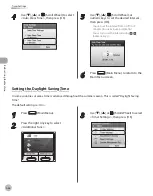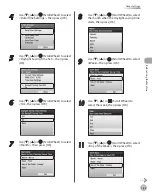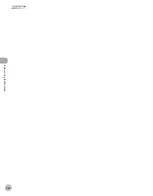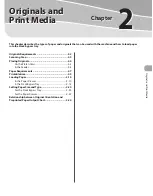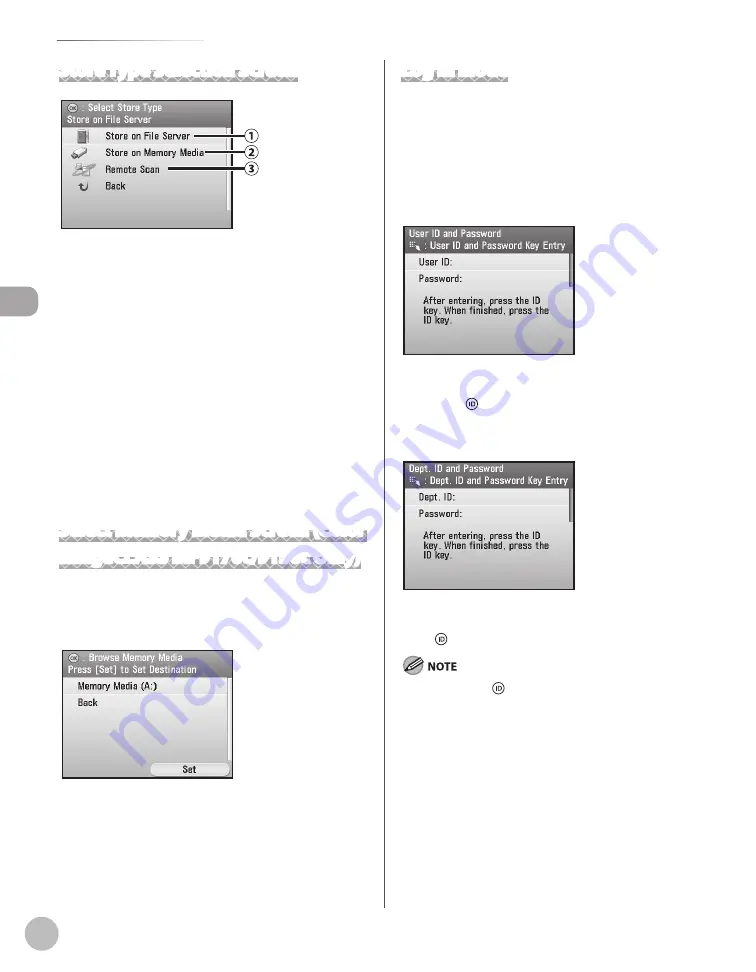
Bef
or
e U
sing the M
achine
1-14
Display Parts and Functions
Store Type Selection Screen
①
Store on File Server
Stores the scanned originals on the specified file
server. (See ”Scan to File Server,” in the e-Manual.)
②
Store on Memory Media
Stores the scanned originals in the memory
media. (See ”Scanning Documents to a File
Server,” in the e-Manual.)
③
Remote Scan
Enables to use the Network Scan function. (See
”Network Settings,” in the e-Manual.)
④Back
Select this item to return to the previous screen.
Select Memory Media Screen (Color
imageCLASS MF9170c/9150c Only)
For details about the Select Memory Media Screen,
see “Printing from Memory Media (Direct Print),” on
p. 7-11.
Insert a memory media, select a media, then press
[OK].
Log In Mode
If the Department ID Management or User ID
Management is set, the Log In screen is displayed.
For information on the Department ID Management
or User ID Management, see “Security,” in the e-
Manual.
For Department ID Management
Press [OK], enter the Department ID and password,
then press (Log In/Out).
For User ID Management
Press [OK], enter the User ID and password, then
press (Log In/Out).
Make sure to press (Log In/Out) after using the machine
when the Department ID/User ID Management is set.
●
●
Summary of Contents for imageCLASS MF8450c
Page 53: ...Before Using the Machine 1 28 Timer Settings ...
Page 129: ...3 52 Storing Editing One Touch Storing Editing Address Book ...
Page 132: ...Copying 4 3 Overview of Copy Functions p 4 22 p 4 30 p 4 36 ...
Page 201: ...Copying 4 72 Confirming and Canceling Copy Jobs Confirming Copy Logs ...
Page 204: ...Fax 5 3 Overview of Fax Functions p 5 30 p 5 47 p 5 54 p 5 49 p 5 112 p 5 104 ...
Page 346: ...E mail 6 3 Overview of E Mail Functions ...
Page 354: ...Printing 7 3 Overview of Print Functions p 7 9 p 7 10 p 7 7 ...
Page 381: ...Printing 7 30 Checking and Canceling Print Jobs Checking Print Logs ...
Page 384: ...Scanning 8 3 Overview of Scanner Functions ...
Page 391: ...Scanning 8 10 Basic Scanning Operations ...