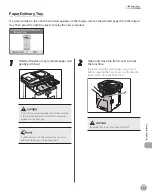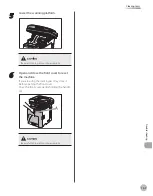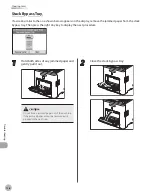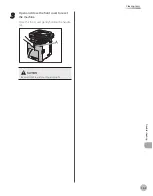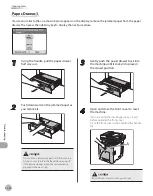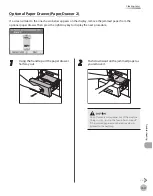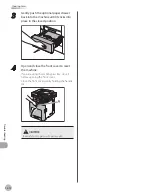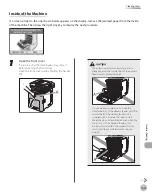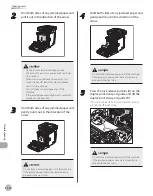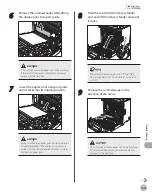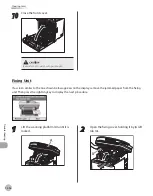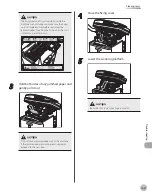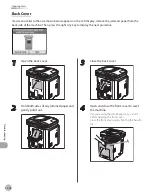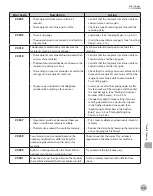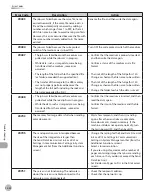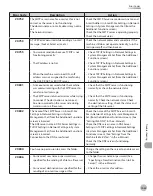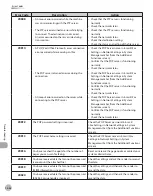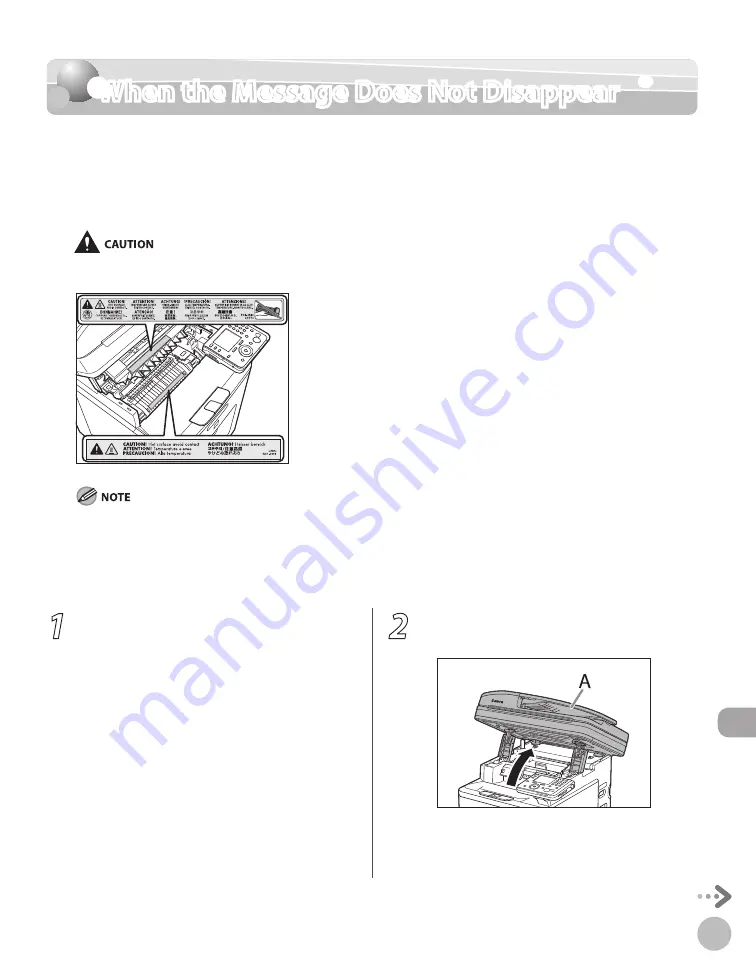
12-19
When the Message Does Not Disappear
Troubleshooting
When the Message Does Not Disappear
When the message that indicates a paper jam occurring inside the top cover does not
disappear even after the jammed paper is removed, this indicates that the jammed paper
still remains in the fixing unit. Remove the fixing unit using the following procedure to
remove the jammed paper.
The fixing unit and its surroundings inside the printer are hot during use. Make sure the fixing unit is completely cool before
removing the jammed paper. Touching the fixing unit when it is still hot may result in burns.
When you remove the fixing unit, you have to turn the main power switch OFF.
Sending or receiving documents cannot be done when the main power switch is OFF or the power cord is disconnected.
If the main power switch is turned OFF, all jobs waiting in the print queue will be erased.
Documents received into memory and documents stored for delayed send will be retained for approximately 60 minutes
after the power cord has been disconnected.
–
–
–
–
1
Turn OFF the main power switch and
disconnect the power cord.
2
Lift the scanning platform (A) until it is
locked.
Summary of Contents for imageCLASS MF8450c
Page 53: ...Before Using the Machine 1 28 Timer Settings ...
Page 129: ...3 52 Storing Editing One Touch Storing Editing Address Book ...
Page 132: ...Copying 4 3 Overview of Copy Functions p 4 22 p 4 30 p 4 36 ...
Page 201: ...Copying 4 72 Confirming and Canceling Copy Jobs Confirming Copy Logs ...
Page 204: ...Fax 5 3 Overview of Fax Functions p 5 30 p 5 47 p 5 54 p 5 49 p 5 112 p 5 104 ...
Page 346: ...E mail 6 3 Overview of E Mail Functions ...
Page 354: ...Printing 7 3 Overview of Print Functions p 7 9 p 7 10 p 7 7 ...
Page 381: ...Printing 7 30 Checking and Canceling Print Jobs Checking Print Logs ...
Page 384: ...Scanning 8 3 Overview of Scanner Functions ...
Page 391: ...Scanning 8 10 Basic Scanning Operations ...