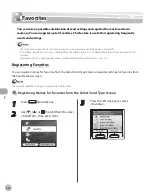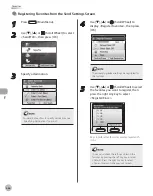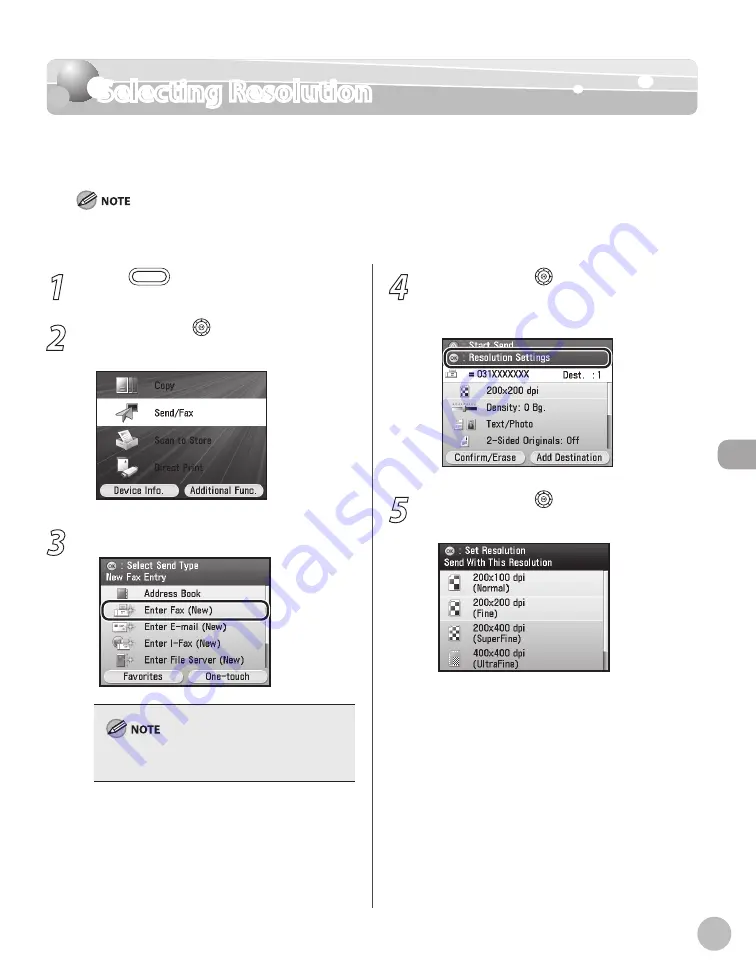
Fax
5-41
Selecting Resolution
Selecting Resolution
You can specify the resolution before scanning the original.
The default setting is <200 × 200 dpi (Fine)>.
The maximum size of an image that you can send at a resolution of 400 x 400 dpi is LGL.
For details on how to send the documents, see “Basic Methods for Sending Faxes,” on p. 5-17.
–
–
1
Press
(Main Menu).
2
Use [
▼
], [
▲
] or (Scroll Wheel) to select
<Send/FAX>, then press [OK].
3
Specify a destination.
For details about how to specify destinations, see
“Specifying Destinations,” on p. 5-30.
4
Use [
▼
], [
▲
] or (Scroll Wheel) to
display <Resolution Settings>, then press
[OK].
5
Use [
▼
], [
▲
] or (Scroll Wheel) to select
the desired resolution, then press [OK].
Summary of Contents for imageCLASS MF8450c
Page 53: ...Before Using the Machine 1 28 Timer Settings ...
Page 129: ...3 52 Storing Editing One Touch Storing Editing Address Book ...
Page 132: ...Copying 4 3 Overview of Copy Functions p 4 22 p 4 30 p 4 36 ...
Page 201: ...Copying 4 72 Confirming and Canceling Copy Jobs Confirming Copy Logs ...
Page 204: ...Fax 5 3 Overview of Fax Functions p 5 30 p 5 47 p 5 54 p 5 49 p 5 112 p 5 104 ...
Page 346: ...E mail 6 3 Overview of E Mail Functions ...
Page 354: ...Printing 7 3 Overview of Print Functions p 7 9 p 7 10 p 7 7 ...
Page 381: ...Printing 7 30 Checking and Canceling Print Jobs Checking Print Logs ...
Page 384: ...Scanning 8 3 Overview of Scanner Functions ...
Page 391: ...Scanning 8 10 Basic Scanning Operations ...