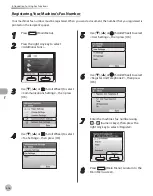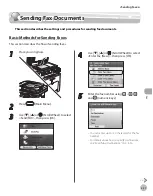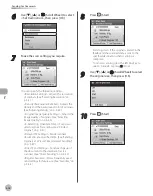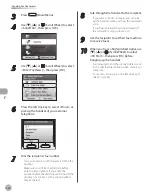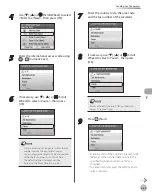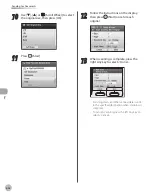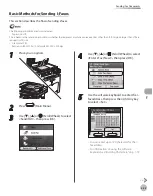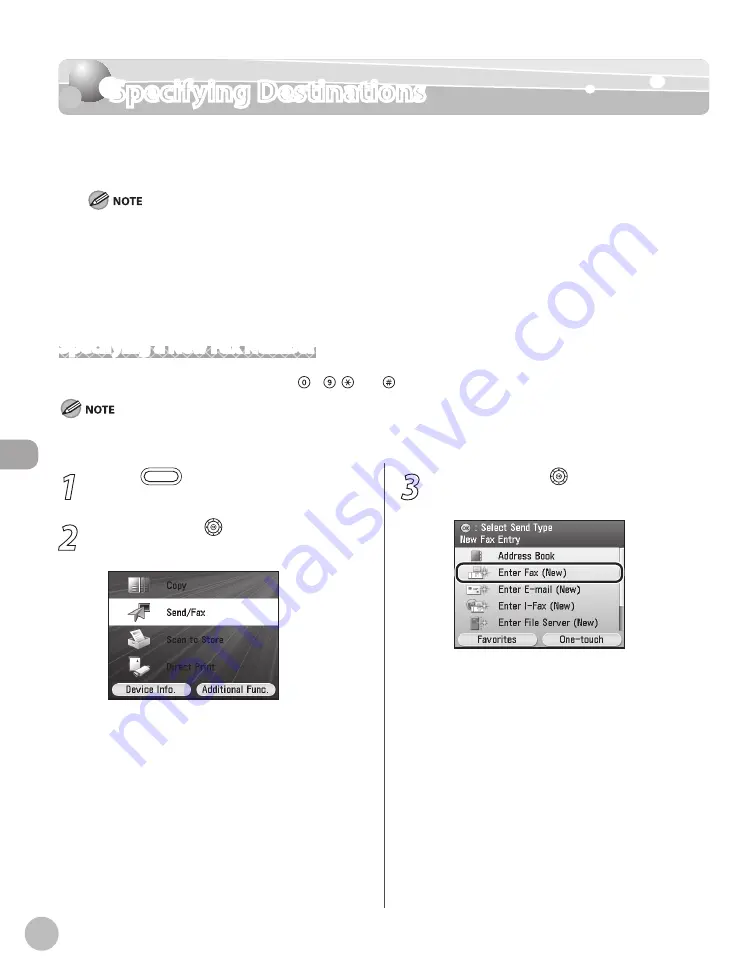
Fax
5-30
Specifying Destinations
Specifying Destinations
This section describes how to specify a fax destination. You can select a destination stored
in the Address Book or a one-touch, or specify a new destination.
If <Restrict New Addresses> in <Restrict the Send Function> in <System Management Set.> under <Additional Func.> is
set to <On>, you can only specify a destination using <Address Book> or <Log>. If you select <Log>, you can select only
settings stored. (See “Security,” in the e-Manual.)
The destination that you just specified is not stored in the Address Book. It is deleted once the document is sent.
If you frequently send documents to the same destinations, store these destinations in the Address Book beforehand. (See
“Registering Fax Numbers in the Address Book,” on p. 3-2.)
You can specify only one destination at a time in <Enter Fax (New)>.
Specifying a New Fax Number
You can specify a new fax number using – , and (numeric keys).
For details on how to send the documents, see “Basic Methods for Sending Faxes,” on p. 5-17.
–
–
–
–
1
Press
(Main Menu).
2
Use [
▼
], [
▲
] or (Scroll Wheel) to select
<Send/FAX>, then press [OK].
3
Use [
▼
] , [
▲
] or (Scroll Wheel) to
select <Enter Fax (New)>, then press [OK].
Summary of Contents for imageCLASS MF8450c
Page 53: ...Before Using the Machine 1 28 Timer Settings ...
Page 129: ...3 52 Storing Editing One Touch Storing Editing Address Book ...
Page 132: ...Copying 4 3 Overview of Copy Functions p 4 22 p 4 30 p 4 36 ...
Page 201: ...Copying 4 72 Confirming and Canceling Copy Jobs Confirming Copy Logs ...
Page 204: ...Fax 5 3 Overview of Fax Functions p 5 30 p 5 47 p 5 54 p 5 49 p 5 112 p 5 104 ...
Page 346: ...E mail 6 3 Overview of E Mail Functions ...
Page 354: ...Printing 7 3 Overview of Print Functions p 7 9 p 7 10 p 7 7 ...
Page 381: ...Printing 7 30 Checking and Canceling Print Jobs Checking Print Logs ...
Page 384: ...Scanning 8 3 Overview of Scanner Functions ...
Page 391: ...Scanning 8 10 Basic Scanning Operations ...