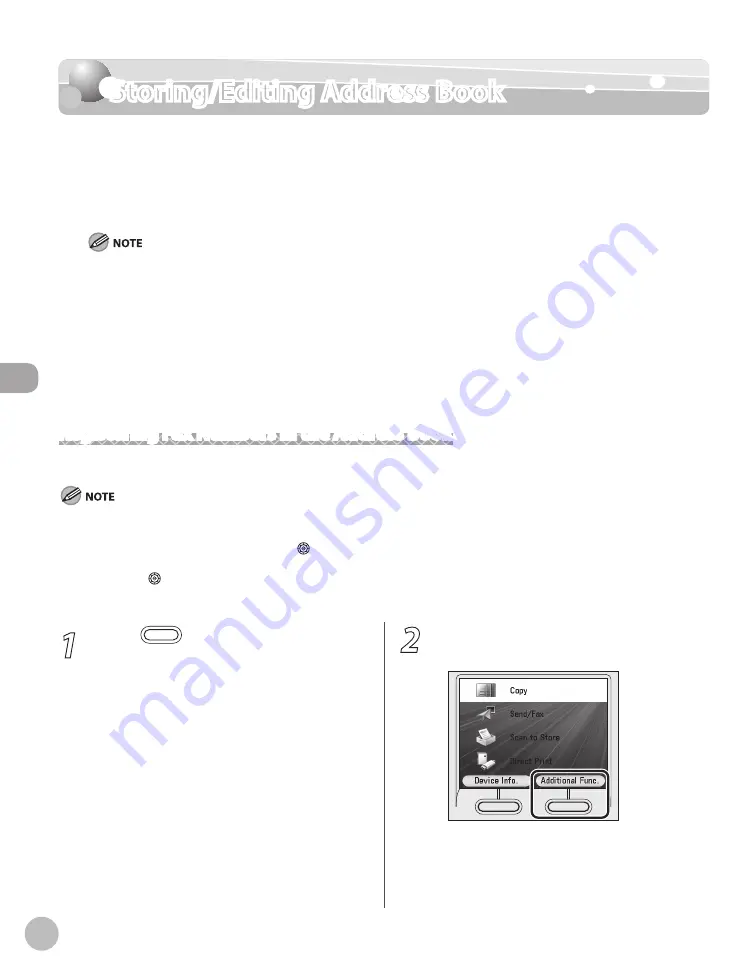
3-2
Storing/Editing Address Book
Stor
ing/E
diting A
ddr
ess B
ook
Storing/Editing Address Book
The Address Book is a feature used for storing fax numbers, e-mail addresses, I-fax
addresses, and file server addresses. You can also register multiple destinations for a group
address. Registering a destination in the Address Book saves you the effort of entering that
destination’s address each time you send a job.
Storing addresses in the Address Book is available only for the Color imageCLASS MF9170c/MF9150c.
You can register a total of 300 destinations in the Address Book, including 200 destinations registered in one-touch.
Each address entry is treated as a single entry, so if a destination is registered in a group address, that destination and the
group address are counted as two entries.
Destinations stored in the Address Book can be exported to your computer as a file, which can be imported into the
machine. For information on how to export and import the Address Book, see “Setting from a PC,” in the e-Manual.
For easy reference, it is recommended to print the list of recipients registered in the Address Book and one-touch. For
information on how to print the lists, see “Report Settings,” on p. 13-19.
New destinations cannot be registered in the Address Book if <Limit New Destinations> in <Send Function Restriction> in
<System Management Set.> is set to <On>.
Registering Fax Numbers in the Address Book
This section describes the procedure for registering fax numbers in the Address Book.
This section describes how to register destinations from the Additional Functions screen. You can also register destinations from the
Select Send Type screen, as follows:
In the Select Send Type screen, use [
▼
], [
▲
] or (Scroll Wheel) to select <Specify from Address Book>, then press [OK].
Press the left Any key to select <Reg/Edit/Erase>.
Use [
▼
], [
▲
] or (Scroll Wheel) to select <Register New Dest. to Add. Book>, then press <OK>.
Follow the procedure described in this section from step 6.
–
–
–
–
–
–
–
–
–
–
1
Press
(Main Menu).
2
Press the right Any key to select
<Additional Func.>.
Summary of Contents for imageCLASS MF8450c
Page 53: ...Before Using the Machine 1 28 Timer Settings ...
Page 129: ...3 52 Storing Editing One Touch Storing Editing Address Book ...
Page 132: ...Copying 4 3 Overview of Copy Functions p 4 22 p 4 30 p 4 36 ...
Page 201: ...Copying 4 72 Confirming and Canceling Copy Jobs Confirming Copy Logs ...
Page 204: ...Fax 5 3 Overview of Fax Functions p 5 30 p 5 47 p 5 54 p 5 49 p 5 112 p 5 104 ...
Page 346: ...E mail 6 3 Overview of E Mail Functions ...
Page 354: ...Printing 7 3 Overview of Print Functions p 7 9 p 7 10 p 7 7 ...
Page 381: ...Printing 7 30 Checking and Canceling Print Jobs Checking Print Logs ...
Page 384: ...Scanning 8 3 Overview of Scanner Functions ...
Page 391: ...Scanning 8 10 Basic Scanning Operations ...






























