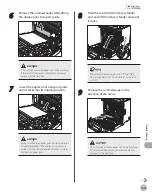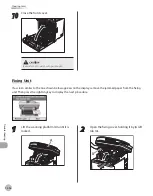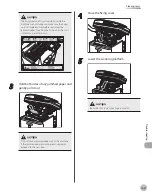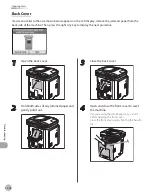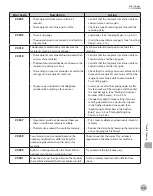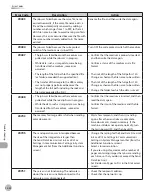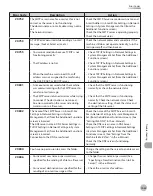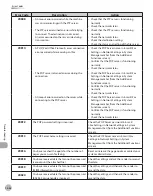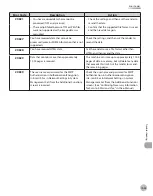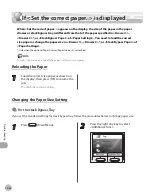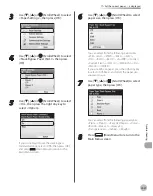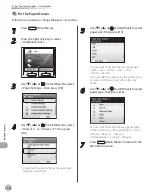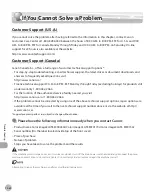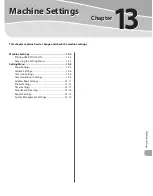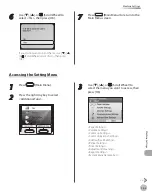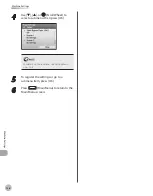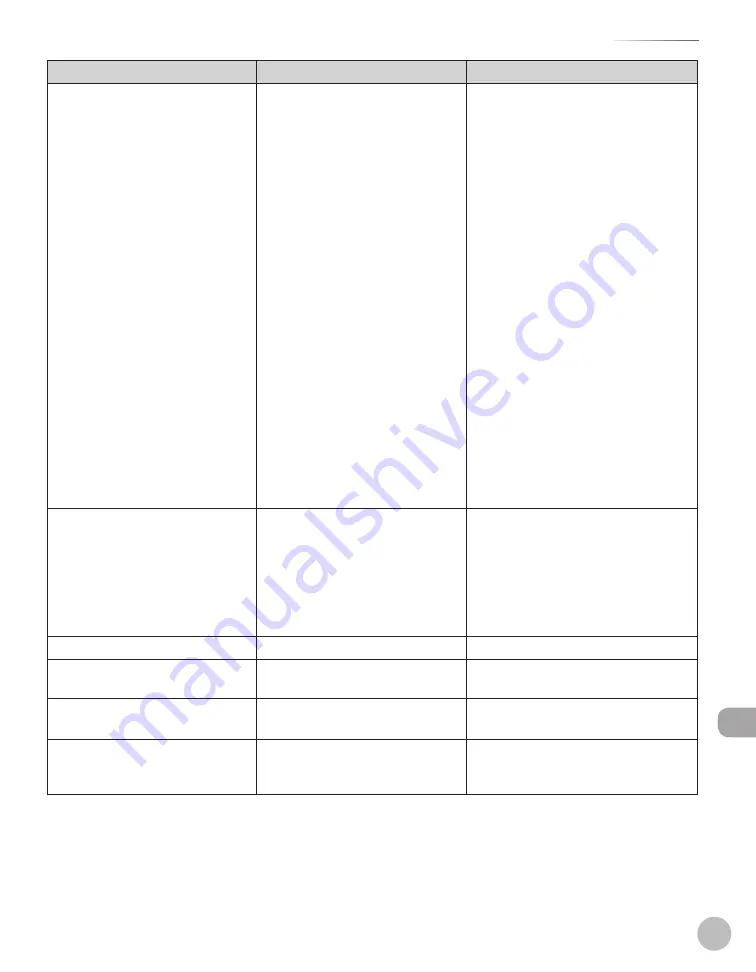
12-29
Error Messages
Troubleshooting
Message
Description
Action
The memory is full.
The machine is full of jobs.
–
Print, send, or delete any documents
stored in memory.
Divide the document stack or data into
a few parts and try again one by one.
Send the document with low
resolution.
When this message appears during
using the feeder, the scanning
document stops halfway. In this case,
clear the paper jam from the ADF.
–
–
–
–
The number of TX/RX jobs that can
be stored in memory reached the
maximum.
–
The maximum numbers of jobs
that can be stored in memory are
as follows (Based on the condition
that the other party sends the fax
by the Color imageCLASS MF9170c,
MF9150c and MF8450c with ITU-T No.
1 Chart standard mode); Up to 70 jobs
for sending or 90 jobs for receiving,
95 fax jobs including sending and
receiving, or 75 e-mail and I-fax jobs
for receiving.
Wait for the machine to send any
documents in memory. Also print,
send, or delete any documents stored
in memory.
–
The original is too long.
The originals fed from the feeder
is longer than 24 7/8" (630 mm), or
are not feeding correctly.
–
Reduce the length of the originals
to within 24 7/8" (630 mm), then try
again.
–
The originals are longer than
14" (355.6 mm) when you are
sending e-mail, I-fax or sending a
document to a file server.
–
If the originals are shorter than 14"
(355.6 mm), then try the procedure
again.
–
The scan area is dirty.
The feeder’s scanning area is dirty.
Clean the feeder’s scanning area.
The TEL number is not registered.
No destination is registered for the
One-touch you pressed.
Register the destinations before using
the Address Book function.
This size cannot be used with 2-
Sided unit modes.
The paper size is not appropriate for
a two-sided copy.
Set the paper size to <LTR> or <LGL>,
then load paper of the same size.
Wait a moment...
This message appears when turning
ON the main power switch, or when
the machine is not ready for printing.
Wait until the message disappears.
Summary of Contents for imageCLASS MF8450c
Page 53: ...Before Using the Machine 1 28 Timer Settings ...
Page 129: ...3 52 Storing Editing One Touch Storing Editing Address Book ...
Page 132: ...Copying 4 3 Overview of Copy Functions p 4 22 p 4 30 p 4 36 ...
Page 201: ...Copying 4 72 Confirming and Canceling Copy Jobs Confirming Copy Logs ...
Page 204: ...Fax 5 3 Overview of Fax Functions p 5 30 p 5 47 p 5 54 p 5 49 p 5 112 p 5 104 ...
Page 346: ...E mail 6 3 Overview of E Mail Functions ...
Page 354: ...Printing 7 3 Overview of Print Functions p 7 9 p 7 10 p 7 7 ...
Page 381: ...Printing 7 30 Checking and Canceling Print Jobs Checking Print Logs ...
Page 384: ...Scanning 8 3 Overview of Scanner Functions ...
Page 391: ...Scanning 8 10 Basic Scanning Operations ...