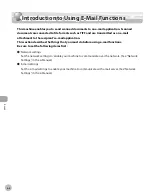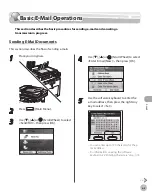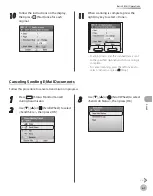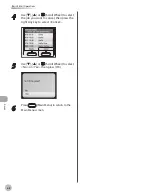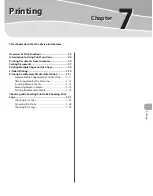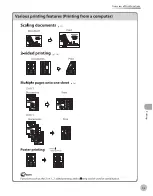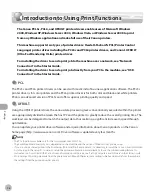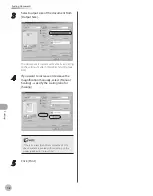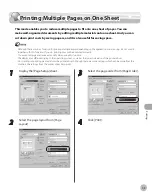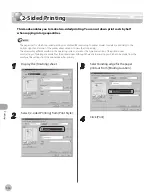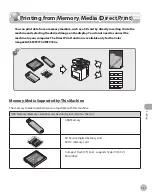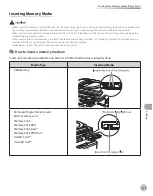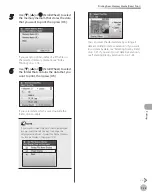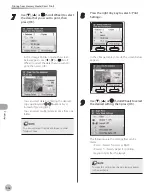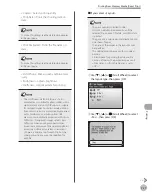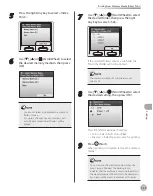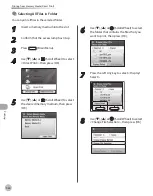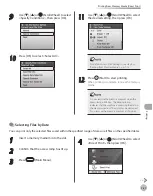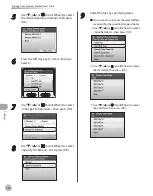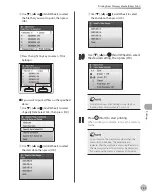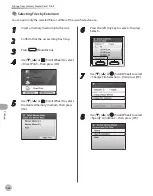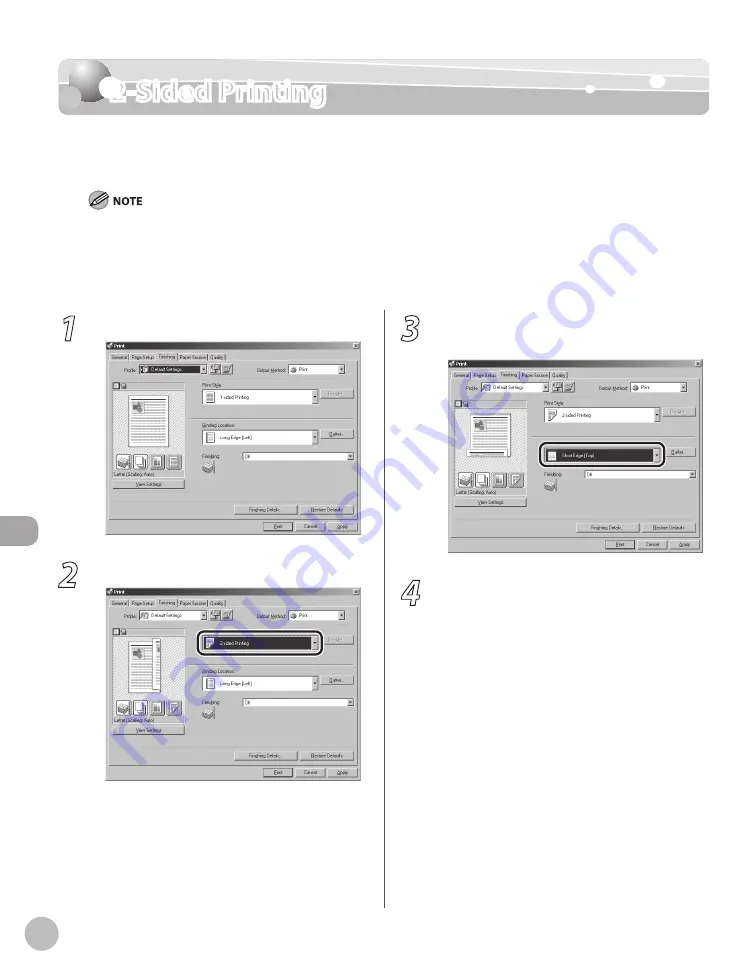
Prin
ting
7-10
2-Sided Printing
2-Sided Printing
This mode enables you to make two-sided printing. You can cut down print costs by half
when copying in large quantities.
The page sizes for which two-sided printing is available differ according to printer model. For details, click [Help] in the
bottom right-hand corner of the printer driver window to view the Online Help.
The display may differ according to the operating system, as well as the type and version of the printer driver.
Most settings of printing are made from the printer driver. Although there are some settings which can be made from the
machine, the settings from the printer driver has priority.
–
–
–
1
Display the [Finishing] sheet.
2
Select [2-sided Printing] from [Print Style].
3
Select binding edge for the paper
printout from [Binding Location].
4
Click [Print].
Summary of Contents for imageCLASS MF8450c
Page 53: ...Before Using the Machine 1 28 Timer Settings ...
Page 129: ...3 52 Storing Editing One Touch Storing Editing Address Book ...
Page 132: ...Copying 4 3 Overview of Copy Functions p 4 22 p 4 30 p 4 36 ...
Page 201: ...Copying 4 72 Confirming and Canceling Copy Jobs Confirming Copy Logs ...
Page 204: ...Fax 5 3 Overview of Fax Functions p 5 30 p 5 47 p 5 54 p 5 49 p 5 112 p 5 104 ...
Page 346: ...E mail 6 3 Overview of E Mail Functions ...
Page 354: ...Printing 7 3 Overview of Print Functions p 7 9 p 7 10 p 7 7 ...
Page 381: ...Printing 7 30 Checking and Canceling Print Jobs Checking Print Logs ...
Page 384: ...Scanning 8 3 Overview of Scanner Functions ...
Page 391: ...Scanning 8 10 Basic Scanning Operations ...