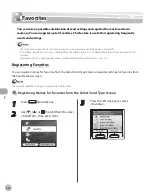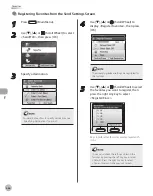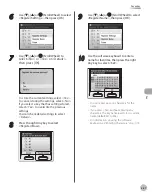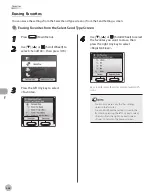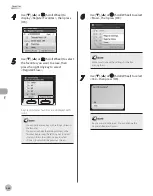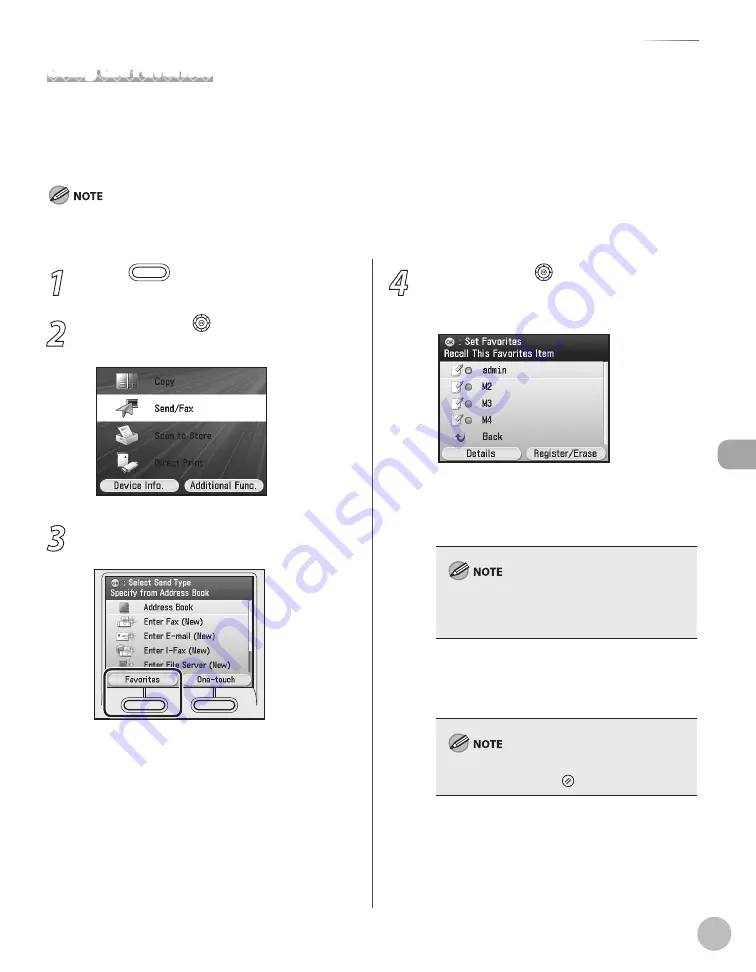
Fax
5-61
Favorites
1
Press
(Main Menu).
2
Use [
▼
], [
▲
] or (Scroll Wheel) to select
<Send/FAX>, then press [OK].
3
Press the left Any key to select
<Favorites>.
4
Use [
▼
], [
▲
] or (Scroll Wheel) to select
the favorites you want to recall, then
press [OK].
If you select favorites that already has
specified destinations, the Send Settings
screen appears. You can change the send
settings or add destinations at this time.
You can also check the settings stored in the
favorites by pressing the left Any key to select
<Details>.
If you select favorites that has no specified
destinations, the Select Send Type screen
appears. You can specify destinations.
To cancel all settings and return to the Select
Send Type screen, press (Reset).
–
–
Using the Favorites
If you frequently send documents with the same document settings to the same destination, store these
settings in a favorites. Then, when you need to specify the destination, all you have to do is select the favorites
containing your stored document settings and the desired destination, and send your document.
You can recall the settings from the Select Send Type screen.
To use this feature, you must first register the desired settings in favorites. (See “Registering Favorites,” on p. 5-54.)
For details on how to send the documents, see “Basic Methods for Sending Faxes,” on p. 5-17.
–
–
Summary of Contents for imageCLASS MF8450c
Page 53: ...Before Using the Machine 1 28 Timer Settings ...
Page 129: ...3 52 Storing Editing One Touch Storing Editing Address Book ...
Page 132: ...Copying 4 3 Overview of Copy Functions p 4 22 p 4 30 p 4 36 ...
Page 201: ...Copying 4 72 Confirming and Canceling Copy Jobs Confirming Copy Logs ...
Page 204: ...Fax 5 3 Overview of Fax Functions p 5 30 p 5 47 p 5 54 p 5 49 p 5 112 p 5 104 ...
Page 346: ...E mail 6 3 Overview of E Mail Functions ...
Page 354: ...Printing 7 3 Overview of Print Functions p 7 9 p 7 10 p 7 7 ...
Page 381: ...Printing 7 30 Checking and Canceling Print Jobs Checking Print Logs ...
Page 384: ...Scanning 8 3 Overview of Scanner Functions ...
Page 391: ...Scanning 8 10 Basic Scanning Operations ...