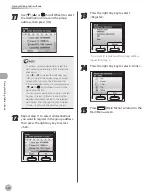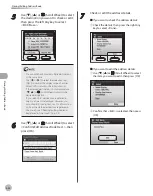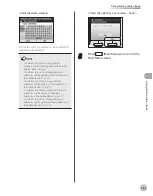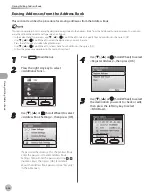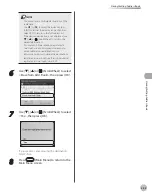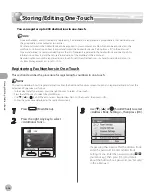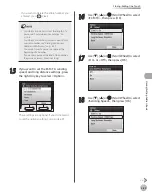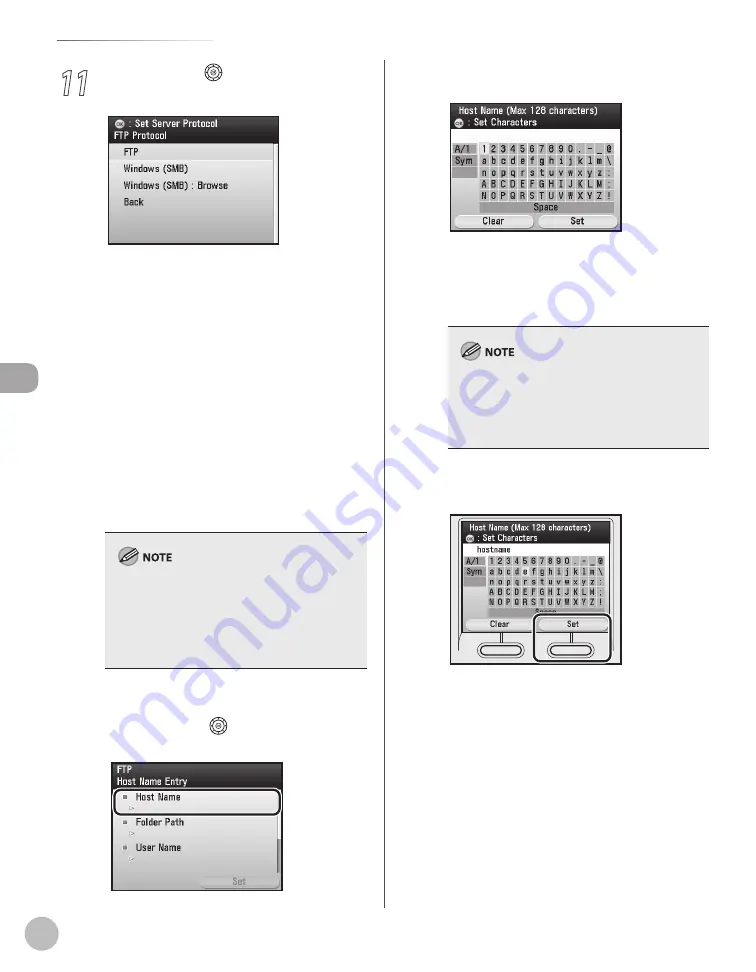
3-14
Storing/Editing Address Book
Stor
ing/E
diting A
ddr
ess B
ook
11
Use [
▼
], [
▲
] or (Scroll Wheel) to select
a server protocol, then press [OK].
<FTP>: Select this protocol if you are sending
documents to a computer running Sun Solaris
2.6 or later, Mac OS X, Internet Information
Services 5.0 on Windows 2000 Server, Internet
Information Services 5.1 on Windows XP
Professional, Internet Information Services 6.0
on Windows Server 2003, Internet Information
Services 7.0 on Windows Vista, or Red Hat
Linux 7.2.
<Windows (SMB)>: Select this protocol if you
are sending documents to a computer
running UNIX/Linux (Samba 2.2.8a or later) or
Windows 98/Me/2000/XP/Server 2003/Vista.
<Windows (SMB): Browse>: Select this
protocol if you want to specify a file server
connected to a specific network.
After turning the main power on, you must wait
for the time set in the Startup Time Settings to
elapse before selecting <Windows (SMB):
Browse>. Network transmission is not possible
until this startup time has elapsed. (See “Network
Settings,” in the e-Manual.)
■
If you select <FTP> or <Windows (SMB)>:
①
Use [
▼
], [
▲
] or
(Scroll Wheel) to select
<Host Name>, then press [OK].
–
–
–
②
Use the software keyboard to enter the host
name.
You can enter up to 120 characters for the
host name.
For information on how to use the software
keyboard, see “Entering Characters,” on p. 1-19.
A host name is a unique name assigned to
identify each host computer that provides
services on the Internet. In this entry box, enter
the name of the file server on the network as the
destination of the send job.
③
If you are finished, press the right Any key
to select <Set>.
–
–
Summary of Contents for imageCLASS MF8450c
Page 53: ...Before Using the Machine 1 28 Timer Settings ...
Page 129: ...3 52 Storing Editing One Touch Storing Editing Address Book ...
Page 132: ...Copying 4 3 Overview of Copy Functions p 4 22 p 4 30 p 4 36 ...
Page 201: ...Copying 4 72 Confirming and Canceling Copy Jobs Confirming Copy Logs ...
Page 204: ...Fax 5 3 Overview of Fax Functions p 5 30 p 5 47 p 5 54 p 5 49 p 5 112 p 5 104 ...
Page 346: ...E mail 6 3 Overview of E Mail Functions ...
Page 354: ...Printing 7 3 Overview of Print Functions p 7 9 p 7 10 p 7 7 ...
Page 381: ...Printing 7 30 Checking and Canceling Print Jobs Checking Print Logs ...
Page 384: ...Scanning 8 3 Overview of Scanner Functions ...
Page 391: ...Scanning 8 10 Basic Scanning Operations ...