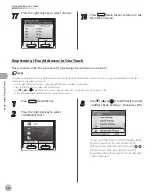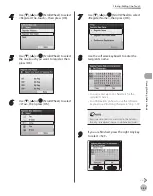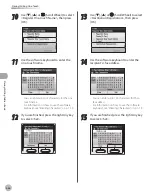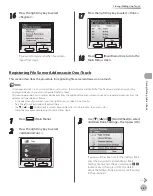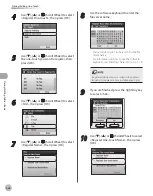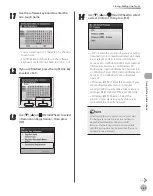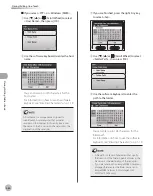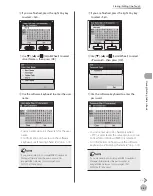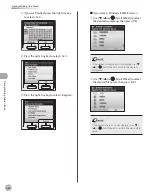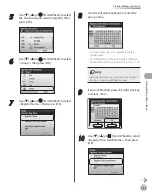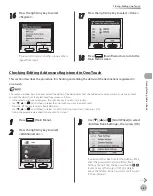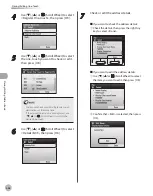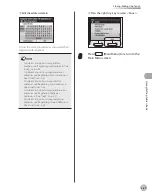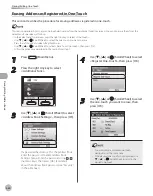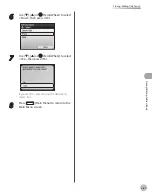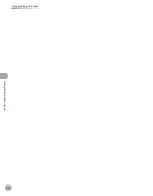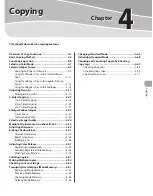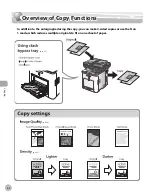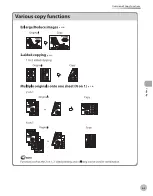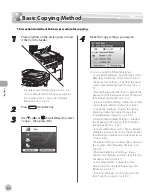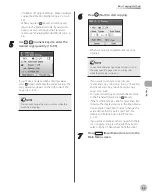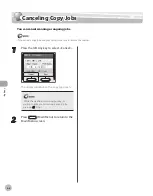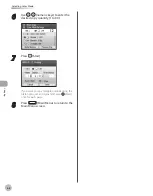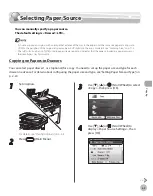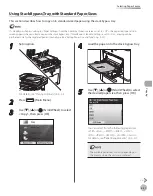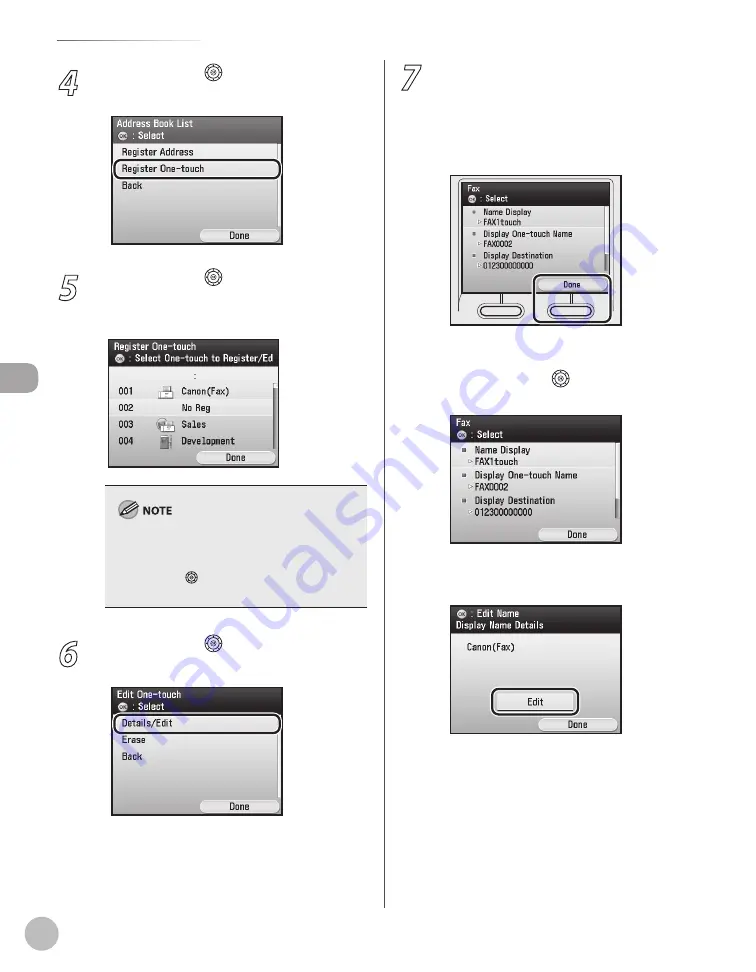
3-48
Storing/Editing One-Touch
Stor
ing/E
diting A
ddr
ess B
ook
4
Use [
▼
], [
▲
] or (Scroll Wheel) to select
<Register One-touch>, then press [OK].
5
Use [
▼
], [
▲
] or (Scroll Wheel) to select
the one-touch you want to check or edit,
then press [OK].
You cannot check or edit multiple one-touch
destinations at the same time.
If the desired one-touch is not displayed, use
[
▼
], [
▲
] or (Scroll Wheel) to scroll to the
desired one-touch.
–
–
6
Use [
▼
], [
▲
] or (Scroll Wheel) to select
<Details/Edit>, then press [OK].
7
Check or edit the address details.
■
If you want to check the address details:
①
Check the details, then press the right Any
key to select <Done>.
■
If you want to edit the address details:
①
Use [
▼
], [
▲
] or
(Scroll Wheel) to select
the item you want to edit, then press [OK].
②
Confirm that <Edit> is selected, then press
[OK].
Summary of Contents for imageCLASS MF8450c
Page 53: ...Before Using the Machine 1 28 Timer Settings ...
Page 129: ...3 52 Storing Editing One Touch Storing Editing Address Book ...
Page 132: ...Copying 4 3 Overview of Copy Functions p 4 22 p 4 30 p 4 36 ...
Page 201: ...Copying 4 72 Confirming and Canceling Copy Jobs Confirming Copy Logs ...
Page 204: ...Fax 5 3 Overview of Fax Functions p 5 30 p 5 47 p 5 54 p 5 49 p 5 112 p 5 104 ...
Page 346: ...E mail 6 3 Overview of E Mail Functions ...
Page 354: ...Printing 7 3 Overview of Print Functions p 7 9 p 7 10 p 7 7 ...
Page 381: ...Printing 7 30 Checking and Canceling Print Jobs Checking Print Logs ...
Page 384: ...Scanning 8 3 Overview of Scanner Functions ...
Page 391: ...Scanning 8 10 Basic Scanning Operations ...