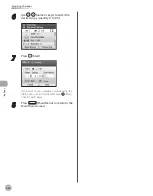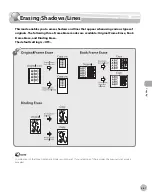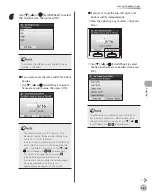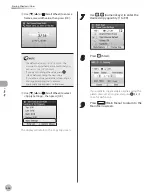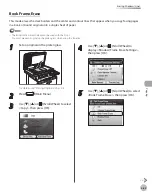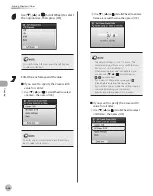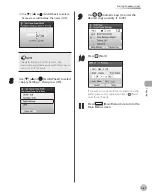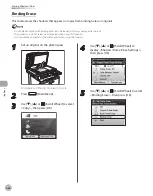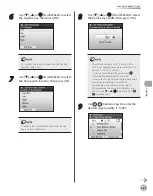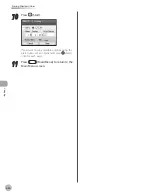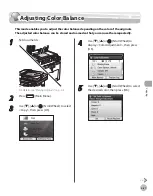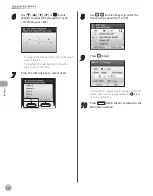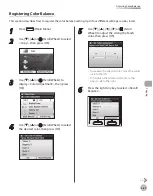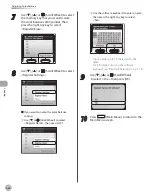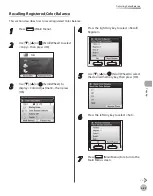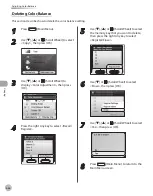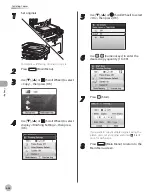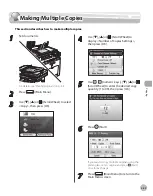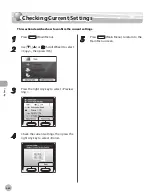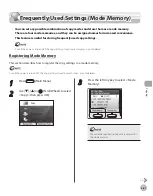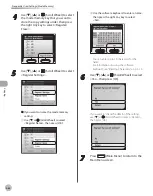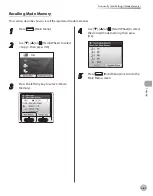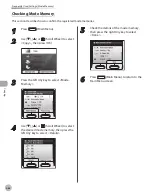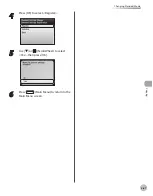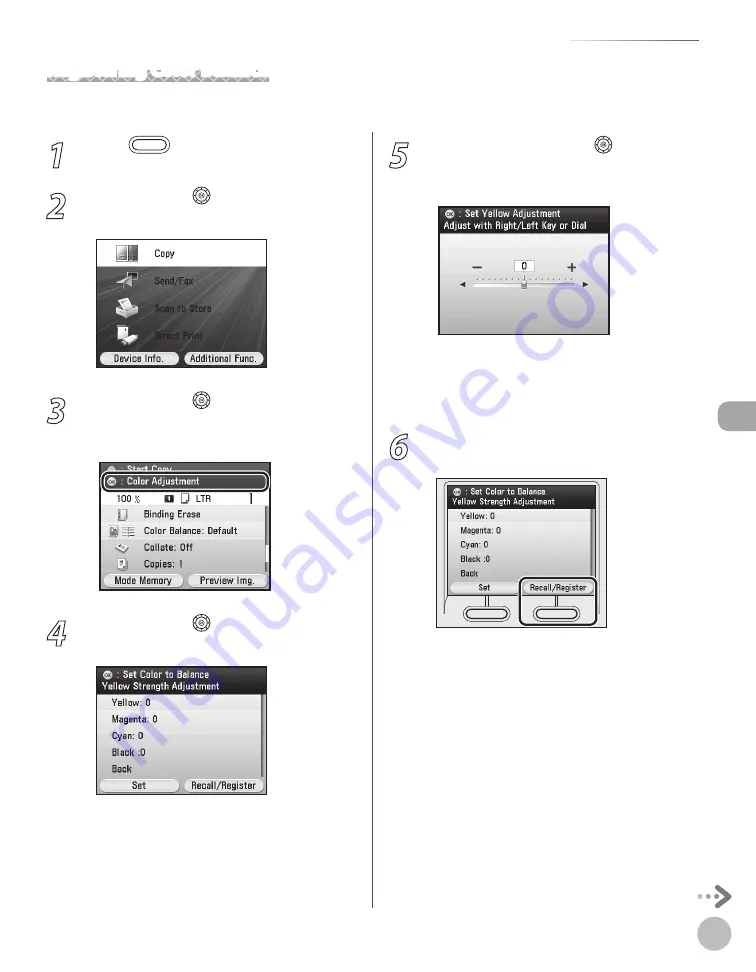
Cop
ying
4-53
Adjusting Color Balance
1
Press
(Main Menu).
2
Use [
▼
], [
▲
] or (Scroll Wheel) to select
<Copy>, then press [OK].
3
Use [
▼
], [
▲
] or (Scroll Wheel) to
display <Color Adjustment>, then press
[OK].
4
Use [
▼
], [
▲
] or (Scroll Wheel) to select
the desired color, then press [OK].
5
Use [
▼
], [
▲
], [
◀
], [
▶
] or (Scroll
Wheel) to adjust the strength of each
color, then press [OK].
To weaken the selected color, move the adjust
scale to the left.
To heighten the selected color, move the
adjust scale to the right.
6
Press the right Any key to select <Recall/
Register>.
–
–
Registering Color Balance
This section describes how to register the color balance setting. Up to four different settings can be stored.
Summary of Contents for imageCLASS MF8450c
Page 53: ...Before Using the Machine 1 28 Timer Settings ...
Page 129: ...3 52 Storing Editing One Touch Storing Editing Address Book ...
Page 132: ...Copying 4 3 Overview of Copy Functions p 4 22 p 4 30 p 4 36 ...
Page 201: ...Copying 4 72 Confirming and Canceling Copy Jobs Confirming Copy Logs ...
Page 204: ...Fax 5 3 Overview of Fax Functions p 5 30 p 5 47 p 5 54 p 5 49 p 5 112 p 5 104 ...
Page 346: ...E mail 6 3 Overview of E Mail Functions ...
Page 354: ...Printing 7 3 Overview of Print Functions p 7 9 p 7 10 p 7 7 ...
Page 381: ...Printing 7 30 Checking and Canceling Print Jobs Checking Print Logs ...
Page 384: ...Scanning 8 3 Overview of Scanner Functions ...
Page 391: ...Scanning 8 10 Basic Scanning Operations ...