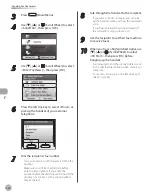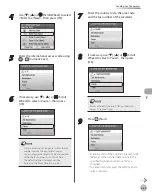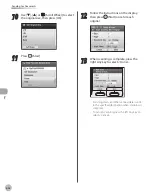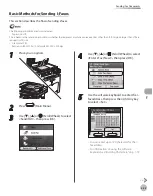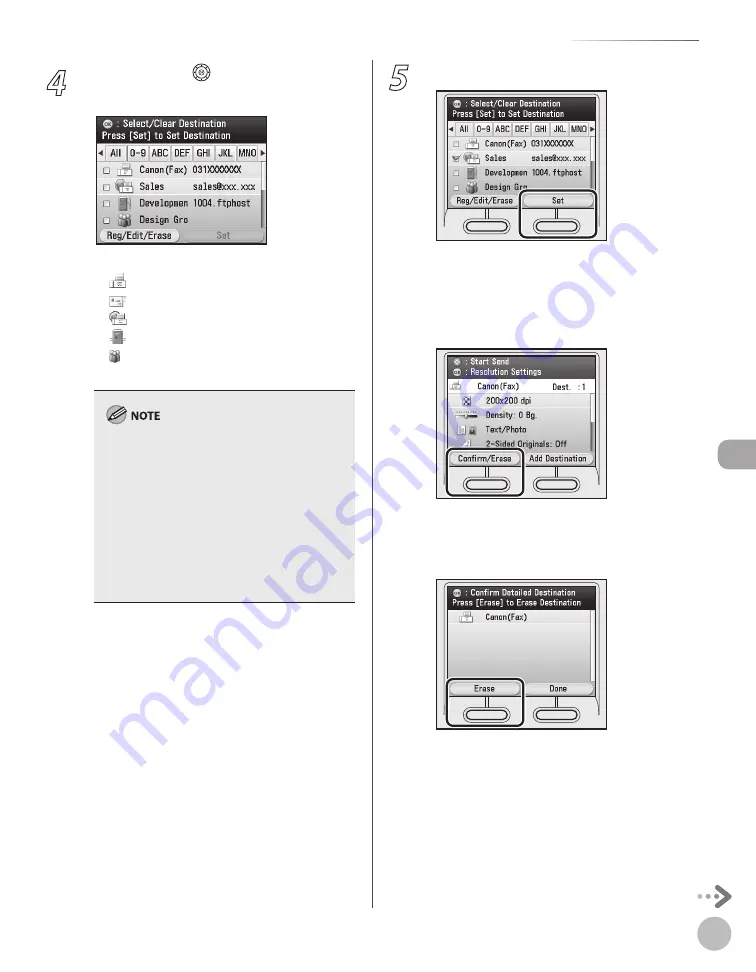
Fax
5-33
Specifying Destinations
4
Use [
▼
], [
▲
] or (Scroll Wheel) to select
the desired destination, then press [OK].
The icons displayed on the Address Book are:
: Fax
: I-Fax
: File Server
: Group
You can select multiple destinations at a time.
You can use [
◀
], [
▶
] to restrict the displayed
range of destinations.
If the register name is longer than 10
characters, the first 10 characters are displayed
in the name column in the Address Book.
If the registered destination name is longer
than 13 characters, the first 13 characters are
displayed in the destination column in the
Address Book.
To cancel a selected destination, select the
destination again to clear the check mark.
–
–
–
–
–
–
–
–
–
5
Press the right Any key to select <Set>.
■
If you want to clear the specified
destination:
①
Press the left Any key to select <Confirm/
Erase>.
②
Check the destination you want to clear is
selected, then press the left Any key to
select <Erase>.
If multiple destinations are specified, clear the
other destinations as necessary.
Summary of Contents for imageCLASS MF8450c
Page 53: ...Before Using the Machine 1 28 Timer Settings ...
Page 129: ...3 52 Storing Editing One Touch Storing Editing Address Book ...
Page 132: ...Copying 4 3 Overview of Copy Functions p 4 22 p 4 30 p 4 36 ...
Page 201: ...Copying 4 72 Confirming and Canceling Copy Jobs Confirming Copy Logs ...
Page 204: ...Fax 5 3 Overview of Fax Functions p 5 30 p 5 47 p 5 54 p 5 49 p 5 112 p 5 104 ...
Page 346: ...E mail 6 3 Overview of E Mail Functions ...
Page 354: ...Printing 7 3 Overview of Print Functions p 7 9 p 7 10 p 7 7 ...
Page 381: ...Printing 7 30 Checking and Canceling Print Jobs Checking Print Logs ...
Page 384: ...Scanning 8 3 Overview of Scanner Functions ...
Page 391: ...Scanning 8 10 Basic Scanning Operations ...