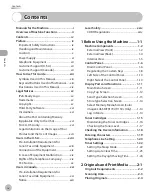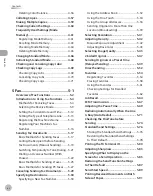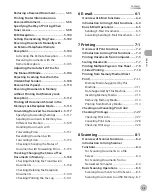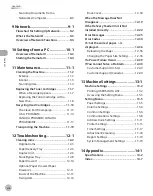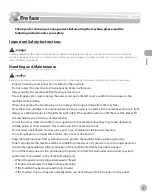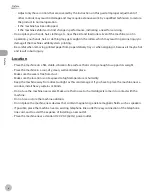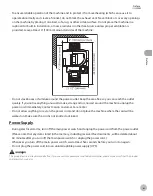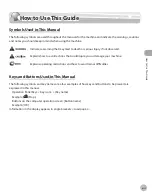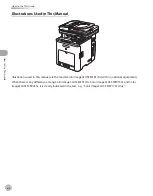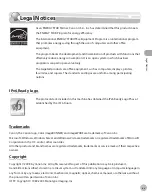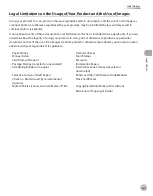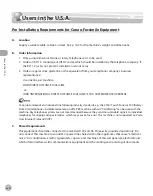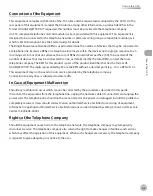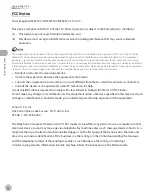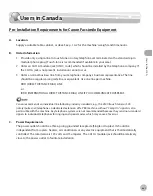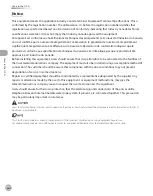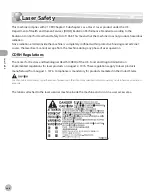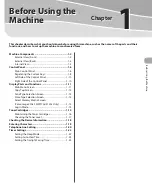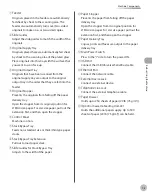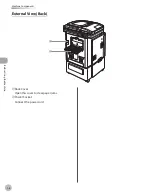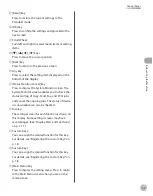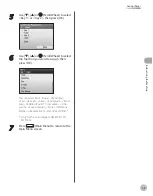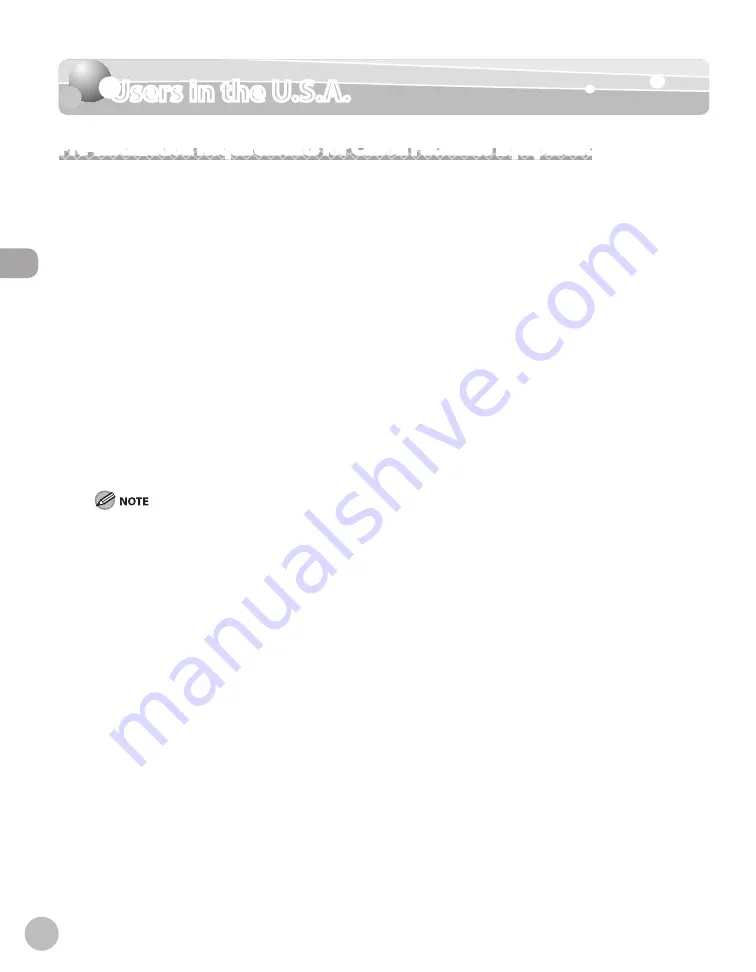
U
sers in the U
.S.A.
xv
Users in the U.S.A.
Users in the U.S.A.
Pre-Installation Requirements for Canon Facsimile Equipment
A.
Location
Supply a suitable table, cabinet, or desk. See p. 14-2 for the machine’s weight and dimensions.
B.
Order Information
1. Only a single line, touch-tone or rotary telephone set is to be used.
2. Order an RJ11-C modular jack (USOC code), which should be installed by the telephone company. If
the RJ11-C jack is not present, installation cannot occur.
3. Order a regular voice grade line or the equivalent from your telephone company’s business
representative.
Use one line per machine.
DDD (DIRECT DISTANCE DIAL) LINE
-or-
IDDD (INTERNATIONAL DIRECT DISTANCE DIAL) LINE IF YOU COMMUNICATE OVERSEAS
Canon recommends an individual line following industry standards, e.g. the 2500 (Touch Tone) or 500 (Rotary/
Pulse Dial) telephones. A dedicated extension off a PBX machine without “Call Waiting” can be used with the
machine. Key telephone systems are not recommended because they send non-standard signals to individual
telephones for ringing and special codes, which may cause a fax error. This machine is not supported on Voice
Over Internet Protocol (VOIP).
C.
Power Requirements
This equipment should be connected to a standard 120-volt AC, three-wire grounded outlet only. Do
not connect this machine to an outlet or power line shared with other appliances that cause “electrical
noise.” Air conditioners, electric typewriters, copiers, and machines of this sort generate electrical noise
which often interferes with communications equipment and the sending and receiving of documents.
Summary of Contents for imageCLASS MF8450c
Page 53: ...Before Using the Machine 1 28 Timer Settings ...
Page 129: ...3 52 Storing Editing One Touch Storing Editing Address Book ...
Page 132: ...Copying 4 3 Overview of Copy Functions p 4 22 p 4 30 p 4 36 ...
Page 201: ...Copying 4 72 Confirming and Canceling Copy Jobs Confirming Copy Logs ...
Page 204: ...Fax 5 3 Overview of Fax Functions p 5 30 p 5 47 p 5 54 p 5 49 p 5 112 p 5 104 ...
Page 346: ...E mail 6 3 Overview of E Mail Functions ...
Page 354: ...Printing 7 3 Overview of Print Functions p 7 9 p 7 10 p 7 7 ...
Page 381: ...Printing 7 30 Checking and Canceling Print Jobs Checking Print Logs ...
Page 384: ...Scanning 8 3 Overview of Scanner Functions ...
Page 391: ...Scanning 8 10 Basic Scanning Operations ...