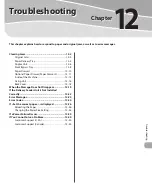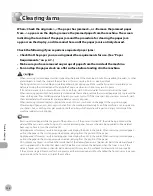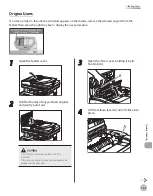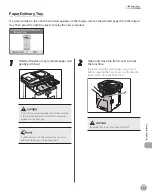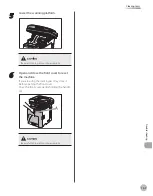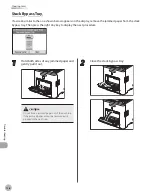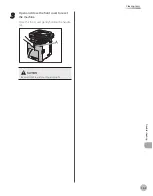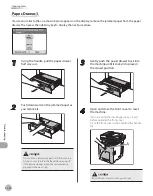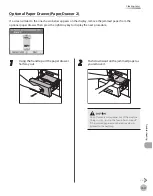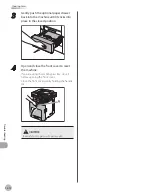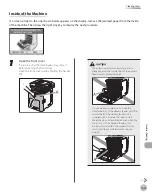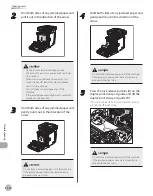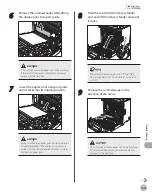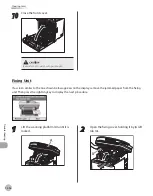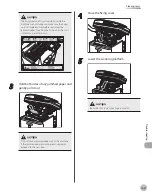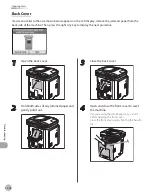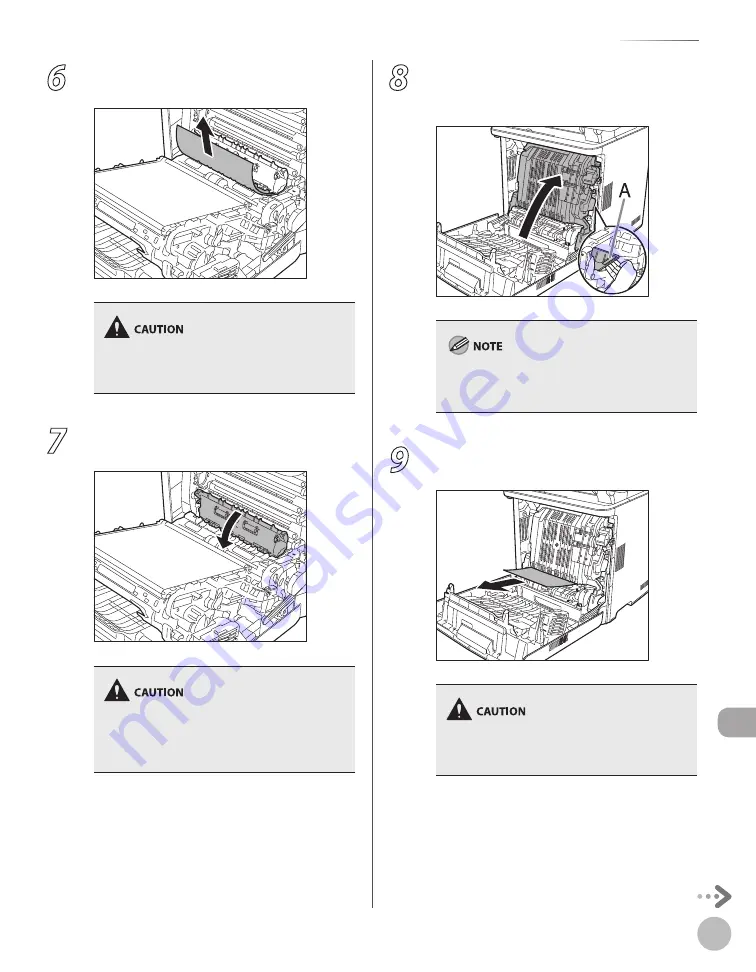
12-15
Clearing Jams
Troubleshooting
6
Remove the jammed paper while lifting
the duplex print transport guide.
Do not force a jammed paper out of the machine.
If the jammed paper cannot be removed easily,
proceed to the next step.
7
Lower the duplex print transport guide
until it clicks into its original position.
Make sure that the duplex print transport guide is
closed completely. If the duplex print transport
guide is not closed completely, this may result in
misfeeds or paper jams.
8
Hold the tab (A) of the delivery feeder
unit, and lift the delivery feeder unit until
it clicks.
If the delivery feeder unit comes off, see “If the
Delivery Feeder Unit Is Not Installed Correctly,” on
p. 12-22.
9
Remove the jammed paper in the
direction of the arrow.
Do not force a jammed paper out of the machine.
If the jammed paper cannot be removed easily,
proceed to the next step.
Summary of Contents for imageCLASS MF8450c
Page 53: ...Before Using the Machine 1 28 Timer Settings ...
Page 129: ...3 52 Storing Editing One Touch Storing Editing Address Book ...
Page 132: ...Copying 4 3 Overview of Copy Functions p 4 22 p 4 30 p 4 36 ...
Page 201: ...Copying 4 72 Confirming and Canceling Copy Jobs Confirming Copy Logs ...
Page 204: ...Fax 5 3 Overview of Fax Functions p 5 30 p 5 47 p 5 54 p 5 49 p 5 112 p 5 104 ...
Page 346: ...E mail 6 3 Overview of E Mail Functions ...
Page 354: ...Printing 7 3 Overview of Print Functions p 7 9 p 7 10 p 7 7 ...
Page 381: ...Printing 7 30 Checking and Canceling Print Jobs Checking Print Logs ...
Page 384: ...Scanning 8 3 Overview of Scanner Functions ...
Page 391: ...Scanning 8 10 Basic Scanning Operations ...