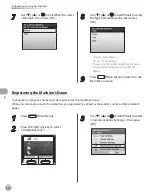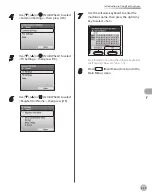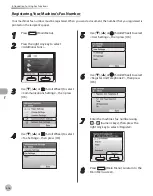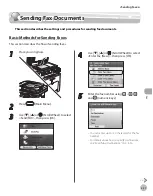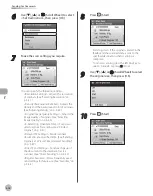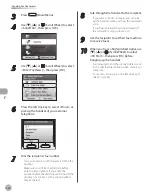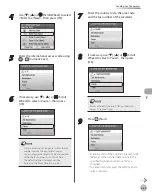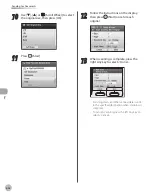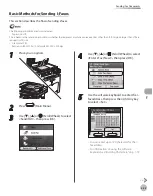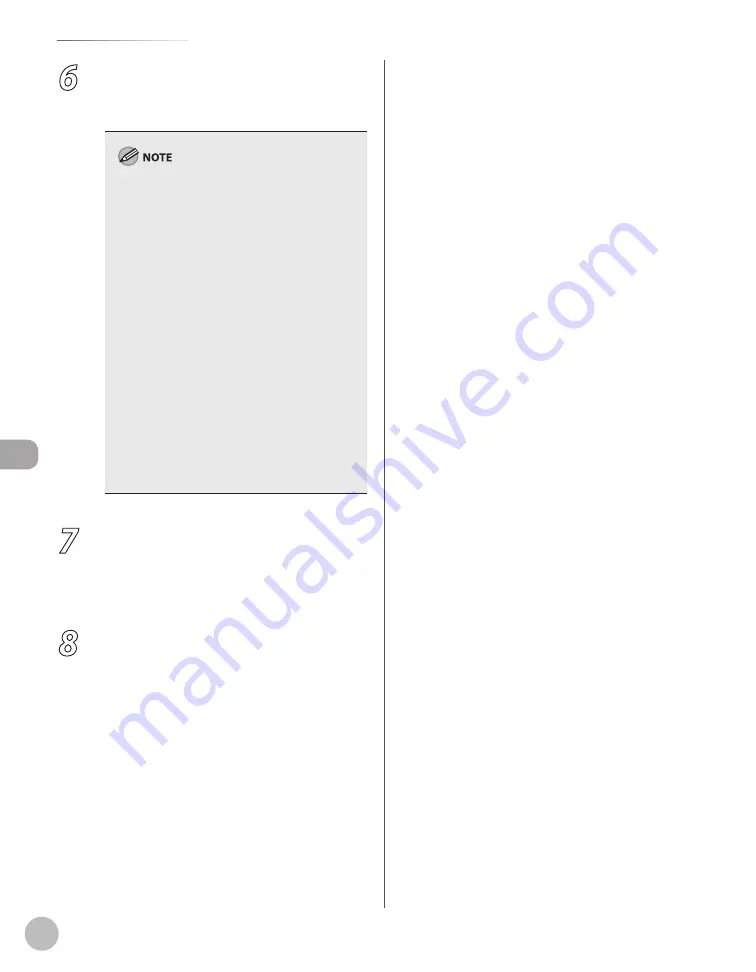
Fax
5-28
Sending Fax Documents
6
Specify recipient name and fax number in
the [Sending Settings] sheet
→
click [Add
to Recipient List].
The number of recipients to which you can
send simultaneously depends on the
conditions of cover sheet attachment. For more
information, click [Help] in the bottom right-
hand corner of the fax driver window to view
the online help.
You can select a recipient from the address
book by clicking [Address Book]. (See “Fax,” in
the e-Manual.)
For Windows 2000/XP/Server 2003/Vista, you
can use or edit the address book only if you are
permitted access to the folder where the
address book file is saved (by default, Power
Users and higher have access to the folder). If
you are not permitted access to the folder, log
on as a user who has access to the folder, or
click [Specify a Folder] in the [Edit Address
Book] sheet, and save the address book file in a
folder, such as the [My Documents] folder,
where you have write permission. (See “Fax,” in
the e-Manual.)
–
–
–
7
If you want to attach a cover sheet, select
[Cover Sheet] sheet
→
specify a format for
the cover sheet.
See “Fax,” in the e-Manual for cover sheet
attachment.
8
Click [OK].
Summary of Contents for imageCLASS MF8450c
Page 53: ...Before Using the Machine 1 28 Timer Settings ...
Page 129: ...3 52 Storing Editing One Touch Storing Editing Address Book ...
Page 132: ...Copying 4 3 Overview of Copy Functions p 4 22 p 4 30 p 4 36 ...
Page 201: ...Copying 4 72 Confirming and Canceling Copy Jobs Confirming Copy Logs ...
Page 204: ...Fax 5 3 Overview of Fax Functions p 5 30 p 5 47 p 5 54 p 5 49 p 5 112 p 5 104 ...
Page 346: ...E mail 6 3 Overview of E Mail Functions ...
Page 354: ...Printing 7 3 Overview of Print Functions p 7 9 p 7 10 p 7 7 ...
Page 381: ...Printing 7 30 Checking and Canceling Print Jobs Checking Print Logs ...
Page 384: ...Scanning 8 3 Overview of Scanner Functions ...
Page 391: ...Scanning 8 10 Basic Scanning Operations ...