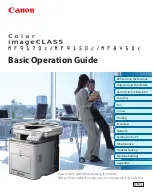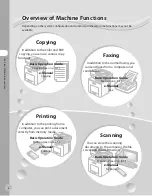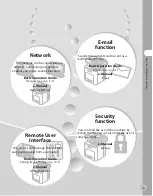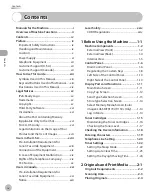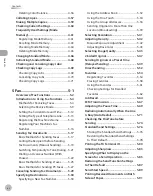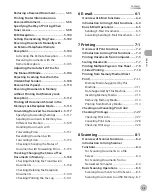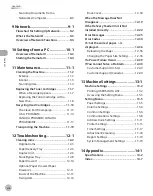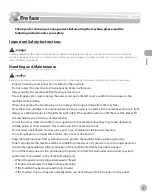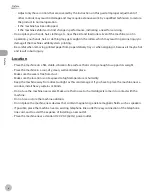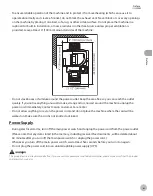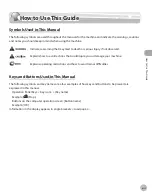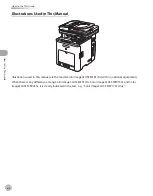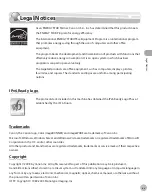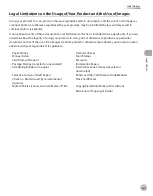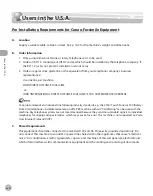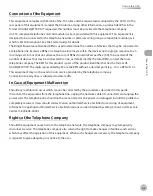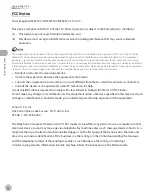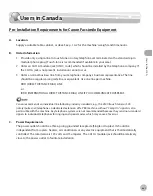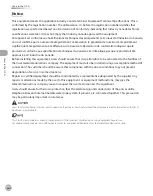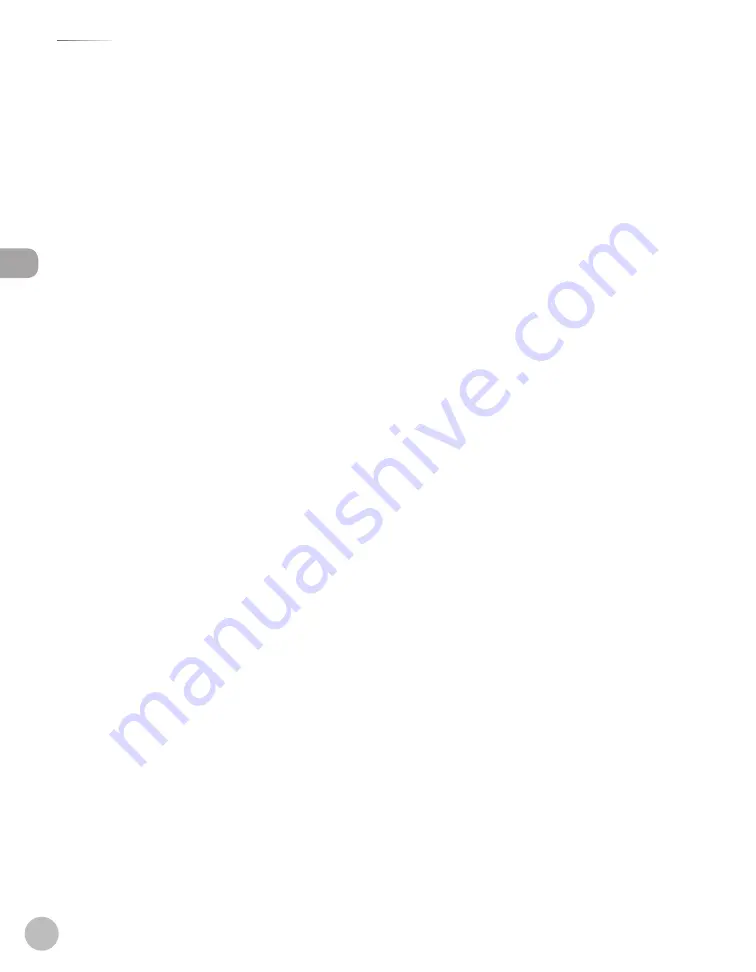
Con
ten
ts
v
Contents
Scanning Documents from a
Networked Computer ..................................... 8-9
9 Network .....................................9-1
Flowchart for Settng Up Network .............9-2
What s the Network? ....................................9-3
Overvew of Network Functons .................9-4
10 Settings from a PC ................10-1
Overvew of Remote UI ............................. 10-2
Startng the Remote UI .............................. 10-4
11 Maintenance .........................11-1
Cleanng the Machne ................................ 11-2
Exterior ...............................................................11-2
Interior ................................................................11-3
Scanning Area ..................................................11-4
Replacng the Toner Cartrdges ............... 11-7
When a Message Appears ...........................11-7
Replacing the Toner Cartridge with a
New One ............................................................11-8
Recyclng Used Cartrdges ...................... 11-13
The Clean Earth Campaign ...................... 11-13
U.S.A. PROGRAM .......................................... 11-14
CANADA PROGRAM-CANADA
PROGRAMME ................................................ 11-17
Transportng the Machne ...................... 11-19
12 Troubleshooting ...................12-1
Clearng Jams .............................................. 12-2
Original Jams ...................................................12-3
Paper Delivery Tray ........................................12-5
Duplex Unit .......................................................12-6
Stack Bypass Tray ............................................12-8
Paper Drawer 1 ............................................. 12-10
Optional Paper Drawer (Paper
Drawer 2) ........................................................ 12-11
Inside of the Machine ................................ 12-13
Fixing Unit ...................................................... 12-16
Back Cover...................................................... 12-18
When the Message Does Not
Dsappear ................................................... 12-19
If the Delvery Feeder Unt Is Not
Installed Correctly .................................... 12-22
Error Messages .......................................... 12-25
Error Codes ................................................ 12-30
If <Set the correct paper. > s
dsplayed .................................................... 12-36
If a Power Falure Occurs ......................... 12-39
If You Cannot Solve a Problem ............... 12-40
13 Machine Settings ..................13-1
Machne Settngs ........................................ 13-2
Printing USER’S DATA LIST ...........................13-2
Accessing the Setting Menu .......................13-3
Settng Menu ............................................... 13-5
Paper Settings ..................................................13-5
Volume Settings ..............................................13-6
Common Settings ..........................................13-6
Communications Settings ...........................13-8
Address Book Settings ............................... 13-11
Printer Settings ............................................. 13-13
Timer Settings ............................................... 13-17
Adjustment/Cleaning ................................ 13-18
Report Settings ............................................ 13-19
System Management Settings ............... 13-19
14 Appendix ...............................14-1
Specfcatons .............................................. 14-2
Index ............................................................. 14-7
Summary of Contents for imageCLASS MF8450c
Page 53: ...Before Using the Machine 1 28 Timer Settings ...
Page 129: ...3 52 Storing Editing One Touch Storing Editing Address Book ...
Page 132: ...Copying 4 3 Overview of Copy Functions p 4 22 p 4 30 p 4 36 ...
Page 201: ...Copying 4 72 Confirming and Canceling Copy Jobs Confirming Copy Logs ...
Page 204: ...Fax 5 3 Overview of Fax Functions p 5 30 p 5 47 p 5 54 p 5 49 p 5 112 p 5 104 ...
Page 346: ...E mail 6 3 Overview of E Mail Functions ...
Page 354: ...Printing 7 3 Overview of Print Functions p 7 9 p 7 10 p 7 7 ...
Page 381: ...Printing 7 30 Checking and Canceling Print Jobs Checking Print Logs ...
Page 384: ...Scanning 8 3 Overview of Scanner Functions ...
Page 391: ...Scanning 8 10 Basic Scanning Operations ...