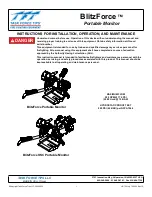Summary of Contents for DM700 ECDIS
Page 61: ...Installation manual for DM700 ECDIS Copyright Danelec Marine A S MAN11805 10 Page 61 67...
Page 63: ...Installation manual for DM700 ECDIS Copyright Danelec Marine A S MAN11805 10 Page 63 67...
Page 65: ...Installation manual for DM700 ECDIS Copyright Danelec Marine A S MAN11805 10 Page 65 67...
Page 66: ...Installation manual for DM700 ECDIS Copyright Danelec Marine A S MAN11805 10 Page 66 67...
Page 67: ...Installation manual for DM700 ECDIS Copyright Danelec Marine A S MAN11805 10 Page 67 67...