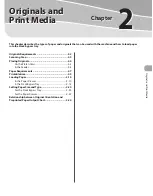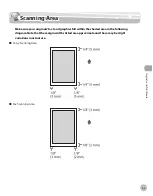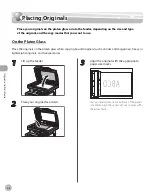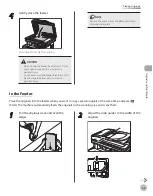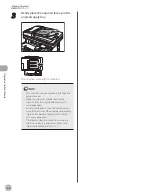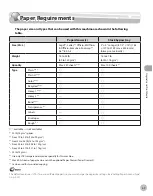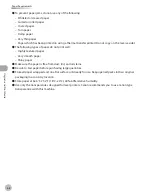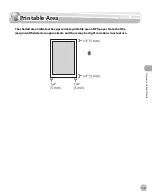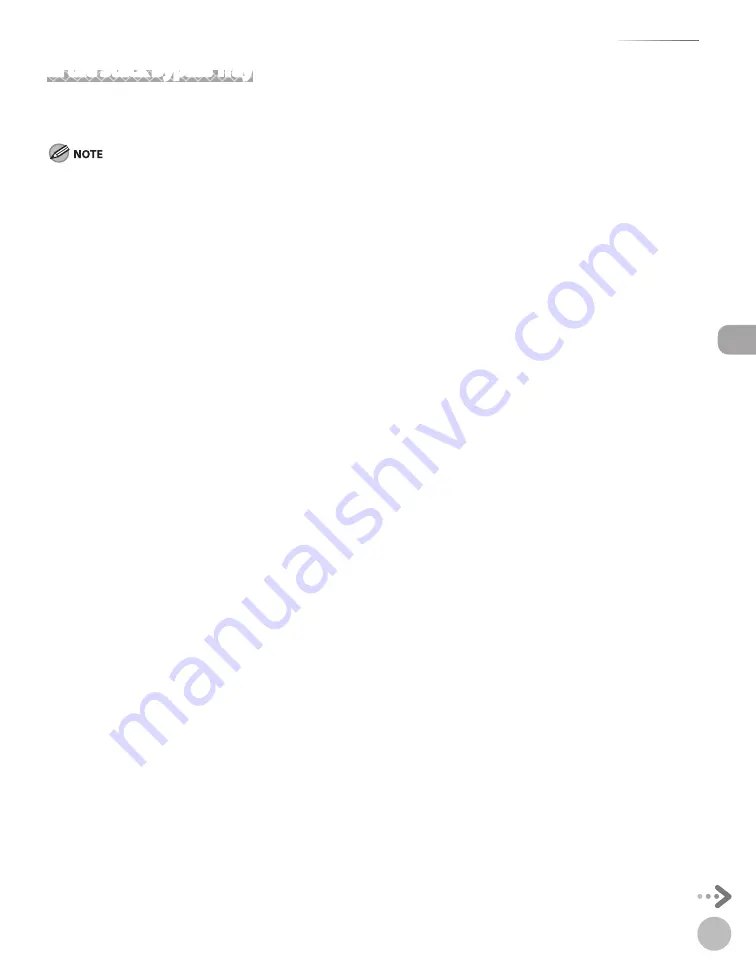
2-15
Loading Paper
Or
ig
inals and P
rin
t M
edia
In the Stack Bypass Tray
If you are making prints on transparencies, labels, nonstandard-sized paper, or envelopes, load them into the
stack bypass tray.
Note the following points when using the stack bypass tray:
Paper Quantity: one to approximately 100 sheets (20 lb (75 g/m
2
),)
Paper Size: 3" x 5" to 8 1/2" x 14" (76.2 × 127 mm to 216 × 356 mm )
Paper Weight: 16 to 47 lb (60 to 176 g/m
2
)
Paper which has been rolled or curled must be straightened out prior to use, to allow the paper to feed smoothly through the stack
bypass tray (allowable curl amount: less than 3/8" (10 mm) for normal paper, less than 1/4" (5 mm) for heavyweight paper).
Depending on the paper storage conditions, it may not be possible to feed some paper into the stack bypass tray. In this case, set
the amount of paper to less than 50 sheets 20 lb (75 g/m
2
).
Do not load different size/type paper at the same time.
If you load multiple sheets of heavyweight paper into the stack bypass tray, a paper jam may occur depending on the type of
heavyweight paper. If this happens, load only one sheet of heavyweight paper at a time.
When printing on special types of paper, such as heavyweight paper or transparencies, make sure to correctly set the paper type,
especially if you are using heavyweight paper. If the type of paper is not set correctly, it could adversely affect the quality of the
image. Moreover, the fixing unit may become dirty and require a service repair, or the paper could jam.
If you are printing on envelopes, do not allow more than 10 envelopes to accumulate in the output tray. Always empty the output
tray once 10 envelopes have accumulated.
If you select <Custom Size> for copying, you cannot use the 1-Sided to 2-Sided, 2-Sided to 2-Sided, Frame Erase, or Image
Combination mode. (See “Copy,” in the e-Manual.)
If you select <COM 10>, <Monarch>, <DL>, <ISO-C5>, <ISO-B5> for copying or printing, you cannot use the Collate, 1-Sided to 2-
Sided, 2-Sided to 2-Sided, Frame Erase, or N on 1 mode. (See “Copy,” in the e-Manual.)
Envelopes may be creased in the printing process.
For high quality printouts, use paper recommended by Canon.
For more information on paper types that can be used with this machine, see “Paper Requirements,” on p. 2-7.
–
•
•
•
•
•
–
–
–
–
–
–
•
•
•
Summary of Contents for imageCLASS MF8450c
Page 53: ...Before Using the Machine 1 28 Timer Settings ...
Page 129: ...3 52 Storing Editing One Touch Storing Editing Address Book ...
Page 132: ...Copying 4 3 Overview of Copy Functions p 4 22 p 4 30 p 4 36 ...
Page 201: ...Copying 4 72 Confirming and Canceling Copy Jobs Confirming Copy Logs ...
Page 204: ...Fax 5 3 Overview of Fax Functions p 5 30 p 5 47 p 5 54 p 5 49 p 5 112 p 5 104 ...
Page 346: ...E mail 6 3 Overview of E Mail Functions ...
Page 354: ...Printing 7 3 Overview of Print Functions p 7 9 p 7 10 p 7 7 ...
Page 381: ...Printing 7 30 Checking and Canceling Print Jobs Checking Print Logs ...
Page 384: ...Scanning 8 3 Overview of Scanner Functions ...
Page 391: ...Scanning 8 10 Basic Scanning Operations ...