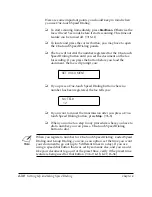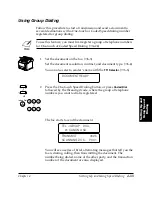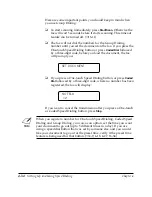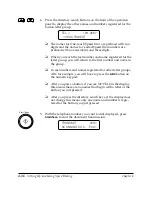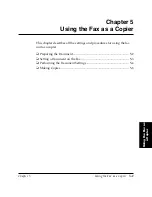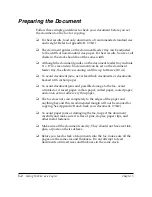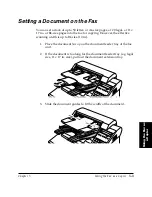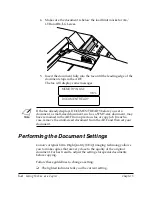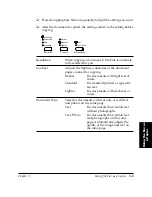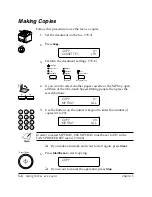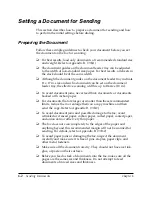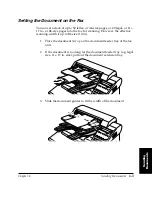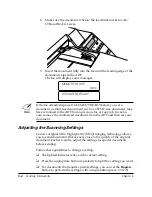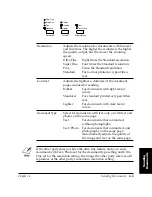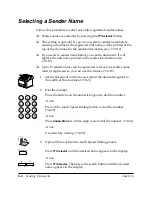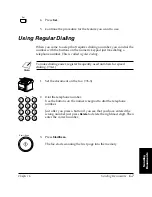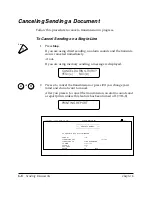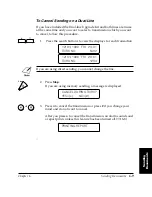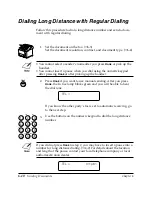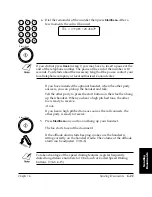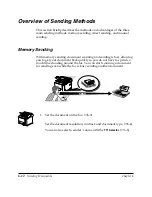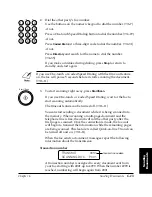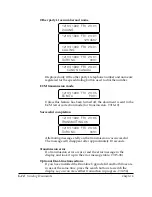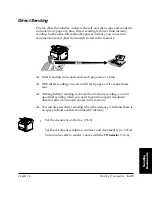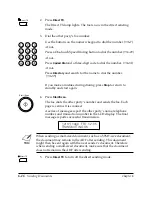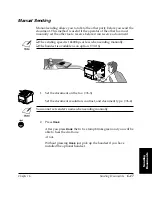6-2
Sending Documents
Chapter 6
LASER CLASS 3170 Series.
CFYA/YAH/YAN 120v US V1.0
Setting a Document for Sending
This section describes how to prepare a document for sending and how
to perform the initial settings before dialing.
Preparing the Document
Follow these simple guidelines to check your document before you set
the document on the fax for scanning.
❏
For best results, load only documents of recommended standard size
and weight. Refer to Appendix B. (
➞
B-1)
❏
The document guides on the document feeder tray can be adjusted
to the width of non-standard size paper. For best results, all sheets in
the stack should be of the same width.
❏
Although the document guides on the document feeder tray indicate
11
×
17 in. size and such a document can be set on the document
feeder tray, the effective scanning width is up to B4 size (10 in.).
❏
To avoid document jams, never feed thick documents or documents
backed with carbon paper.
❏
For documents that are larger or smaller than these recommended
limits, reduce them or enlarge them on a copy machine and then
send the copy. Refer to Appendix B. (
➞
B-2)
❏
To avoid document jams and possible damage to the fax, avoid
wrinkled or creased paper, carbon paper, curled paper, coated paper,
and onion skin or other very thin paper.
❏
The fax does not scan completely to the edges of the paper and
anything beyond this recommended margin will not be scanned for
sending. For details, refer to Appendix B. (
➞
B-2)
❏
To avoid paper jams or damaging the fax, inspect the document
carefully and make sure it is free of pins, staples, paper clips, and
other metal fasteners.
❏
Make sure all the documents are dry. They should not have wet ink,
glue, or paste on their surfaces.
❏
Before you feed a stack of documents into the fax, make sure all the
pages are the same size and thickness. Do not attempt to feed
documents of mixed sizes and thickness.
Summary of Contents for 3175 Series
Page 1: ......
Page 2: ...Preface i FACSIMILE USER S GUIDE ...
Page 91: ...2 60 Setting Up Chapter 2 ...
Page 263: ...10 14 Using Confidential Mailboxes Chapter 10 ...
Page 287: ...11 24 Setting Up and Using Polling Chapter 11 6 Stop Press Stop to return to standby ...
Page 303: ...12 16 Other Special Features Chapter 12 ...
Page 403: ...15 52 Maintenance Frequently Asked Questions Chapter 15 ...
Page 447: ...B 4 Documents You Can Scan Appendix B ...
Page 474: ......