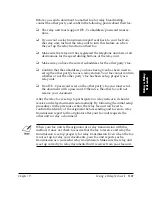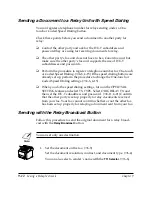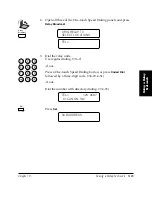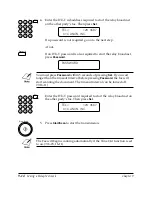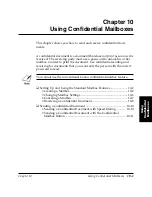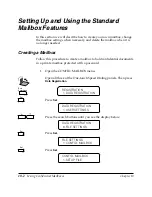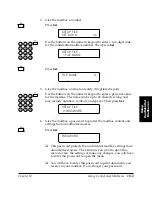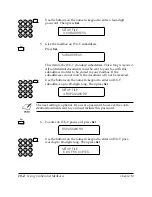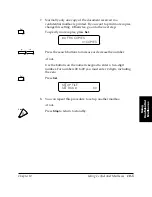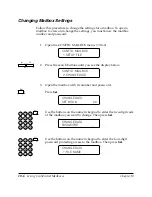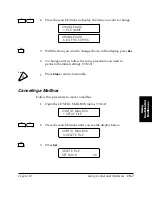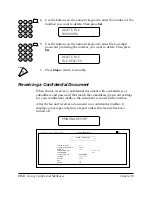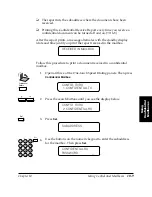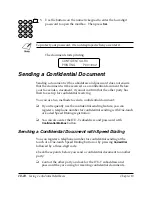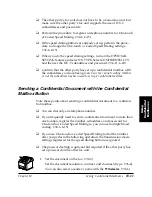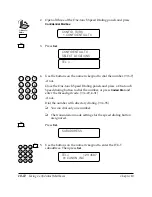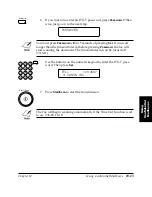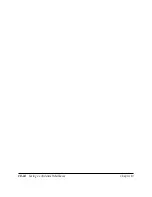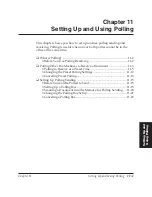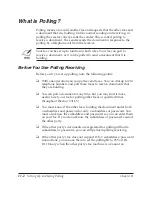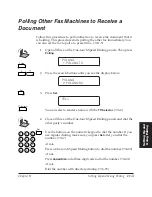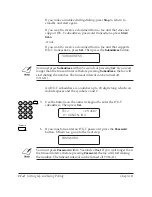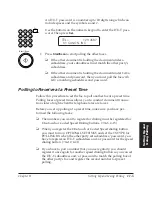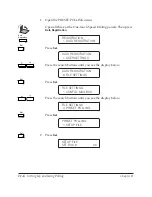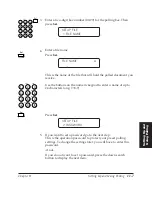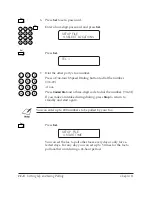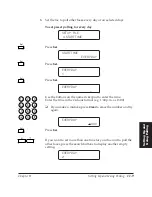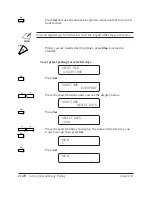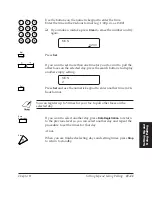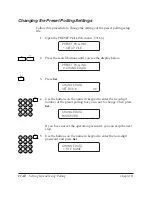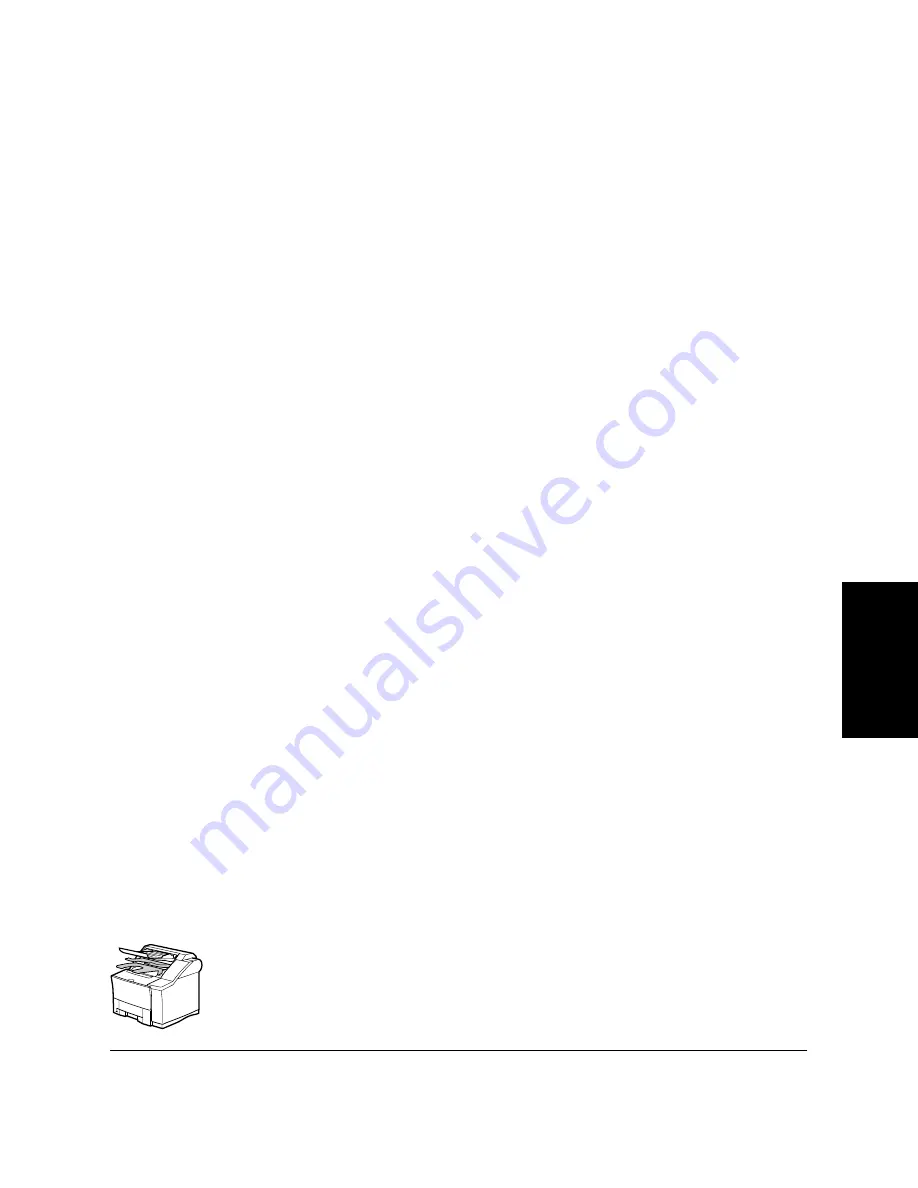
Chapter 10
Using Confidential Mailboxes
10-11
Using
Confidential
Mailboxes
LASER CLASS 3170 Series.
CFYA/YAH/YAN 120v US V1.0
❏
The other party’s fax unit does not have to be a Canon fax unit, but
make sure the other party’s fax unit supports the use of ITU-T
subaddresses and passwords.
❏
Perform the procedure to register a telephone number for One-touch
or Coded Speed Dialing. (
➞
4-6, 4-15)
❏
If the speed dialing buttons are already set up, perform the proce-
dure to change the One-touch or Coded Speed Dialing settings.
(
➞
4-6, 4-15)
❏
When you do the speed dialing settings, turn on the OPTIONAL
SETTING feature and select TX TYPE. Select CONFIDENTIAL TX
and then set the ITU-T subaddress and password. (
➞
4-11, 4-20)
❏
Confirm that the other party has set up a confidential mailbox with
the subaddress you have been given.
Your fax cannot confirm whether
or not the subaddress has been used to set up a confidential mailbox.
Sending a Confidential Document with the Confidential
Mailbox Button
Note these points about sending a confidential document to a confiden-
tial mailbox.
❏
You can dial only one telephone number.
❏
If you frequently need to send a confidential document to more than
one location, register the number, subaddress, and password for
One-touch or Coded Speed Dialing so you can use multiple broad-
casting. (
➞
4-6, 4-15)
❏
If you use One-touch or Coded Speed Dialing to dial the number
after you perform the following operation, the transmission mode
settings registered for the speed dialing button are ignored.
❏
The password setting is optional but required if the other party has
set a password on the other fax unit.
1.
Set the document on the fax. (
➞
6-3)
Set the document resolution, contrast, and document type. (
➞
6-4)
You can also select a sender’s name with the
TTI Selector
. (
➞
6-6)
Summary of Contents for 3175 Series
Page 1: ......
Page 2: ...Preface i FACSIMILE USER S GUIDE ...
Page 91: ...2 60 Setting Up Chapter 2 ...
Page 263: ...10 14 Using Confidential Mailboxes Chapter 10 ...
Page 287: ...11 24 Setting Up and Using Polling Chapter 11 6 Stop Press Stop to return to standby ...
Page 303: ...12 16 Other Special Features Chapter 12 ...
Page 403: ...15 52 Maintenance Frequently Asked Questions Chapter 15 ...
Page 447: ...B 4 Documents You Can Scan Appendix B ...
Page 474: ......