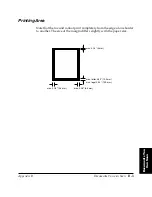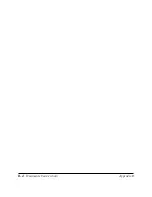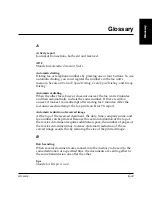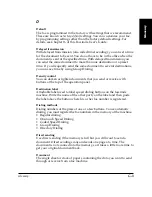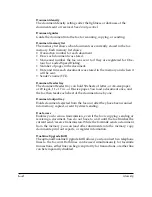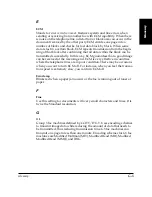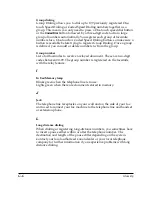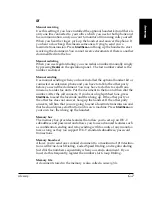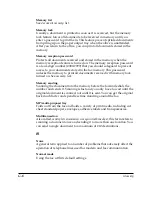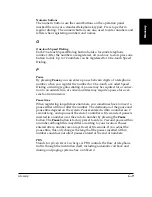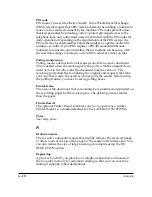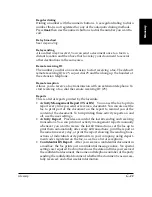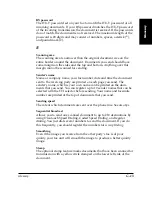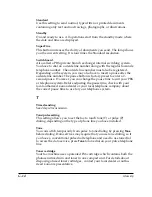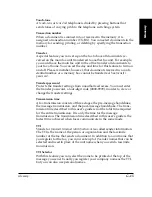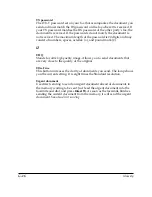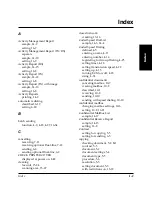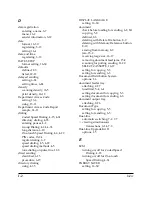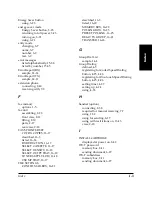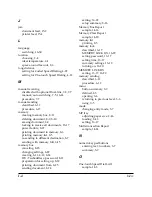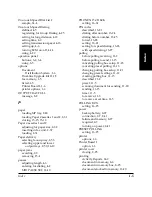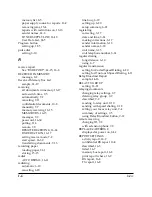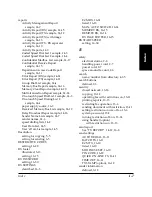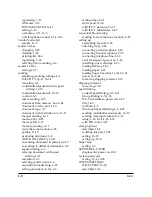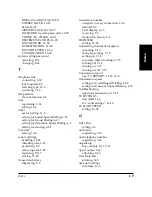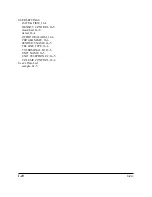Glossary
G-13
Glossar
y
LASER CLASS 3170 Series.
CFYA/YAH/YAN 120v US V1.0
RX password
The ITU-T password set on your fax to match the ITU-T password of all
incoming documents. If your RX password matches the ITU-T password
of the incoming transmission, the document is received. If the passwords
do not match, the document is not received. The maximum length of the
password is 20 digits and may consist of numbers, spaces, asterisk (
*
),
and pound mark (#).
S
Scanning area
The scanning area is narrower than the original document size on the
entire border around the document. Documents you send should have
some margin on the sides and the top and bottom. Anything over this
margin cannot be scanned for sending.
Sender’s name
Name or company name, your fax number, date and time the document
sent to the receiving party are printed on each page you send. The
sender’s name, which is your own name can be printed on the docu-
ments that you send. You can register up to 19 sender names that can be
selected with the TTI selector before sending. Your name and facsimile
number are printed at the top of documents that you send.
Sending speed
The rate at which documents are sent over the phone line. See also
bps
.
Sequential broadcast
Allows you to send one scanned document to up to 210 destinations by
using One-touch Speed Dialing, Coded Speed Dialing, and regular
dialing. You just dial several numbers to send the document. If you do
this frequently, you should register the numbers for
Group Dialing
.
Smoothing
Even if the image you receive from the other party’s fax is of poor
quality, your fax unit will smooth the image to produce a better quality
image.
Stamp
The optional stamp feature marks documents that have been scanned for
transmission with a yellow circle stamped on the lower left side of the
document.
Summary of Contents for 3175 Series
Page 1: ......
Page 2: ...Preface i FACSIMILE USER S GUIDE ...
Page 91: ...2 60 Setting Up Chapter 2 ...
Page 263: ...10 14 Using Confidential Mailboxes Chapter 10 ...
Page 287: ...11 24 Setting Up and Using Polling Chapter 11 6 Stop Press Stop to return to standby ...
Page 303: ...12 16 Other Special Features Chapter 12 ...
Page 403: ...15 52 Maintenance Frequently Asked Questions Chapter 15 ...
Page 447: ...B 4 Documents You Can Scan Appendix B ...
Page 474: ......