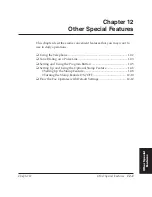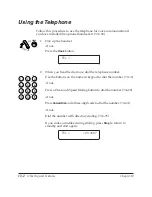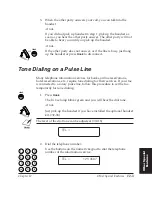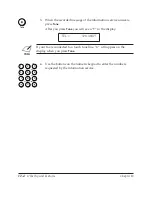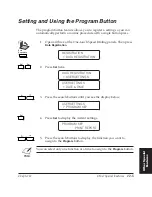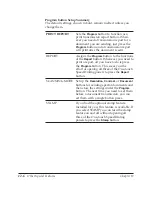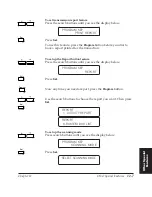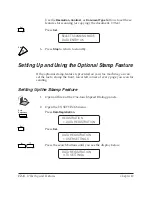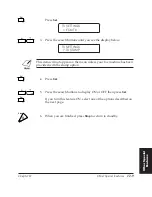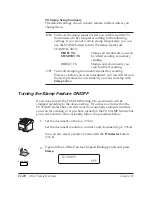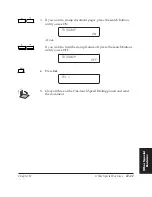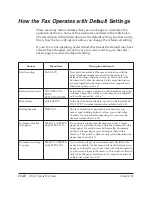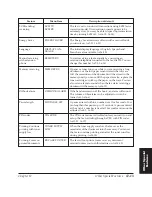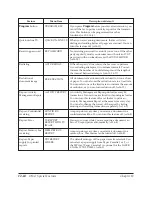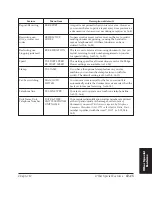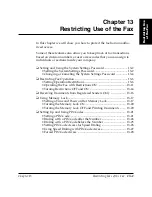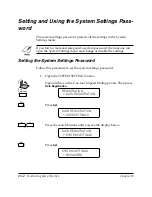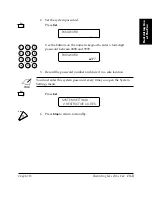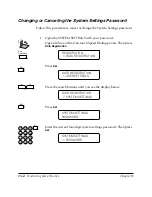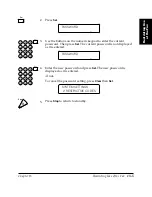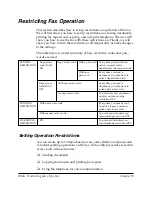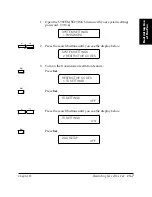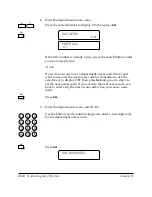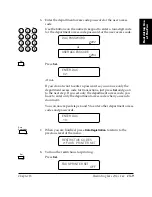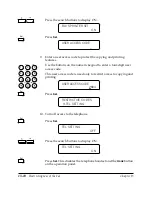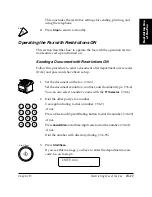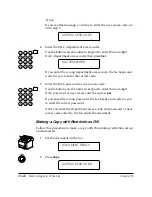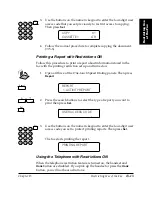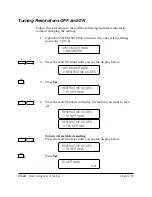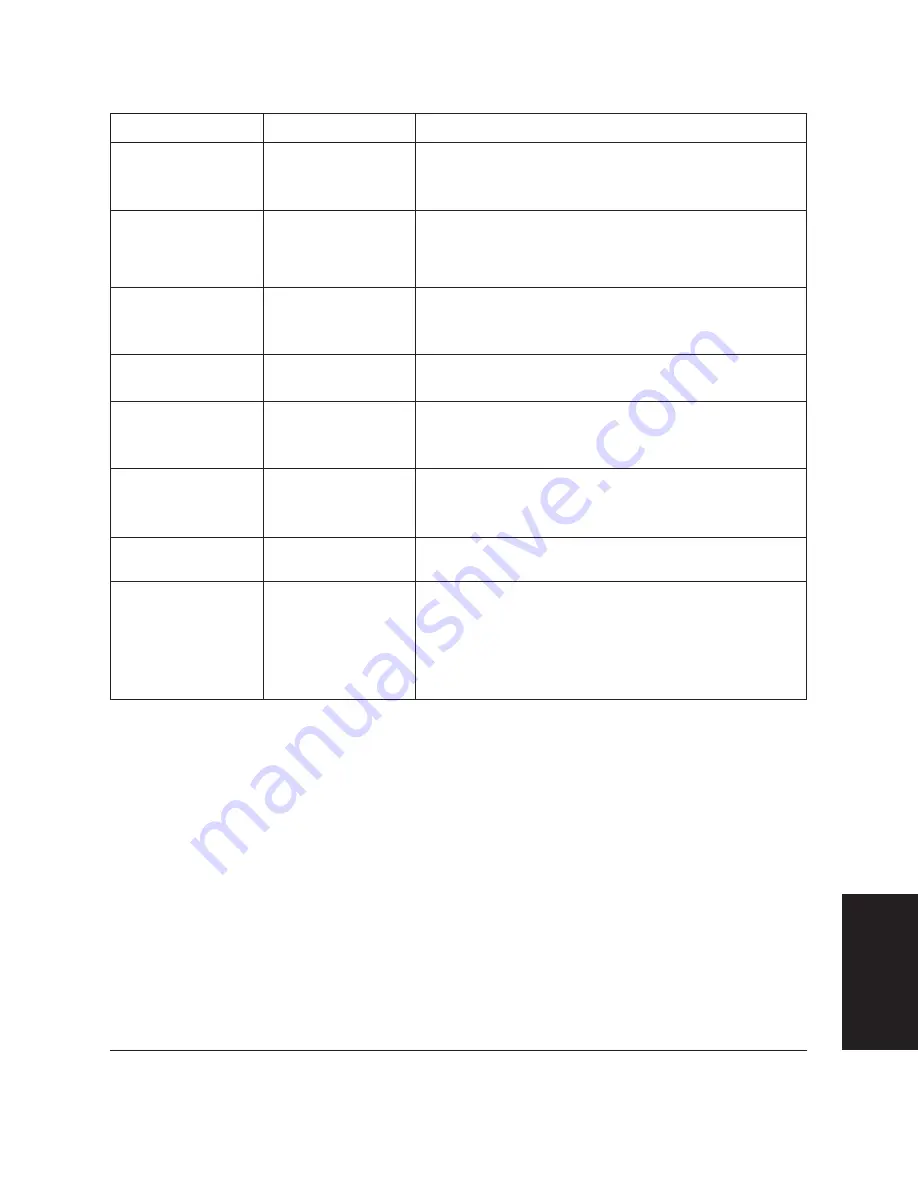
Chapter 12
Other Special Features
12-15
Other Special
Featur
es
LASER CLASS 3170 Series.
CFYA/YAH/YAN 120v US V1.0
Feature
Menu Item
Description of default
Report: Receiving
RX REPORT
A report is not printed when you receive a fax. However,
you can set the fax to print a report every time you receive
a document or if an error occurs during reception. (
➞
16-8)
Restricting use:
DACs, user access
codes
RESTRICTIVE
CODES
No password or access codes are set on the fax to restrict
sending documents, printing, or using the handset to
make a telephone call. All these functions can be re-
stricted. (
➞
13-6, 16-28)
Restricting use:
Stopping junk mail
RX RESTRICTION
The fax is set to receive all incoming documents. You can
restrict receiving to only numbers registered on your fax
for speed dialing. (
➞
13-16, 16-29)
Speed
TX START SPEED
RX START SPEED
The starting speed for all transactions is set for 33600 bps.
Slower settings are available. (
➞
16-30)
Stamp
TX STAMP
If you have the optional stamp feature on your fax
machine, you can turn the stamp feature on with this
switch. The default setting is off. (
➞
12-8, 16-12)
Telephone line
TEL LINE TYPE
Your fax is set to operate on a touch tone telephone line.
(
➞
3-10, 16-6)
Unit Name, Unit
Telephone Number
DATE & TIME
UNIT TELEPHONE #
UNIT NAME
Your registered identification and fax number are printed
at the top and outside of the image border of every
document you send.
This feature is required by Telephone
Consumer Protection Act of 1991 in the United States.
Your
number is prefixed with the word “FAX”. (
➞
3-12, 16-4,
16-5)
Tel/Fax switching
MAN/AUTO
SWITCH
You can set a time interval for the fax to wait until it
automatically enters the document receive mode when the
fax is set for manual receiving. (
➞
16-14)
Summary of Contents for 3175 Series
Page 1: ......
Page 2: ...Preface i FACSIMILE USER S GUIDE ...
Page 91: ...2 60 Setting Up Chapter 2 ...
Page 263: ...10 14 Using Confidential Mailboxes Chapter 10 ...
Page 287: ...11 24 Setting Up and Using Polling Chapter 11 6 Stop Press Stop to return to standby ...
Page 303: ...12 16 Other Special Features Chapter 12 ...
Page 403: ...15 52 Maintenance Frequently Asked Questions Chapter 15 ...
Page 447: ...B 4 Documents You Can Scan Appendix B ...
Page 474: ......