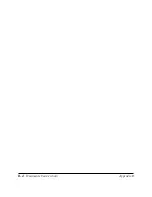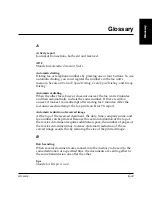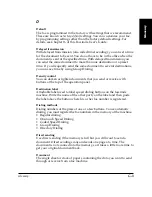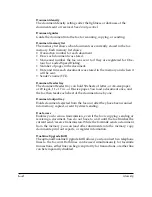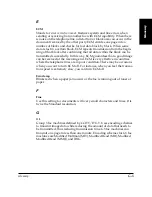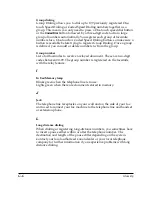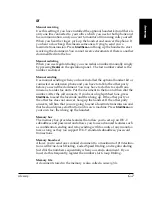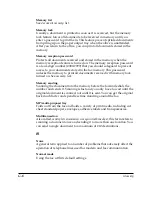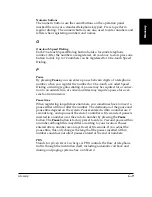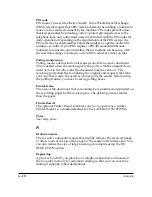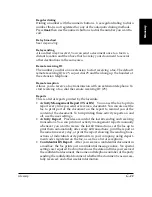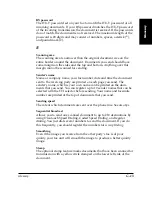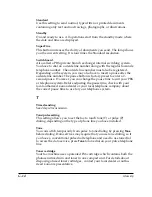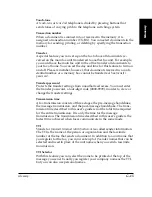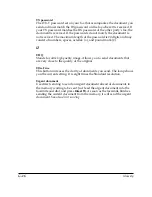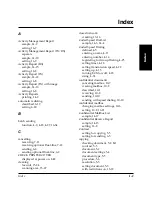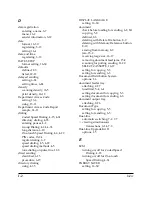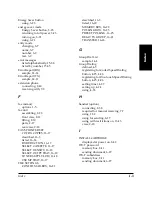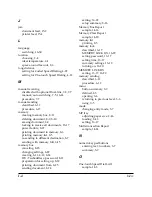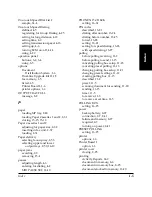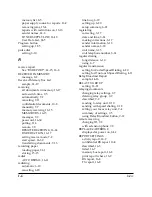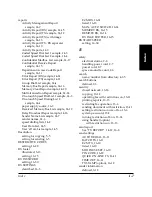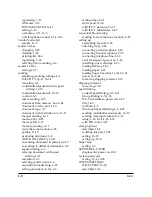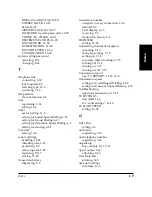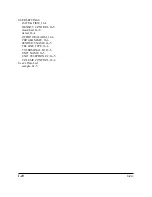G-14
Glossary
LASER CLASS 3170 Series.
CFYA/YAH/YAN 120v US V1.0
Standard
Use this setting to send normal, typewritten or printed documents
containing only text and no drawings, photographs, or illustrations.
Standby
On and ready to use. All operations start from the standby mode where
the date and time are displayed.
Super Fine
This button increases the clarity of documents you send. The lamp shows
you the current setting. It is four times the Standard resolution.
Switchboard
Also called a PBX (private branch exchange) internal switching system.
You have to dial an outside line number along with the regular facsimile
telephone number. The outside line number must also be registered.
Depending on the system, you may also have to insert a pause after the
outside line number. The pause button is factory preset to enter a 2-
second pause. However, you can change the pause time to suit your PBX
or telephone system. Before adjusting the pause time, check with your
local authorized Canon dealer or your local telephone company about
the correct pause time to use for your telephone system.
T
Timed sending
See
delayed transmission
.
Tone/pulse setting
This setting allows you to set the fax to touch tone (T) or pulse (P)
dialing, depending on the type of phone line you have installed.
Tone
You can switch temporarily from pulse to tone dialing by pressing
Tone
before dialing. Data services may require that you use tone dialing, so if
you have a conventional pulse dial telephone and need to use tone dial
to access the data service, press
Tone
to tone dial on your pulse telephone
line.
Toner cartridge
Your fax machine uses a patented FX6 cartridge which contains both the
photosensitive drum and toner in one compact unit. For details about
disposing of used toner cartridges, contact your local dealer or autho-
rized Canon representative.
Summary of Contents for 3175 Series
Page 1: ......
Page 2: ...Preface i FACSIMILE USER S GUIDE ...
Page 91: ...2 60 Setting Up Chapter 2 ...
Page 263: ...10 14 Using Confidential Mailboxes Chapter 10 ...
Page 287: ...11 24 Setting Up and Using Polling Chapter 11 6 Stop Press Stop to return to standby ...
Page 303: ...12 16 Other Special Features Chapter 12 ...
Page 403: ...15 52 Maintenance Frequently Asked Questions Chapter 15 ...
Page 447: ...B 4 Documents You Can Scan Appendix B ...
Page 474: ......